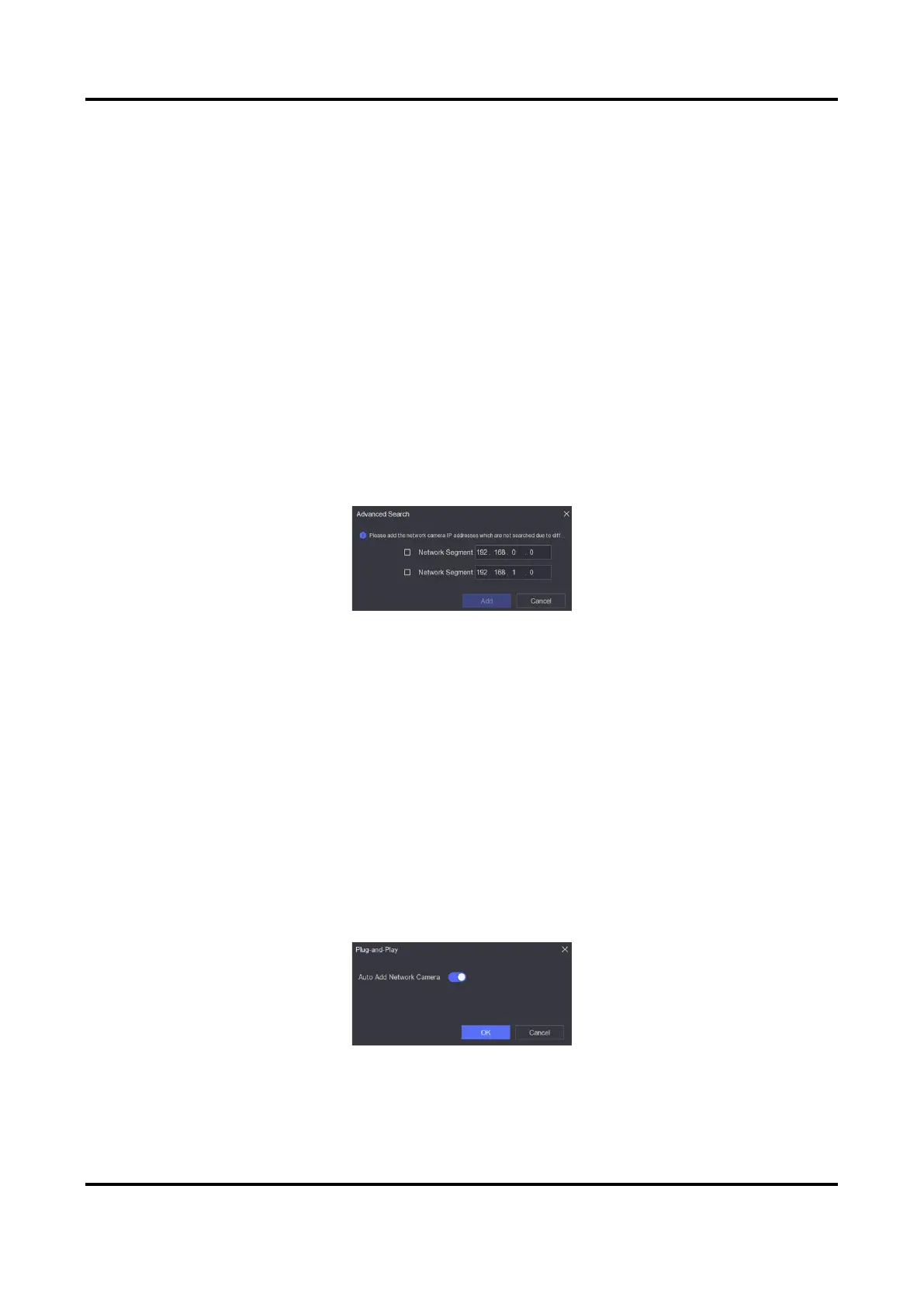Network Video Recorder User Manual
50
Use Camera Activation Password
If it is enabled, the video recorder will add the camera by the set channel default password.
4. Click Add.
Add Network Camera on Different Network Segment
If your network camera is on a different network segment, the device can search its IP address
within a range of IP addresses, and add it.
Before You Start
● Ensure the network connection is valid and correct.
● Ensure the network camera password is the same as your video recorder.
Steps
1. Go to Configuration → Camera → Camera → IP Channel.
2. Click Advanced Search.
3. Enter Network Segment.
Figure 6-13 Enter Network Segment
4. Click Add.
Add Network Camera Through Plug-and-Play
If an inactive network camera or third party ONVIF camera is connected to your network, the
video recorder may automatically detect and add the camera, or notify you to manually add it.
Steps
1. Go to Configuration → Camera → Camera → IP Channel.
2. Click More.
3. Select Plug-and-Play.
4. Optional: Enable Auto Add Network Camera. The video recorder would automatically detect
and add the inactive network camera or third party ONVIF camera.
Figure 6-14 Auto Add Network Camera