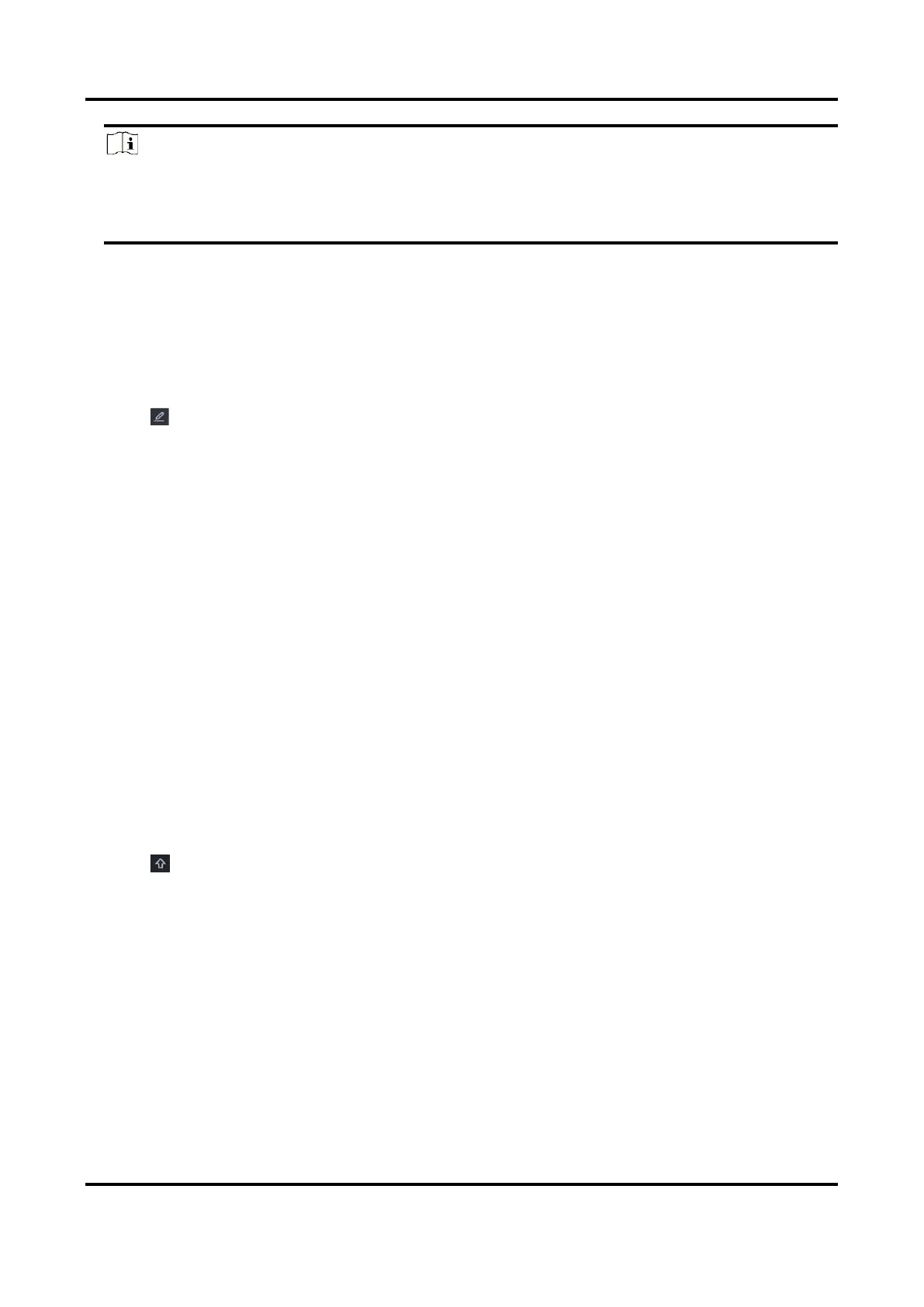Network Video Recorder User Manual
51
Note
If you turn off Auto Add Network Camera, when an inactive network camera or third party
ONVIF camera is connected to your network, the video recorder would automatically detect it
and notify you to add it.
Edit Network Camera
You can edit the IP address, protocol and other parameters of network cameras.
Steps
1. Go to Configuration → Camera → Camera.
2. Click of an added network camera.
Channel Port
If the connected device is an encoding device with multiple channels, you can choose the
channel to connect by selecting the channel port No. in the drop-down list.
3. Optional: Click Edit IP to edit camera IP addresses in batch. The system will allocate IP addresses
to the selected cameras in order.
4. Click OK.
Upgrade Network Camera
The Network camera can be remotely upgraded through the device.
Before You Start
● Ensure you have inserted the USB flash drive to the device, and it contains the network camera
upgrade firmware.
● Ensure your network camera is on the same network segment with your video recorder.
● Ensure the network connection is valid and correct.
Steps
1. Go to Configuration → Camera → Camera.
2. Click .
3. Click Yes to confirm.
4. Select the camera upgrade firmware from your storage device.
5. Click Upgrade to start upgrading. The camera will restarted automatically after upgrade
completed.
Configure Advanced Camera Parameters
You can configure advanced camera parameters like camera IP address, camera password, etc.
Before You Start
● Ensure your network camera is on the same network segment with your video recorder.