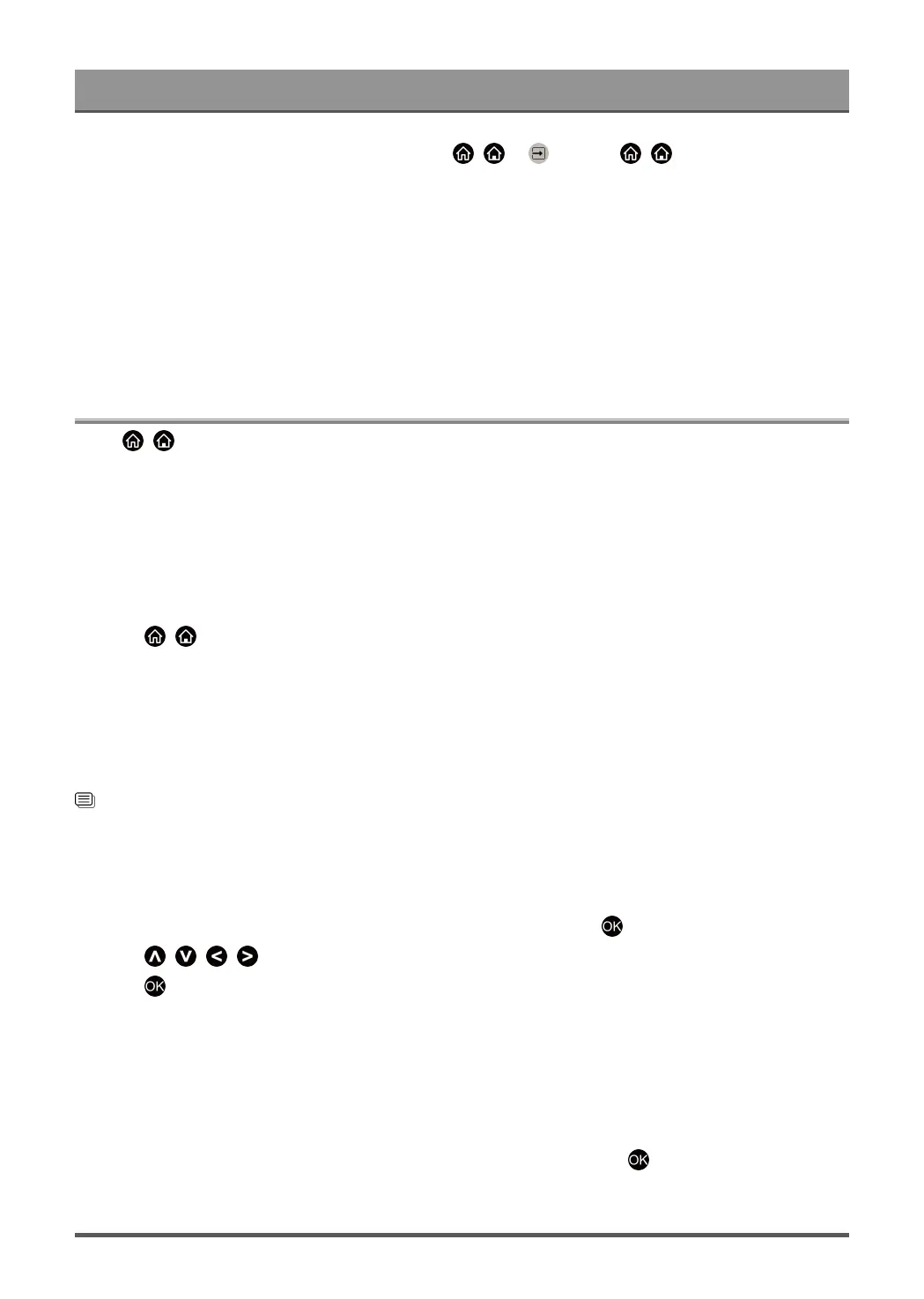Benefits of Smart TV
4.
On your TV, select a device with media content at / > Input, or / > More Apps > Media.
The media content list in your Android/iOS/PC device appears.
5. Select a media content item from the list to play.
Note:
• Some Android/iOS/PC devices may not support content sharing function. If your device does not support
content sharing, you can download an app that supports the function to connect to your TV. For more
information, please refer to Benefits of Smart TV > Using the Mobile App in this manual.
• Content may not be played depending on the file format.
• Content may not be played smoothly, or the function may not work properly due to the network condition.
Using Apps
Press / button on your remote control and select More Apps.
Numerous factory-installed apps are available for you to choose for your entertainment preferences.
Install an App from App Store
Even though your TV has numerous factory-installed apps, there may be others that you would like to
download.
To install an app:
1.
Press / button on your remote control and select More Apps > app store.
2. Use the navigation buttons on your remote control to select the app that you want to install.
3. Select Install. The selected app is installed on the TV.
Note:
• To use this function, your TV must be connected to the Internet.
• Adding apps is free, but it might cost you money when using some apps.
Related information
Connect to a Wired (Ethernet) Network on page 6
Connect to a Wireless Network on page 7
Manage Apps
1.
In More Apps, select the app you want to sort, then press and hold the button to select Sort.
2.
Press / / / button to move it.
3.
Press button to store position.
Note:
• Some apps may not be moved.
Remove an App
You can only delete apps that you have installed to the TV. Factory-installed apps cannot be deleted.
1.
In More Apps, select the app you want to remove, then press and hold the button to select Remove.
2. Select OK. The selected app is deleted.
32
