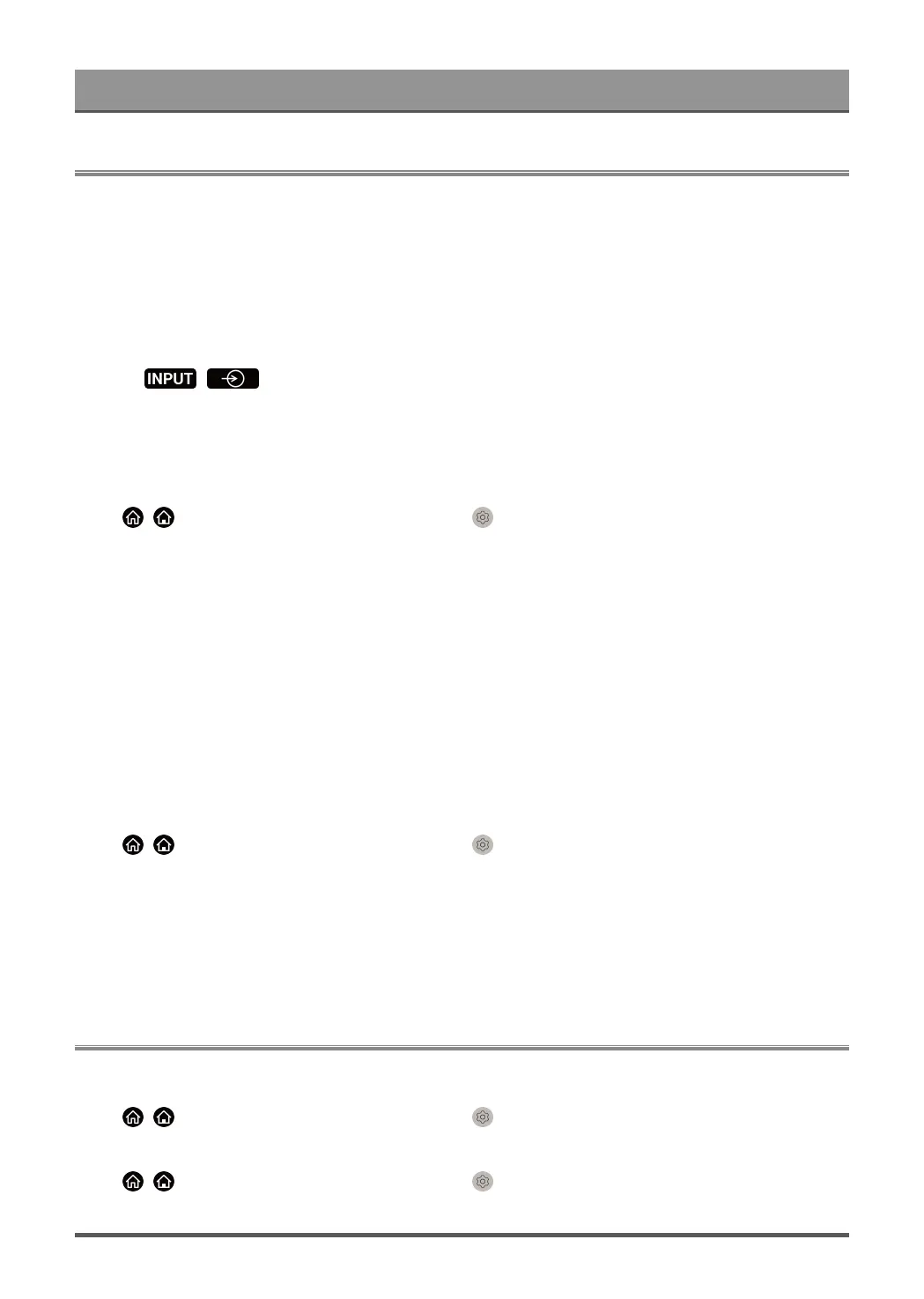Entertainment
Game
Connect your game console and adjust the settings to optimise the TV screen for better gaming
entertainment.
Connect a Game Console
You can connect your game console with a HDMI cable to the TV.
To start a game from a game console:
1. Switch on your game console.
2.
Press / button. Select the connected game console as the input source.
3. Start the game.
You can enable the game mode to optimise your TV's settings when playing games with a game console.
Game Mode
Press / button on your remote control and select Settings > Picture > Game Settings > Game
Mode.
Enable Game Mode to optimise the TV's settings to enjoy a better gaming experience with a PC or a game
console connected to the TV.
Game Mode will allow:
• Reducing input lag to make sure every press or click matches what is happening on the screen;
• Improving responsiveness to produce very little motion blur;
• Processing YUV 4:4:4 format signals precisely to present accurate image colours.
Note:
• This function may not be applicable in some input sources or applications.
FreeSync
Press / button on your remote control and select Settings > Picture > Game Settings >
FreeSync.
Enjoy a smooth viewing experience with external devices connected to the TV when FreeSync is enabled.
Note:
• This function may not be applicable for some HDMI ports.
• This function may not be applicable in some models/countries/regions.
Sports
Sports mode setup in picture or sound settings
Press / button on your remote control and select Settings > Picture > Picture Mode > Sports.
Optimised picture for watching sports.
Press / button on your remote control and select Settings > Sound > Sound Mode > Sports.
61
