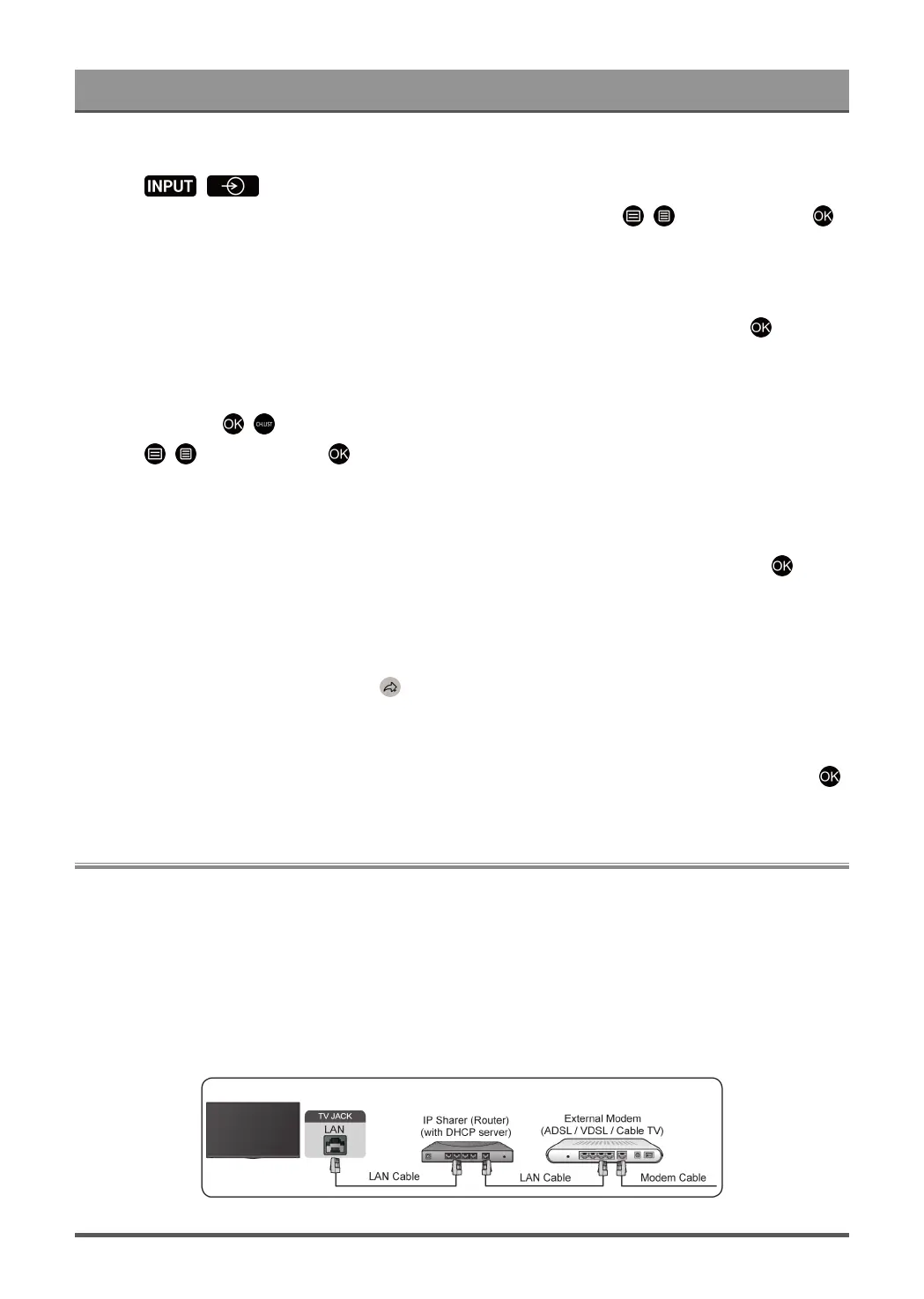First-Time Use
Add and remove inputs
1.
Press / button.
2.
Move the focus to an input you want to add to the Home screen and press / > Add to home > .
The input icon will appear in Shortcuts on the Home screen.
Note:
• Some options from the input source page cannot be added to the Home screen.
•
To remove the input from Shortcuts, move the focus to the shortcut, then press and hold the button on
your remote control.
Add and remove channels
1.
In Live TV, press / button to access the channel list.
2.
Press / button and press button to tick channel(s) that you would like to add on the Home
screen.
3. Select Add to home. The channel icon will appear in Shortcuts on the Home screen.
Note:
•
To remove the channel from Shortcuts, move the focus to the shortcut, then press and hold the button
on your remote control.
Add and remove webpages
1. In Browser, visit a website you would like to add on the Home screen.
2.
Use the D-pad to move the focus to the icon in the top of the Browser navigation bar.
3. Select Add and this webpage will appear in the Shortcuts on the Home screen.
Note:
•
To remove webpages from Shortcuts, move the focus onto the shortcut page, then press and hold the
button on your remote control.
Connecting to the Internet
To get access to the Internet using a wired connection or connecting to an available wireless network.
Connect to a Wired (Ethernet) Network
To get access to the Internet using a wired connection, it is recommended to use a modem or router that
supports Dynamic Host Configuration Protocol (DHCP). Modems and routers that support DHCP automatically
provide the IP address, netmask, gateway, DNS Server 1 and DNS Server 2, so you do not have to enter
them manually. Most home networks already have DHCP.
6
