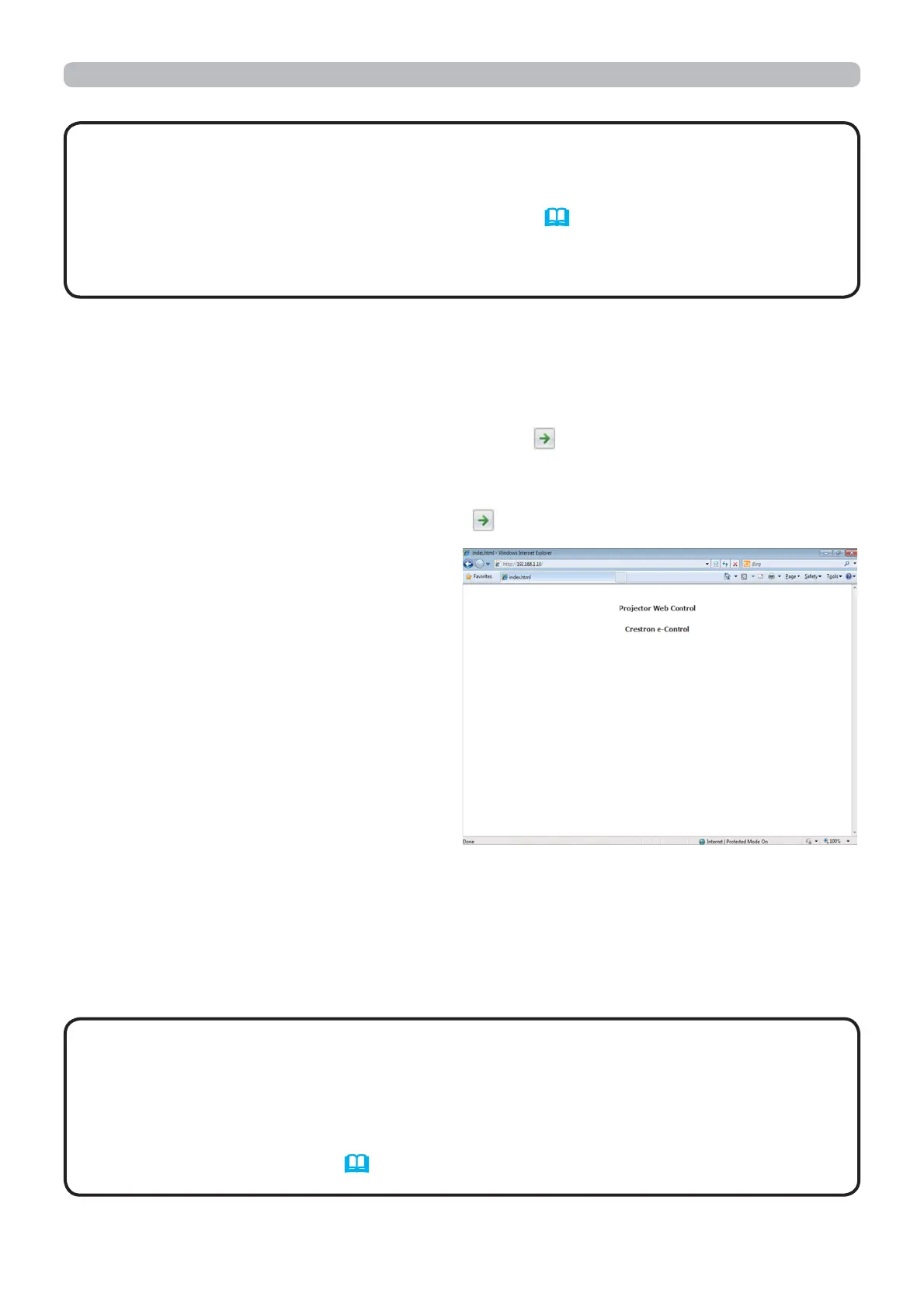37
• Crestron e-Control
®
is created using Flash
®
. You need to install
Adobe
®
Flash
®
Player on your computer to use Crestron e-Control
®
. Crestron
e-Control
®
is not displayed in a web browser that does not support Flash
®
.
• If Crestron e-Control
®
in the Network Settings (43) is set to Disable, the
selection window does not appear, but the Login window of the Projector Web
Control is displayed.
NOTE
3. Web Control
Refer to the following for configuring or controlling the projector via a web browser.
Make sure that your computer and the projector is connected via network, and
then start Web browser.
Enter the projector's IP address into URL input box of the Web browser as the
example below, and then press the Enter key or
button.
Example: If the IP address of the projector is set to 192.168.1.10:
Enter “http://192.168.1.10/” into the address bar of the web browser
and press the Enter key or click
button.
If a correct URL is input, and the
projector and your computer are
connected to the same network
correctly, the selection window will be
displayed.
• Do not control the projector with the projector's menu or remote
control, and via Web Control at the same time. It may cause some operational
errors in the projector.
• The language used on the Projector Web Control is the same as that of the
OSD on the projector. If you want to change it, you need to change the OSD
language on the projector. (
SCREEN menu in the Operating Guide)
NOTE
