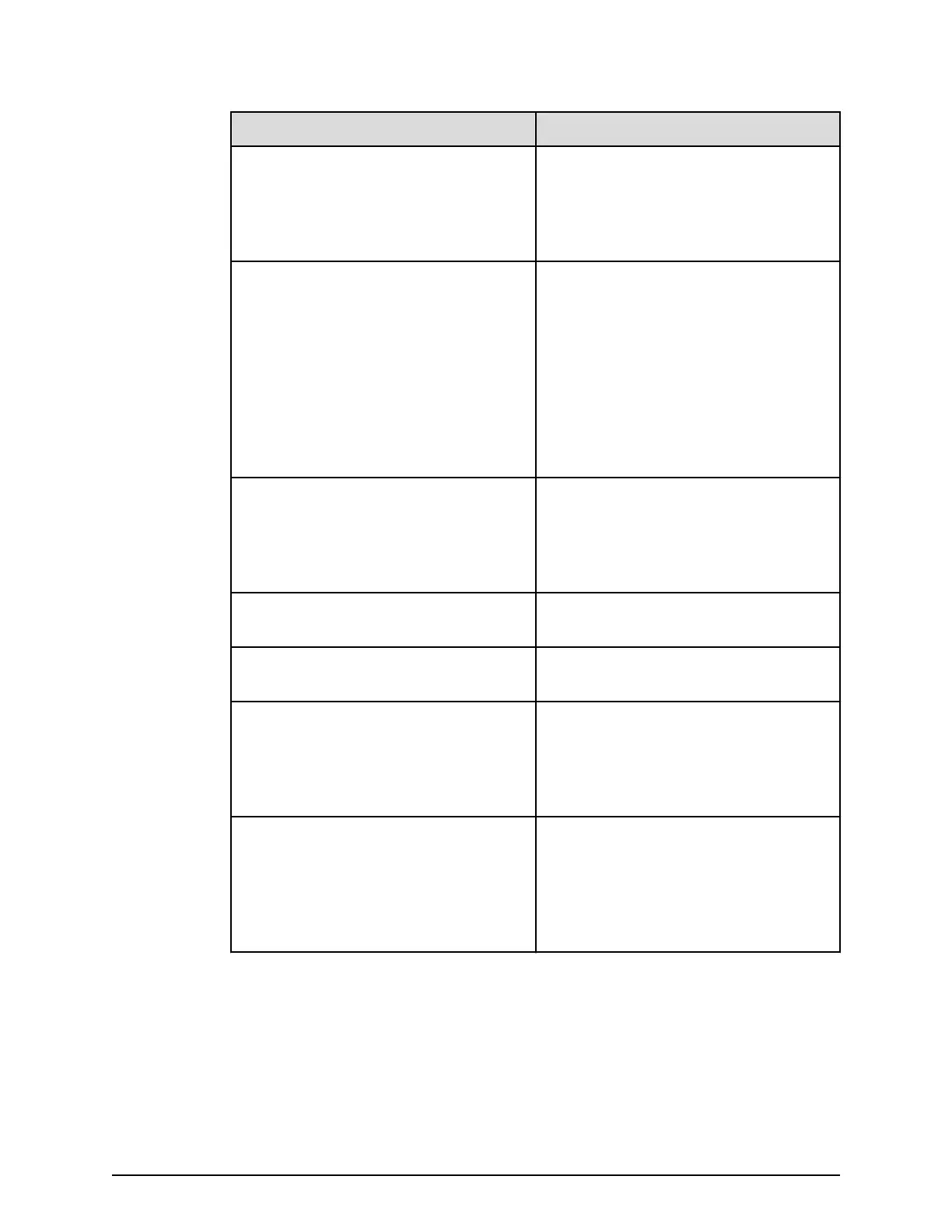Screen element Description
Create button Creates the congur
ation edited in the
logical and physical conguration
gures. Displays units, unit IDs, and box
codes in the logical and physical
conguration gures.
Reset button Resets the created conguration (units,
unit IDs, and box codes). If you load a
simple trace, clicking this button
redisplays the conguration screen that
was shown after the simple trace was
loaded. If loading a conguration
information le, the conguration
screen displayed after the conguration
information le was loaded is
redisplayed.
Base button Displays units and unit IDs in the
Logical and Physical conguration
gures automatically created after you
enter the number of LFF, SFF, FMD, and
dense intermix drive trays.
Save button Saves conguration information to a
CSV le.
Load button Loads conguration information from a
CSV le.
DKB Option ON DKB Option ON is selected in the
Conguration screen. The number of
back end modules is assumed to be 8
per system. The number is updated
after a conguration is created.
DKB Option OFF DKB Option OFF is selected in the
Conguration screen. The number of
back end modules is assumed to be 4
per system. By default, the DKB Option
OFF is selected. The number is updated
after a conguration is created.
Starting the BECK tool
Procedure
1. Store the executable le on your computer's desktop.
2. In the BECK_Tool_wxyz folder, run the BECK executable le BECK_Tool.exe.
Starting the BECK tool
Chapter 1: Installation site considerations
Site Preparation Guide for VSP G/F350, G/F370, G/F700, G/F900 20
