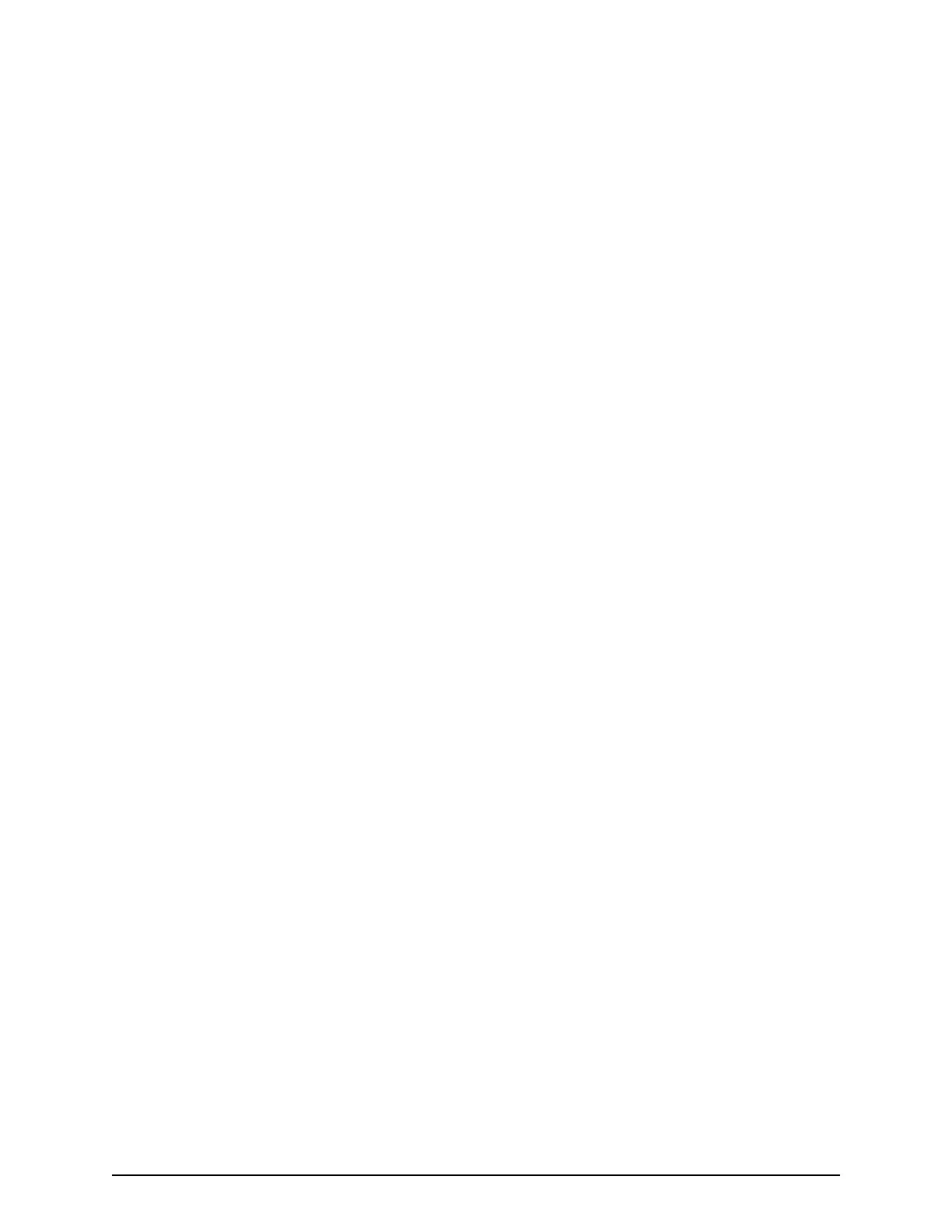3. At the Language dialog bo
x, click a language, and then click OK.
The selected language will be used in the subsequent screens.
4. At the Array Unit Type dialog box, perform one of the following steps:
■ Click a storage system from the menu.
■ Enter the system's box code, up to 8 alphanumeric characters, or enter the
system's serial unit number and optional name as the box code.
5. Click OK.
The conguration screen appears.
BECK tool configuration screen
The conguration screen consists of Logical and Physical areas:
■
Logical: At the left side, shows logical path information about the storage system. To
activate this area, click any of the elds in the path columns. When the message asks
whether the physical conguration should be initialized, click OK.
■
Physical: At the right side, shows rack information about the storage system. To
activate this area, click any eld in the rack columns. When the message asks whether
the logical conguration should be initialized, click OK.
Only one side, Logical or Physical, can be active at a time. The background of the Logical
or Physical area turns light green to show it is activated.
Creating new configurations
Using the BECK tool, you can create new conguration diagrams automatically or
manually.
Creating a conguration automatically
You can use the BECK tool to create a conguration automatically by entering a drive tray
value.
Procedure
1. In the conguration screen, click Base.
2. At the Number of Drive Box dialog box, change the values shown for the number
of drive trays.
3. Click OK.
Using the entered values, the BECK tool generates logical and physical conguration
gures. Drive trays are added to a path and rack for each storage system in the
following order: FMD, dense intermix drive tray, SFF, and LFF
4. Click Cable Figure.
A cable gure is displayed based on the logical and physical conguration.
Creating a conguration manually
An alternative to creating a conguration automatically is to create a conguration
manually by entering the drive trays in the logical or physical conguration gure.
BECK tool conguration screen
Chapter 1: Installation site considerations
Site Preparation Guide for VSP G/F350, G/F370, G/F700, G/F900 21
