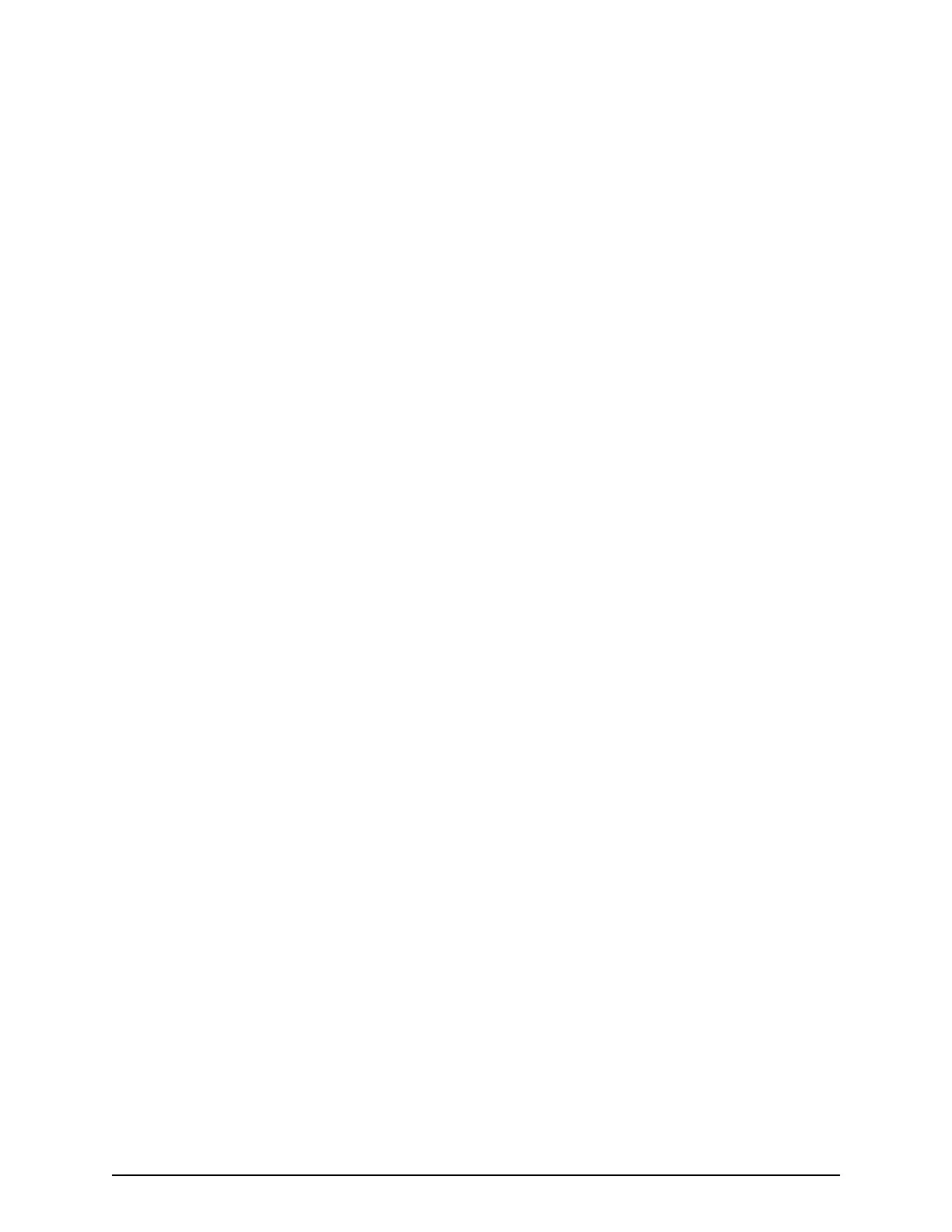Procedure
1. In the logical or physical gur
e of the conguration screen, click the Edit button or
left-click the areas of the logical or physical conguration gure.
2. If you clicked Edit in the physical gure, the message May logical
configuration figure be initialized? appears. Click OK to remove the
message.
3. All the units, unit IDs, and box codes in the logical conguration gure are cleared
and the physical conguration gure is highlighted in light green. Right-click an
empty box in a rack.
The clicked box is highlighted in orange and the Select Box dialog box opens.
4. In the Select Box dialog box, click the desired drive tray.
■ You can optionally enter a box code for the selected drive tray in the Enter box
code (optional) eld.
5. Click OK.
The selected drive tray appears in the box you clicked in the physical conguration
gure.
6. Click Create.
The logical conguration gure is updated based on the changes made. Unit IDs are
assigned automatically.
7. Click Cable Figure.
The BECK tool creates and displays a cable gure based on the logical and physical
conguration gure.
Editing the logical conguration gure
Procedure
1. In the logical conguration gure, click Edit, or click the area in the logical
conguration gure.
2. When the message May physical configuration figure be initialized?
appears, click OK to remove the message.
All the units, unit IDs, and box codes in the physical conguration gure are cleared,
and the logical conguration gure is highlighted in light green.
Example
From this screen, you can:
■
Assign units to a path.
■
Move and exchange drive trays.
Assigning units to a path
When you assign units to a path in the logical conguration gure, you can:
■
Set a unit in an empty box in a path (described below).
■
Change or delete a drive tray in the path.
■
Edit storage system controller box codes.
Editing the logical congur
ation gure
Chapter 1: Installation site considerations
Site Preparation Guide for VSP G/F350, G/F370, G/F700, G/F900 22
