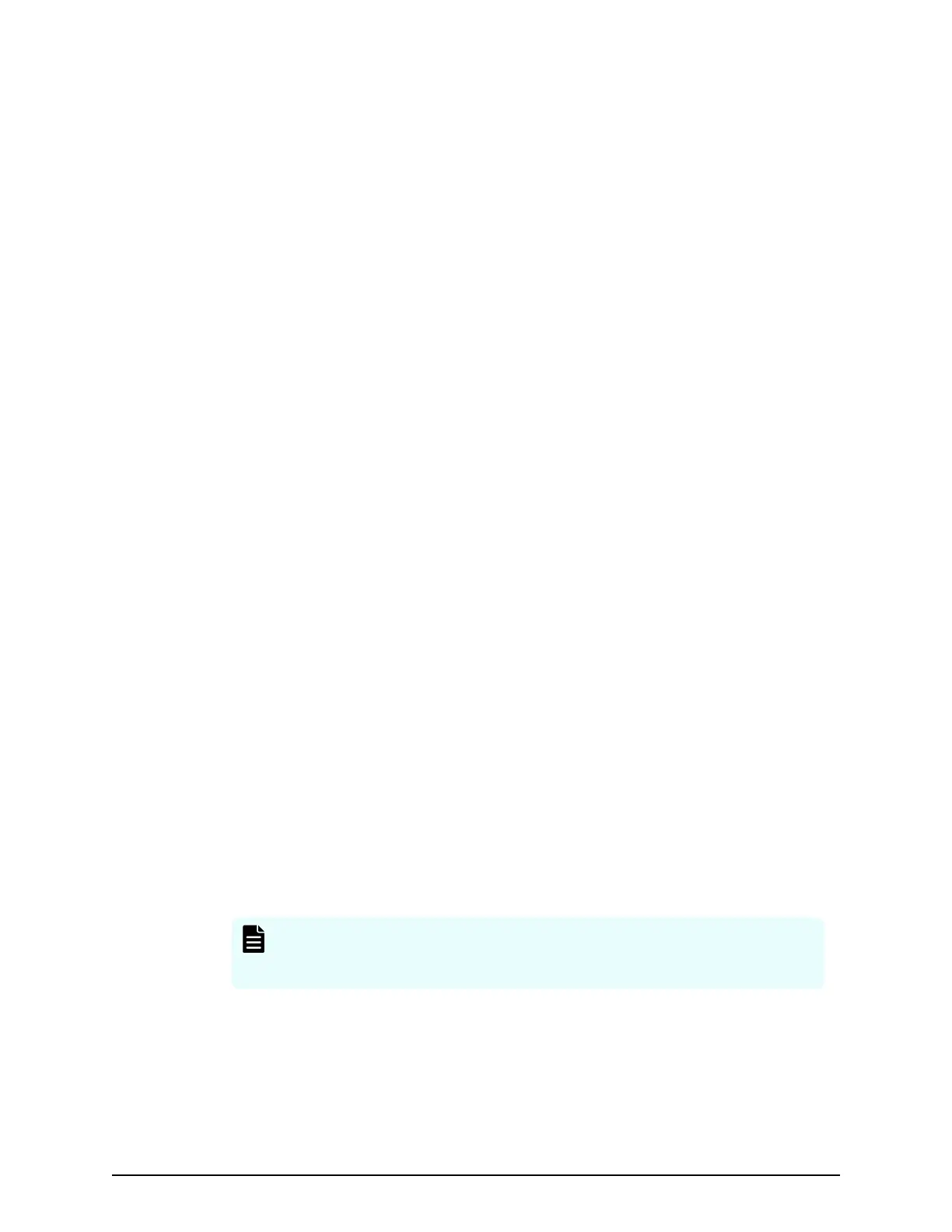Setting a unit in an empty box in a path
Pr
ocedure
1. Right-click an empty box in a path when the logical conguration gure can be
edited.
The clicked box is highlighted in orange and the Select Box dialog box opens.
2. In the Select Box dialog box, click the desired drive tray.
■ You can optionally enter the box code for the selected drive tray in the Enter box
code (optional) box.
3. Click OK.
The selected drive tray appears in the box in the logical conguration gure.
Changing or deleting a drive tray in a path
Procedure
1. Right-click a drive tray in the path.
If you change the type of drive tray type, the existing drive tray is changed or
deleted. You can also edit the box code.
The selected drive tray is highlighted in orange and the Select Box dialog box
opens. The Select Box dialog box shows the selected drive tray. A box code is also
displayed if you registered the system. If you change the Drive Box type, the existing
Drive Box is changed or deleted. You can also edit the Box Code.
Editing box codes for a controller
Procedure
1. In the logical conguration gure, right-click a controller in the path or a box where
you want to set a controller (bottom box of the logical conguration gure).
2. The box is highlighted in orange and the Select Box dialog box opens, with a
controller and box code displayed. If you registered the drive tray, the displayed box
code can be edited. If no controller appears in the conguration screen, click OK to
add a controller to the conguration screen.
3. From here, you can:
■ Assign a unit in an empty box in a path.
■ Change or delete a drive tray in a path.
■ Assign controllers and edit their box codes.
Note: If you click Cable Figur
e after creating conguration gures, the
cable gure appears. You can also display the cable gure by clicking
Cable Figure without rst creating conguration gures.
Moving and exchanging drive trays
When editing the logical conguration gure, you can move and exchange units by
dragging and dropping them in the logical conguration gure in ascending order in
paths.
Setting a unit in an empty box in a path
Chapter 1: Installation site considerations
Site Preparation Guide for VSP G/F350, G/F370, G/F700, G/F900 23
