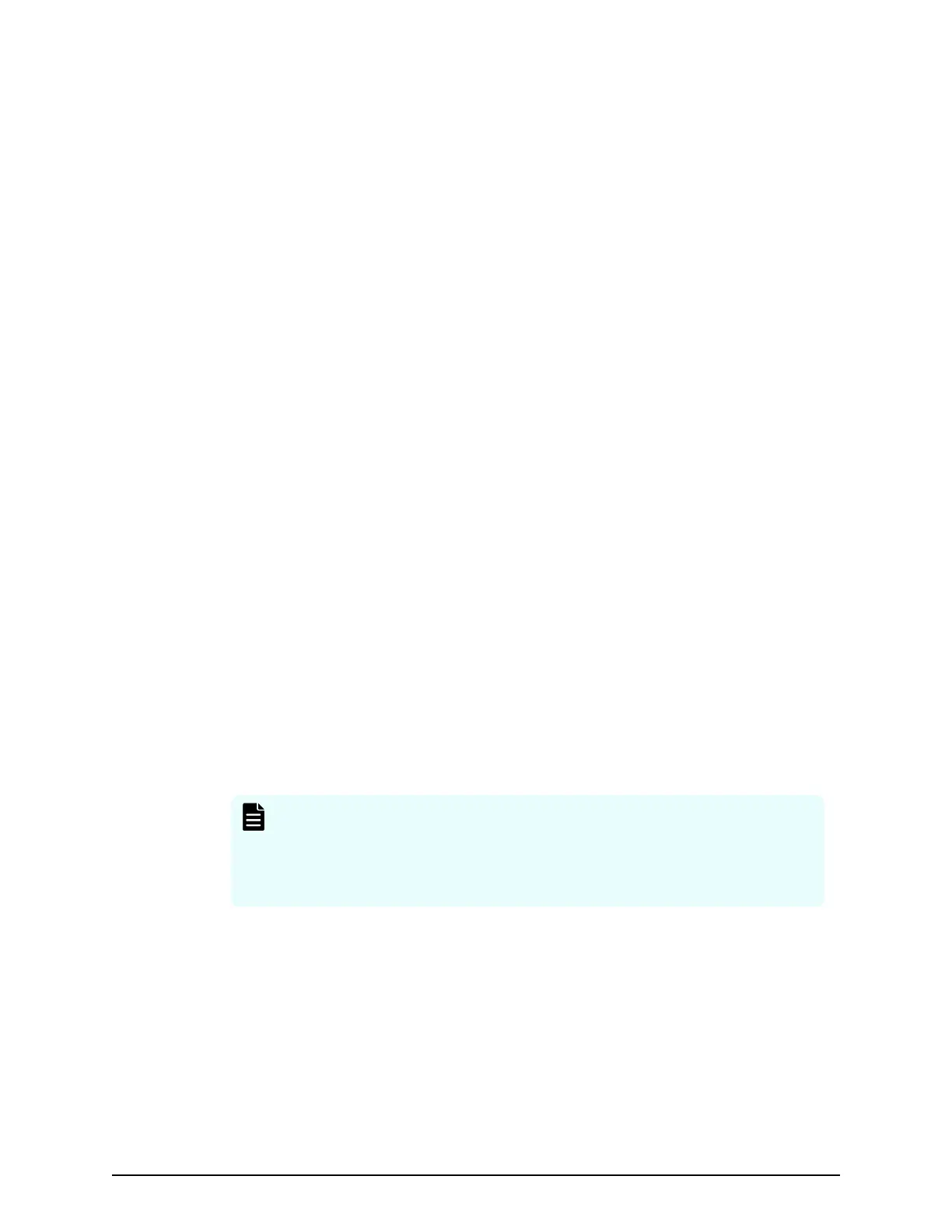Adding trap notification for SNMP v1 and SNMP v2c
This topic describes the procedure to add IP addresses and communities to trap
notication for SNMP v1 and SNMP v2c.
Before you begin
You must have the Storage Administrator (Initial Conguration) role to perform this task.
For more information, see the System Administrator Guide
Procedure
1. Display the Device Manager - Storage Navigator main window.
2. From the Settings menu, select Environmental Setting > Edit Alert Settings.
3. Select the SNMP tab.
4. Under SNMP Agent, click Enable.
5. Under SNMP Version, select v1 or v2c.
6. Under Registered Sending Trap Settings, click Add.
7. In the Add Sending Trap Setting window, under Community, enter a community
name or select from the list of existing community names.
You can enter up to 180 alphanumeric characters. The following special characters
are not allowed: ", \, ;, :, ,, *, ?, <, >, |, /, ^, &,', and %.
Do not use a space either at the beginning or the end.
8. Under Send Trap To, perform one or more of the following steps:
■ To enter a new IP address, select IPv4 or IPv6, and then enter the IP address.
■ To use an existing IP address, select from the list of existing IP addresses.
■ To add more than one IP address, click Add IP Address to add additional input
elds.
■ To delete an IP address from Send Trap To, click the minus (-) button next to the
IP address.
Note: Any IP address that has all values set to zero (0) cannot be
specied for IPv4 and IPv6. The IPv6 address is specied by entering
eight hexadecimal numbers that are separated by colons (:) using a
maximum of 4 digits from zero (0) to FFFF inclusive. The default form of
the IPv6 address can be specied.
9. Click OK.
The IP address and community you entered are added to the Registered Sending
Trap Settings table.
10. Click Finish.
11. In the Conrm window, enter a name for the task, conrm the settings, and then
click Apply.
Adding trap
notication for SNMP v1 and SNMP v2c
Chapter 4: Setting SNMP
Hitachi Alert Notication Guide for VSP5000 Series 25
