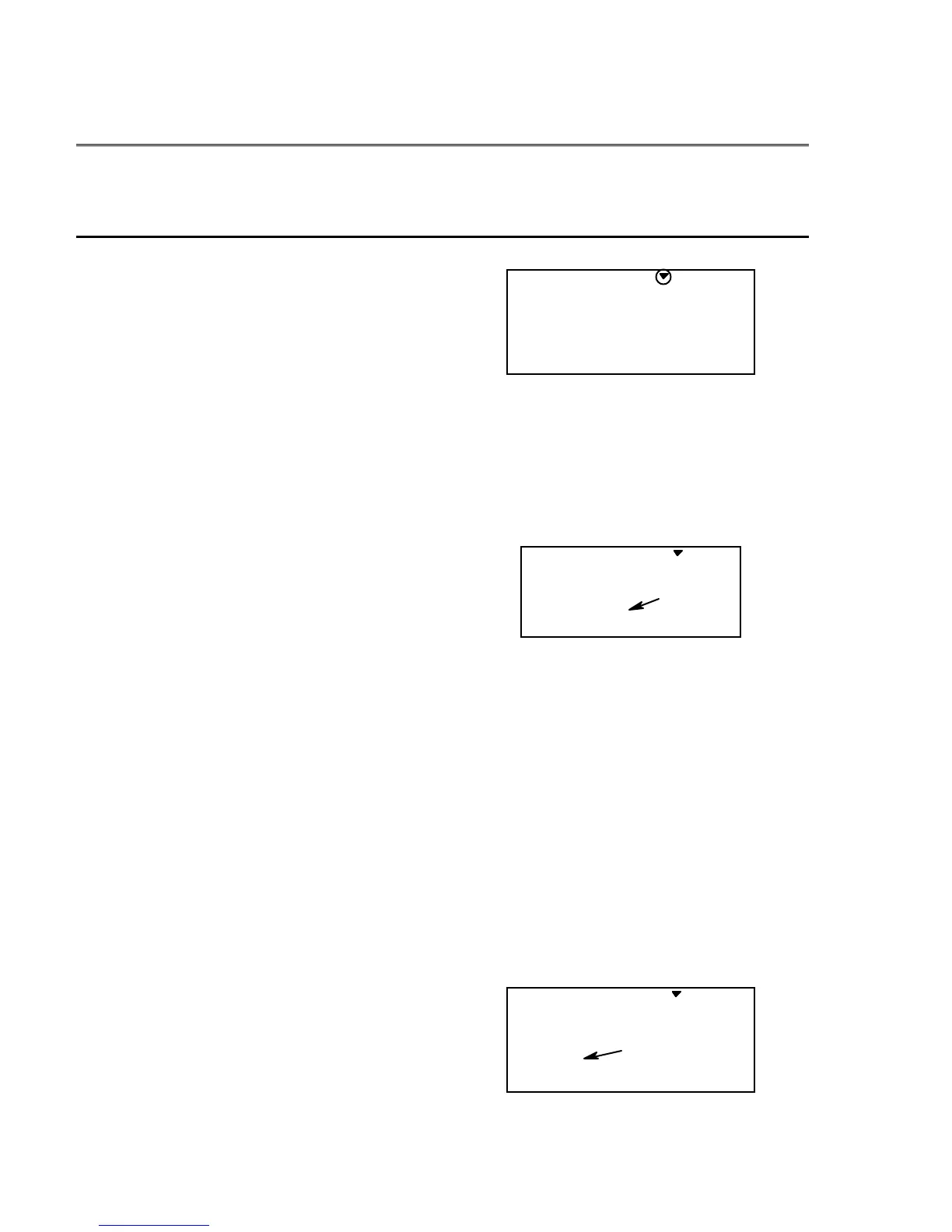Helicopter
(HELI)
Section
– –
84
Helicopter Setup Instructions
The following example shows how the
Eclipse 7
may be programmed for a helicopter model.
Your model’s settings will be dependent on the setup and linkages. If you’re not sure about the
settings for your particular model, please ask an experienced pilot for assistance.
The helicopter setup procedure presented
below uses a standard helicopter setup, one
servo each for ailerons and elevator. You can
use a similar procedure to set up your own
model; your setting’s numbers and
percentages will probably be different.
1. In the helicopter, install each servo and
hook up the aileron, elevator, throttle, rudder,
and pitch pushrods to the servos in accordance
with the model’s instructions or plans.
Be sure that all of your servos are plugged into
the proper receiver channels:
CH1 — Aileron
CH2 — Elevator
CH3 — Throttle
CH4 — Rudder
CH5 — Gyro
CH6 — Pitch
CH7 — Aux. or heading hold control
If your model uses 120° or 180° swash
programming, plug in the servos as indicated
in the table on page 18.
We recommend that you do this programming
exercise with the servos installed in the model
and connected to the respective control
surfaces. This will enable you to immediately
see the effect of each programming step.
2. Model Memory. Turn on your transmitter
while holding the two
Edit Display
keys. This
gets you into the model select (M.SEL) menu.
Press the Cursor Right button to move to a
new model memory. The model number of
the model memory you select is indicated by
the little arrow pointing down. The figure
shows Memory #4.
M.SEL
4213567
MODEL
3. Model Type. Press the UP arrow two
times. The word ACRO will appear, flashing
on and off. Press the
Left
or
Right
Cursor
keys
until HELI appears. You must press both
Data
keys to “
Save
” the setting. This is how
you select the type of model you wish to use,
either ACRO, HELI, or GLID.
HELI
421 3 567
MODEL
flashing
WARNING: selecting a different model type
will erase the settings in the model memory.
BE SURE you’re in the correct model memory
before selecting a new model type, or you
might accidentally erase a model you’re using.
4. Swash Type. Now it’s time to select
the swash type. Select NOR for helis with
independent aileron, elevator, and pitch
servos; 120’ for models using 120°
swashplates; and 180’ for models with 180°
swashes. Press the
Up
arrow until you see the
word “SWASH” in the upper right of the
display. The swash type in the lower left will
be flashing. You must press both
Data
keys to
save the swash type.
NOR
4213567
MODEL
SWASH
flashing
