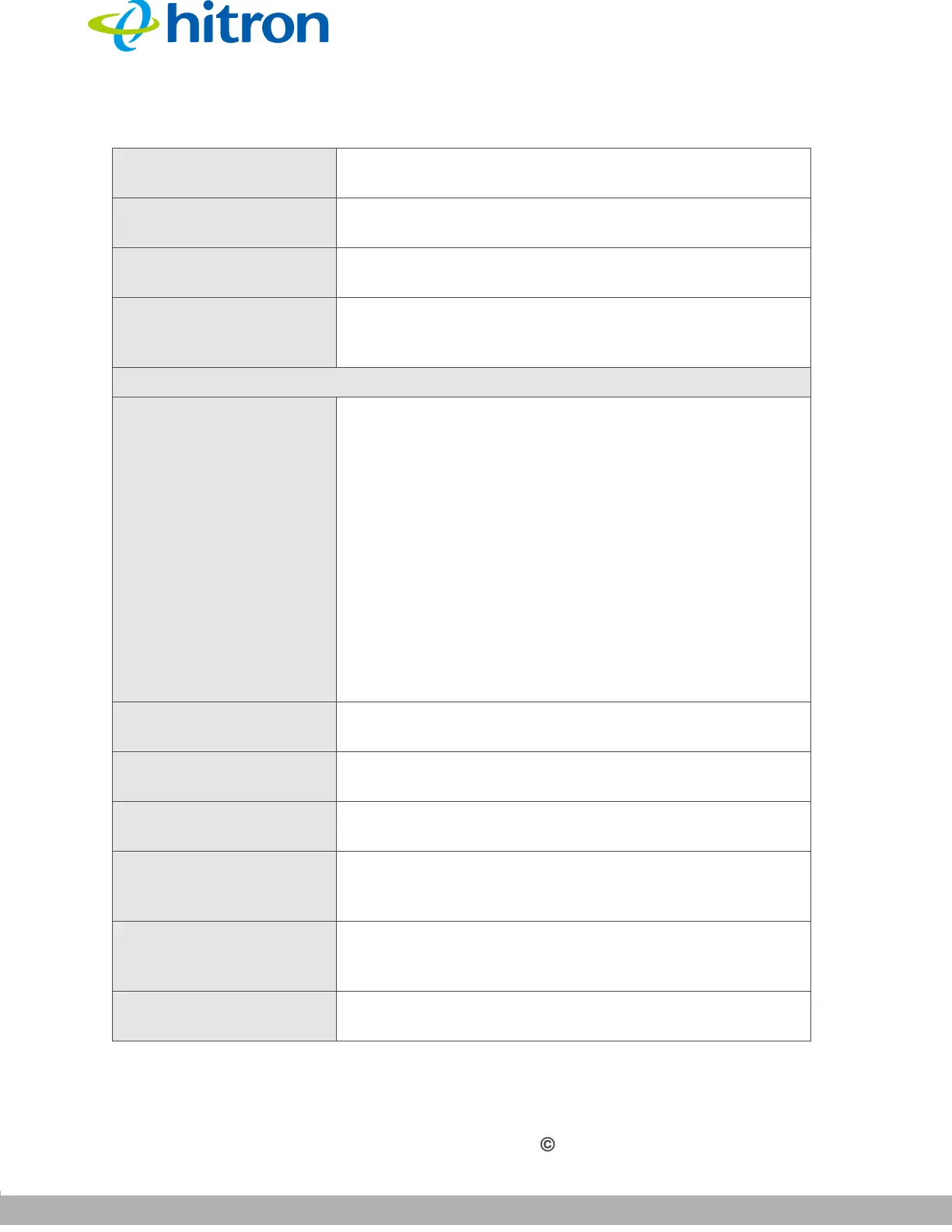SECURITY
Version 1.0, 02/2015. Copyright 2012 Hitron Technologies
112
Version 1.0, 02/2015. Copyright 2014 Hitron Technologies
112
Hitron CGNVM User’s Guide
Type This displays whether the device’s IP address was
assigned by DHCP (DHCP-IP), or self-assigned.
Interface This displays the name of the interface on which the
relevant device is connected.
Status This displays whether or not the connected device is
active.
Action Click Manage to make changes to the device’s filtering
status; see Adding or Editing a Managed Device on
page 113 for information on the screen that displays.
Managed Devices
Block Rules Use these buttons to control the action to be taken for
the devices listed:
Select Allow All to ignore the Managed Devices
list and let all devices connect to the CGNVM.
Select Allow Listed to permit only devices you
added to the Managed Devices list to access the
CGNVM and the network. All other devices are
denied access.
Select Deny to permit all devices except those you
added to the Managed Devices list to access the
CGNVM and the network. The specified devices
are denied access.
Host Name This displays the name of each network device in the
list.
MAC Address This displays the Media Access Control (MAC) address
of each network device in the list.
Managed Weekdays This displays the days of the week on which the device
is managed.
Managed Time This displays the start (From) and end (To) of the time
period during which the device is managed, on the
specified Managed Weekdays.
Action Click Manage to make changes to a managed device
rule (see Adding or Editing a Managed Device on page
113).
Save Changes Click this to save your changes to the fields in this
screen.
Table 38: The Security: Device Filter Screen (continued)
