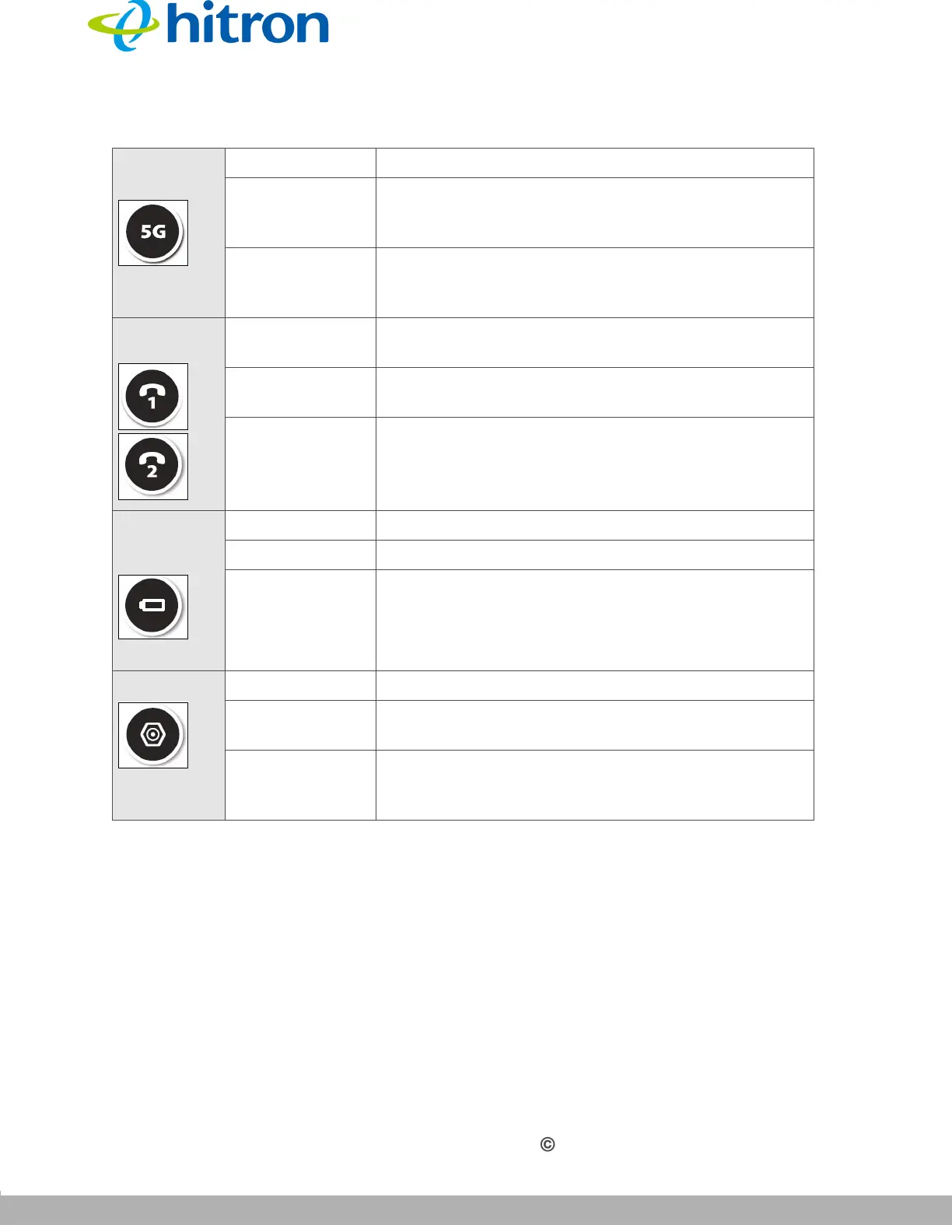INTRODUCTION
Version 1.0, 02/2015. Copyright 2012 Hitron Technologies
23
Version 1.0, 02/2015. Copyright 2014 Hitron Technologies
23
Hitron CGNVM User’s Guide
NOTE: For information on the behavior of the WPS button LED, see Table 2 on page
17.
1.5 IP Address Setup
Before you log into the CGNVM’s GUI, your computer’s IP address must be in the
same subnet as the CGNVM. This allows your computer to communicate with the
CGNVM.
WIRELESS
(5GHZ)
Off The 5GHz wireless network is not enabled.
Green, steady The 5GHz wireless network is enabled, and no data
is being transmitted or received over the 5GHz
wireless network.
Green, blinking The 5GHz wireless network is enabled, and data is
being transmitted or received over the 5GHz
wireless network.
Line 1
Line 2
Off No telephone is connected to the relevant Line
port.
Green, blinking A telephone is connected to the relevant Line port,
and is off-hook.
Green, steady A telephone is connected to the relevant Line port,
and is on-hook.
BATTERY
(optional)
Off The CGNVM is running on battery power.
Amber, steady The CGNVM is not running on battery power.
Amber, blinking The CGNVM’s battery power is low.
MoCA Off The CGNVM’s MoCA functionality is not enabled.
Green, blinking The CGNVM is searching for MoCA devices on the
cable network.
Green, steady The CGNVM has detected a MoCA device on the
cable network, and has successfully made a
connection to it.
Table 3: LEDs
