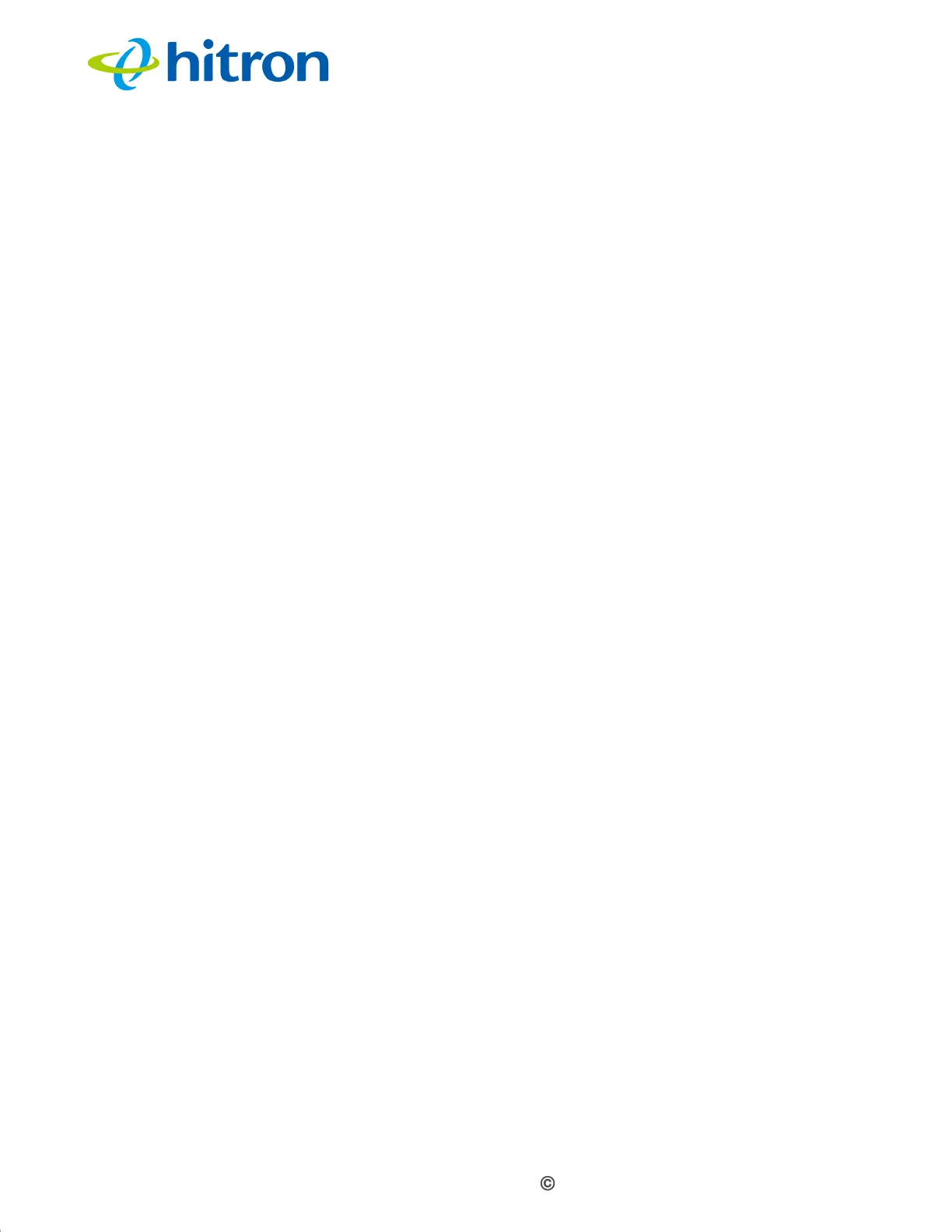Version 1.0, 11/2016. Copyright 2012 Hitron Technologies
144
Version 1.0, 11/2016. Copyright 2016 Hitron Technologies
144
Hitron CODA-4x8x User’s Guide
Problem: One of the LEDs does not Display as Expected
1 Ensure that you understand the LED’s normal behavior (see LEDs on page 18).
2 Ensure that the CODA-4x8x’s hardware is connected correctly; see the Quick
Installation Guide.
3 Disconnect and re-connect the power adaptor to the CODA-4x8x.
4 If none of the above steps solve the problem, consult your vendor.
Problem: I Forgot the CODA-4x8x’s Admin Username or Password
The default username is cusadmin, and the password is the same as the password
you configured for the wireless network in the EasyConnect setup wizard (see
EasyConnect on page 26).
Problem: I Cannot Access the CODA-4x8x or the Internet
1 Ensure that you are using the correct IP address for the CODA-4x8x.
2 Check your network’s hardware connections, and that the CODA-4x8x’s LEDs
display correctly (see LEDs on page 18).
3 Make sure that your computer is on the same subnet as the CODA-4x8x; see IP
Address Setup on page 21.
4 If the above steps do not work, you need to reset the CODA-4x8x. See Resetting
the CODA-4x8x on page 25. All user-configured data is lost, and the CODA-
4x8x is returned to its default settings. If you previously backed-up a more
recent version your CODA-4x8x’s settings, you can now upload them to the
CODA-4x8x; see The Admin: Backup Screen on page 112.
5 If the problem persists, contact your vendor.
Problem: I Cannot Connect My Wireless Device
1 Ensure that your wireless client device is functioning properly, and is configured
correctly. See the wireless client’s documentation if unsure.
