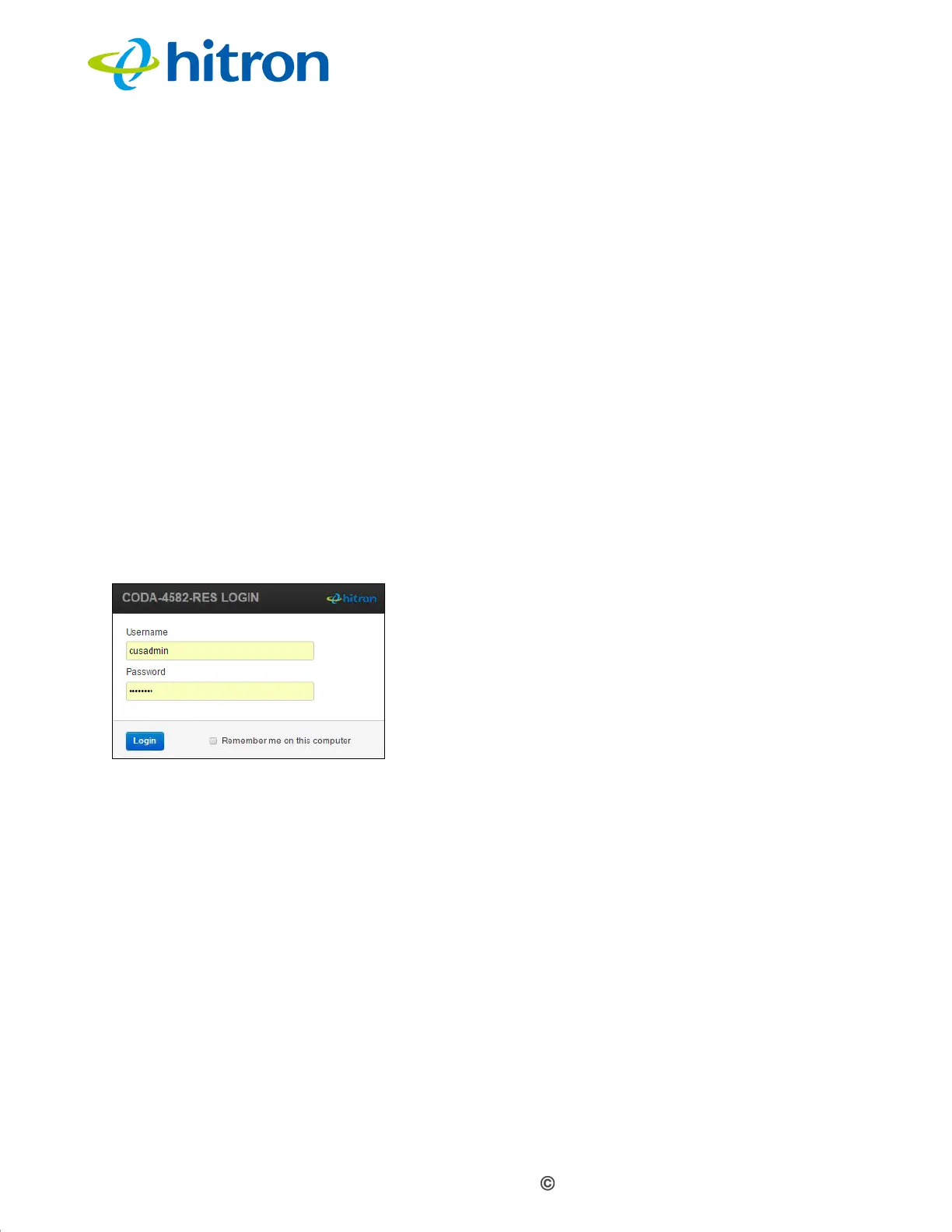Version 1.0, 11/2016. Copyright 2012 Hitron Technologies
23
Version 1.0, 11/2016. Copyright 2016 Hitron Technologies
23
Hitron CODA-4x8x User’s Guide
Your computer now obtains an IP address from the CODA-4x8x, or uses the IP
address that you specified, and can communicate with the CODA-4x8x.
1.5 Logging in to the CODA-4x8x
Take the following steps to log into the CODA-4x8x’s GUI.
NOTE: If you did not already complete the EasyConnect setup wizard (see
EasyConnect on page 26) you will be prompted to do so before you can log
in.
1 Open a browser window.
2 Enter the CODA-4x8x’s IP address (default 192.168.0.1) in the URL bar. The
Login screen displays.
Figure 5: Login
3 Enter the Username and Password. The default user name is cusadmin and
the password is the same as the password you configured for the wireless
network in the EasyConnect wizard (see EasyConnect on page 26).
NOTE: The Username and Password are case-sensitive; “password” is not the same
as “PASSWORD”.
4 If you want to log in without entering the password in future, select Remember
me on this computer. Only select this on your own, private computer (not
public computers, or those easily-accessible by others).
5 Click Login. The Status Overview screen displays (see The Status: Overview
Screen on page 44).