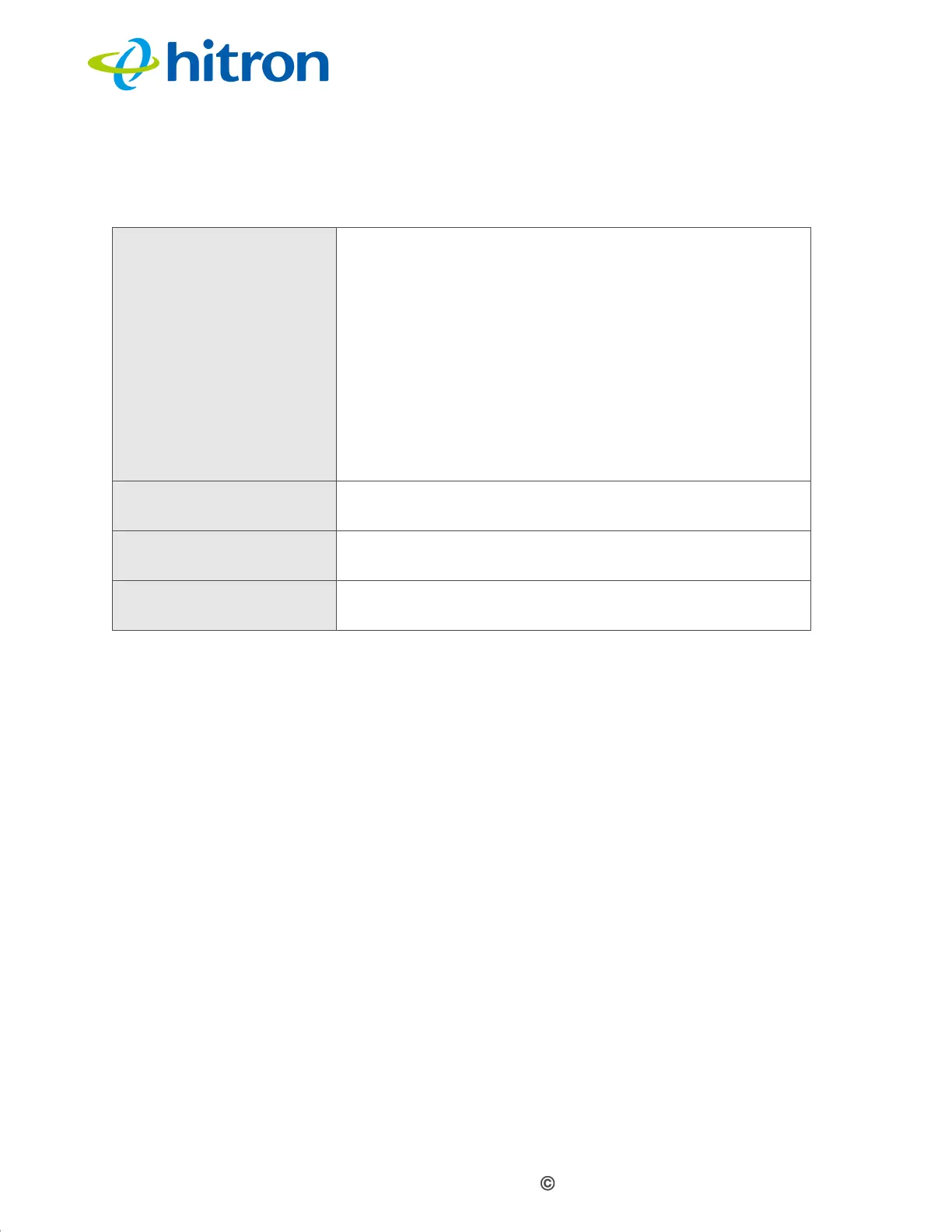Version 1.0, 11/2016. Copyright 2012 Hitron Technologies
99
Version 1.0, 11/2016. Copyright 2016 Hitron Technologies
99
Hitron CODA-4x8x User’s Guide
The following table describes the labels in this screen.
5.2.4 The Wireless: Basic Settings: Guest Screen
Use the Guest Network screen to enable wireless clients to connect to the CODA-
4x8x with reduced privileges.
Click Wireless > Basic Settings > Guest. The following screen displays.
Table 25: The Wireless: Basic Settings: WPS Screen
WPS Method Use these buttons to run Wifi Protected Setup (WPS):
Click the PBC button and then Push Button to begin
the Push-Button Configuration process. You must
then press the PBC button on your client wireless
devices within two minutes in order to register them
on your wireless network.
Click the PIN button to begin the PIN configuration
process. In the screen that displays, enter the WPS
PIN that you want to use for the CODA-4x8x, or the
WPS PIN of the client device you want to add to the
network.
WPS Status This displays whether or not the CODA-4x8x is using
Wifi Protected Setup.
WPS Configure
Status
This displays the Wifi Protected Setup configuration.
Help Click this to see information about the fields in this
screen.
