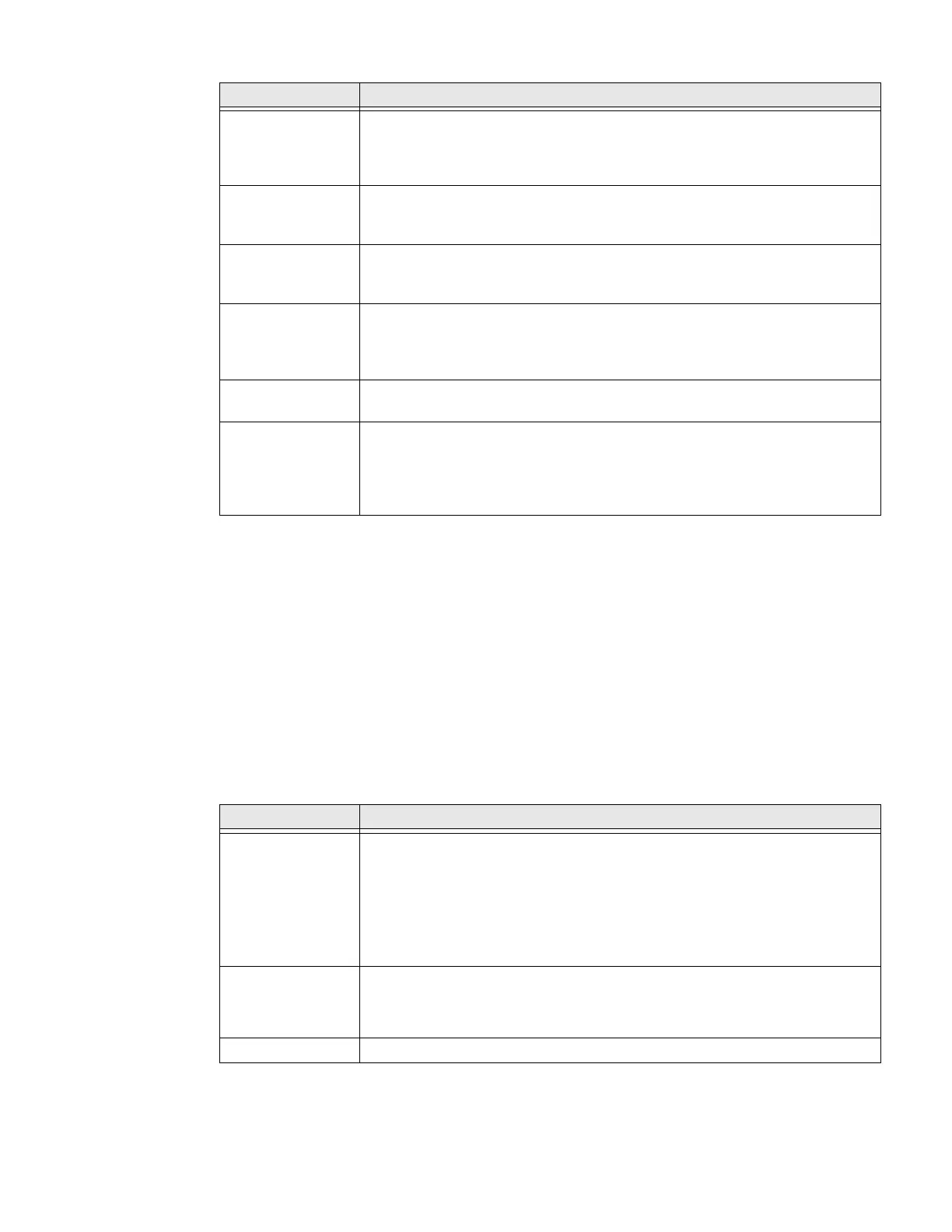68 CT40/CT40 XP Mobile Computer Series User Guide
Digital Wellbeing
In the Settings app, select Digital Wellbeing to access the following settings. See
https://wellbeing.google/.
Google
In the Settings app, select Google to set up and manage your Google accounts and
services.
System
In the Settings app, select System to access the following settings.
Staging Hub
Agent
Use this agent and settings to connect the computer to the Honeywell Staging
Hub Foundation software platform; a centralized software platform IT
integrators and administrators can use as a solution for managing, monitoring
and deploying Honeywell devices in a connected workspace environment.
Touch Screen
Profile
Optimize screen interactions by selecting a touch screen profile designed
specifically for your use case. To learn more, see Select a Touch Screen Profile
to Optimize Performance on page 17.
Voice Wedge Voice-to-text conversion tool that can be triggered by a specified start word or
key press event. Voice Wedge can be configured to take effect globally or only
for an associated application.
WAAS/SBAS
Settings
Turn WAAS/SBAS On or Off.
When WAAS/SBAS is enabled, GPS accuracy is improved by using WAAS/SBAS
satellites. The computer will need to reboot (restart) after turning this feature
On or Off.
Web Applications Enables access for the Honeywell Mobility SDK for Web apps and port
selection.
Wi-Fi Staging Use the Honeywell Wi-Fi Staging app to quickly set up new devices by
configuring one device and using it to stage others. Wi-Fi Staging can also be
used to enroll devices in an Mobile Device Management (MDM) system by
connecting units to a specified network and downloading and installing the
specified MDM client app. To learn more, see page 82.
Setting Description
Language & input • Set the active language.
• Set and manage Virtual and Physical Keyboard input methods.
• Configure auto-typing features such as capitalization, punctuation, spell
check, and the personal dictionary.
• Adjusts the pointer speed.
• Set text-to-speech output.
Gestures • Turn Jump to Camera On/Off.
• Turn Swipe Up on Home Button On/Off.
• Set the Prevent ringing option. Options: Vibrate, Mute, Do Nothing.
Date & time Configure all date and time settings. See page 31.
Setting Description
