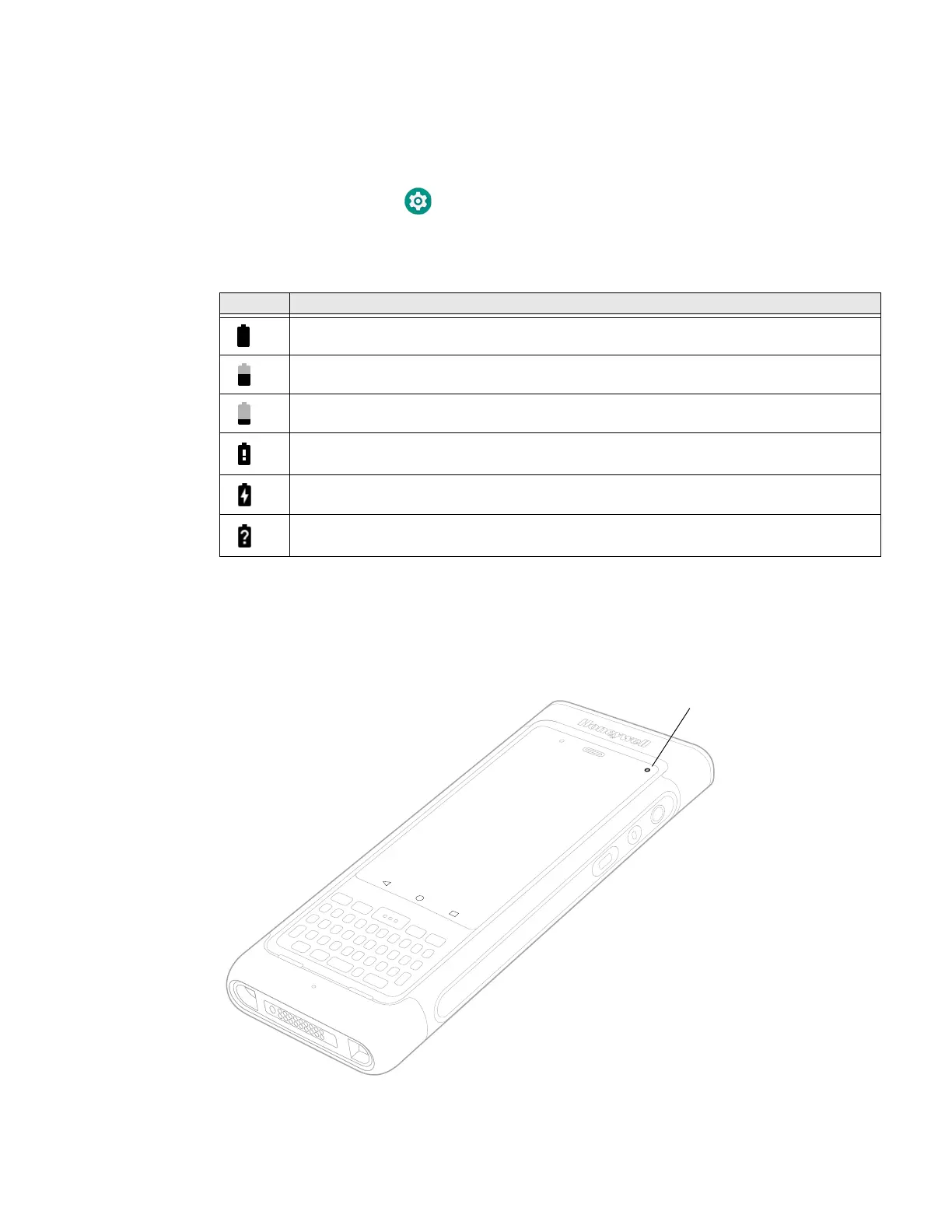12 Dolphin CN80 Mobile Computer
About the Battery Status
Use the battery icon in the Status bar at the top of the screen to see the charge
level of your battery. If you want more detailed information on your battery, such as
usage time, charge remaining on the battery, or battery health information,
open the Settings app and tap either Battery Honeywell Settings or Battery
Optimizer.
Battery Status Icons
The Battery status LED appears in the upper right corner of the touch screen.
The LED color and behavior (e.g., steady on, blinking, off) indicates the charging
status of the battery. To view status descriptions and to learn how to modify the
Battery LED behavior, see About the Battery Status LED Setting on page 13.
Icon Status
The battery charge is at 100%.
The battery charge is at 50%.
The battery charge is low. You need to charge or replace the battery soon.
The battery is critically low. You need to replace the battery now or connect the computer
to a charging accessory.
The computer is connected to external power and the battery is charging.
There is a battery error. Install another battery. If the problem persists, contact Honeywell
Technical Support.
