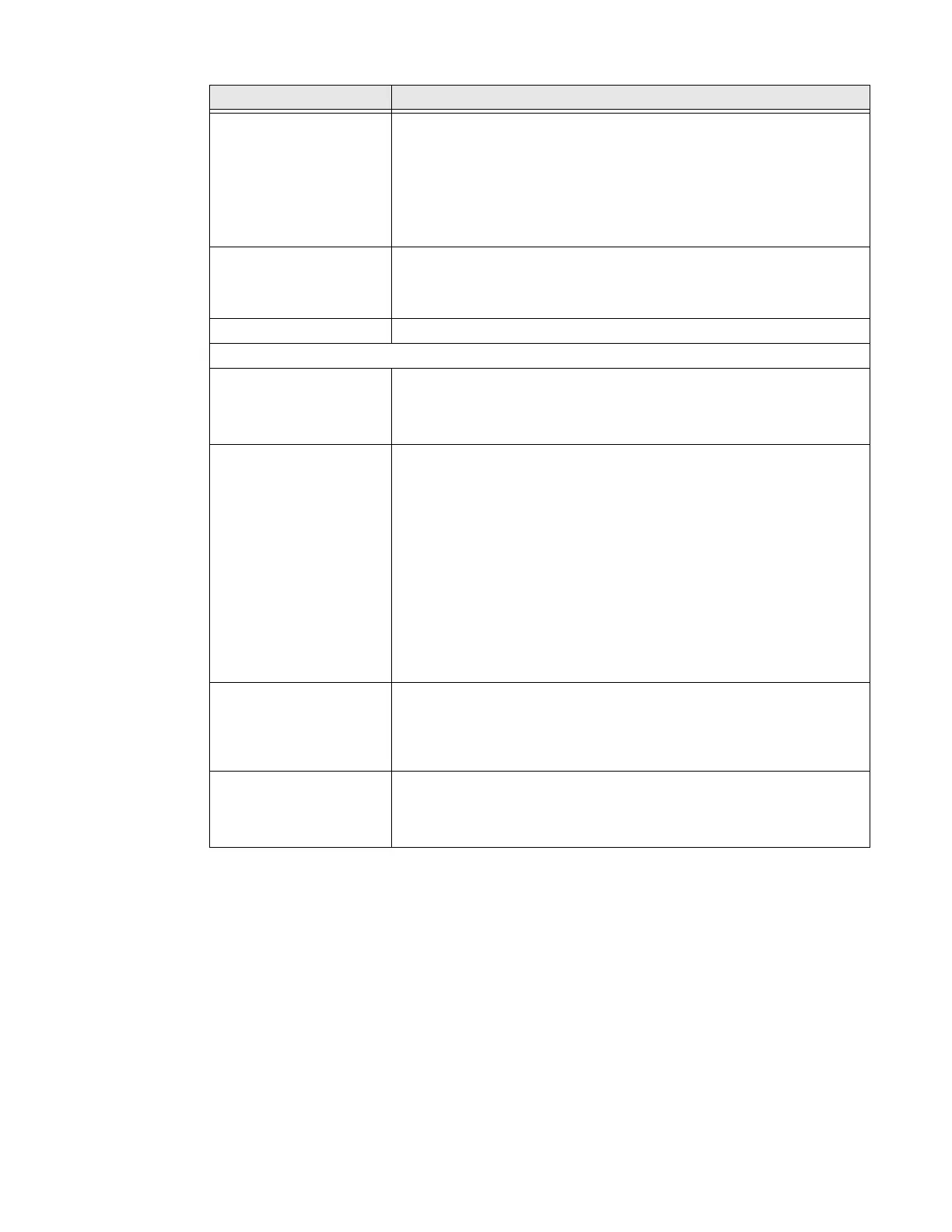Dolphin CN80 Mobile Computer 77
About Network Communications
You can easily add the mobile computer to your wireless or wired data collection
network. Connect the CN80 your computer using:
• 802.11 a/b/g/n/ac radio communications.
• Ethernet communications.
Language & input • Set the Device Language
• Set and mange the Virtual and Physical keyboard input methods
• Configure auto-typing features such as capitalization, punctuation,
spell check, and the personal directory
• Set text-to-speech output
• Adjust the pointer speed
Gestures • Turn Jump to Camera On/Off
• Turn Swipe Up on Home Button On/Off
• Set the Prevent ringing option. Options: Vibrate, Mute, Do Nothing
Date & time Configure all date and time settings
Advanced
Backup Turn the Google Drive backup feature On or Off.
When enabled, phone data (e.g., apps, apps data, call history, contacts,
device settings, SMS, Wi-Fi passwords and permissions) is
automatically backed up to the Google Drive.
Reset options Select from the following reset options:
• Reset Wi-Fi, Mobile & Bluetooth
Use to reset all network settings, including Wi-Fi, Mobile data, and
Bluetooth.
• Reset preferences
Use to reset app preference back to defaults: apps you disabled,
notification changes, default app actions set, background data
restrictions for apps, and permission restrictions.
• Enterprise data reset
To learn more, see Enterprise Data Reset the Computer on page 94
• Erase all data (factory reset)
To learn more, see Full Factory Reset the Computer on page 95
Multiple Users • Modify the owner profile name and add profiles for other people
who use the computer.
• Activate a different user profile.
• Enable or disable allowing users to be added from the lock screen.
Developer options Enable developer-specific options such as USB debugging and SD card
protection.
This option only appears under System settings if you enable the
feature. To learn more, see Unlock Developer Options on page 43.
Setting Description
