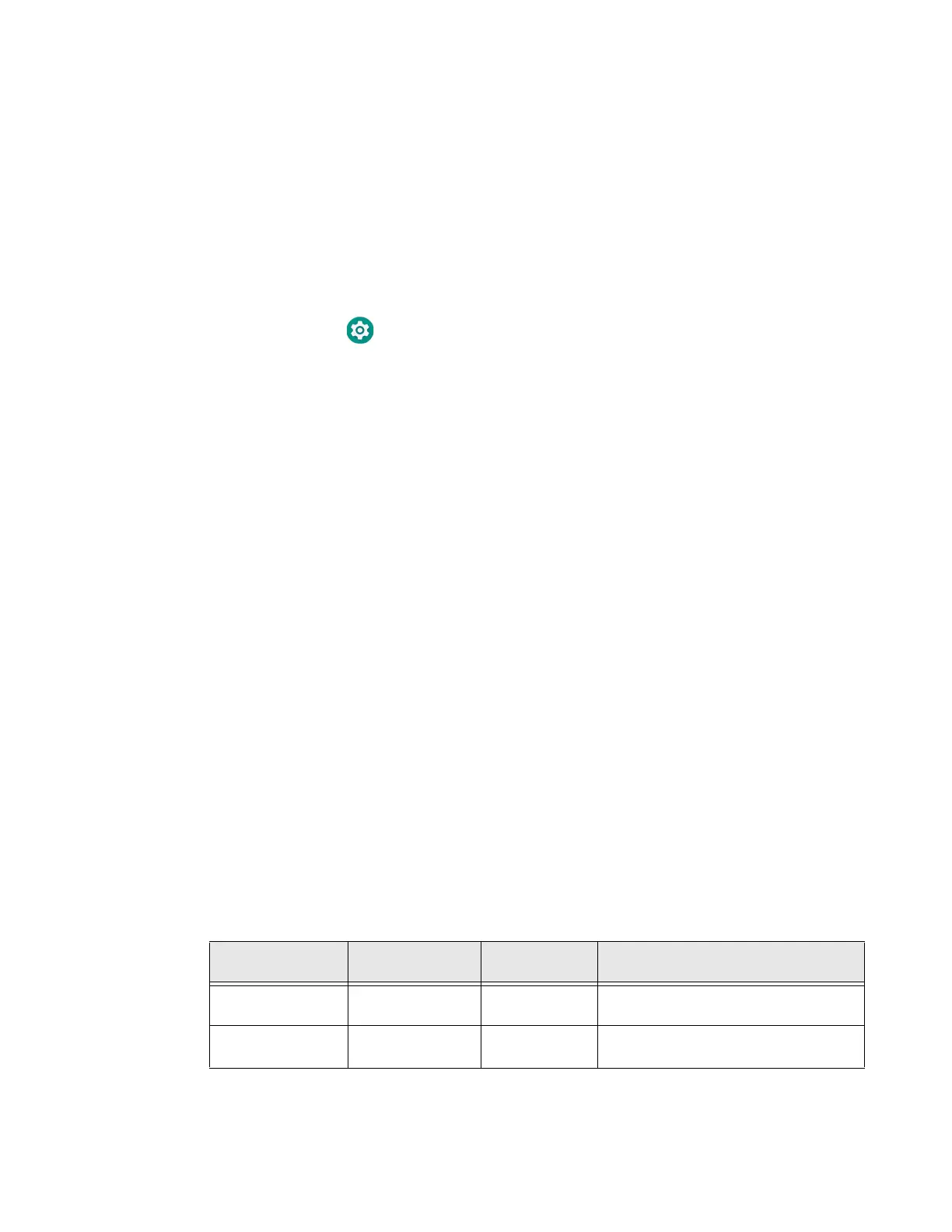Dolphin CN80 Mobile Computer 17
Change the Screen Lock to Protect the Computer
After you start using the computer, you should change the screen lock to prevent
unauthorized persons from accessing the computer after the screen lock activates
unless they input the correct password, pin, or pattern.
The recommended setting for the Screen lock is to enable a Password lock. Use a
strong password value (e.g., include numbers, characters, special characters, and
mix character case).
1. Swipe up from the bottom of the Home screen to access all apps.
2. Tap Settings > Security & location > Screen lock.
3. Choose one of the following options:
•None
• Swipe
• Pattern
•PIN
•Password
4. Follow the on-screen prompts to complete the setup.
Exit the Settings app.
Assured Radio Deactivation
This application can deactivate and reactivate all radios.
To enable the application:
1. Swipe up on the Home screen.
2. Tap Assured Radio Deactivation.
3. Tap OK.
4. Toggle Deactivate All Radios on or off. You will be prompted for reboot.
5. Tap Yes.
Assured Radio Deactivation Indicators
Wireless Center
Icon Color
Assured Radio
Deactivation
Radio State Transmit State
Green On Deactivated No radio transmission. Safety on: No
RF energy transmitted.
Red Off Active Radio can transmit. Safety off: RF
energy transmitted
