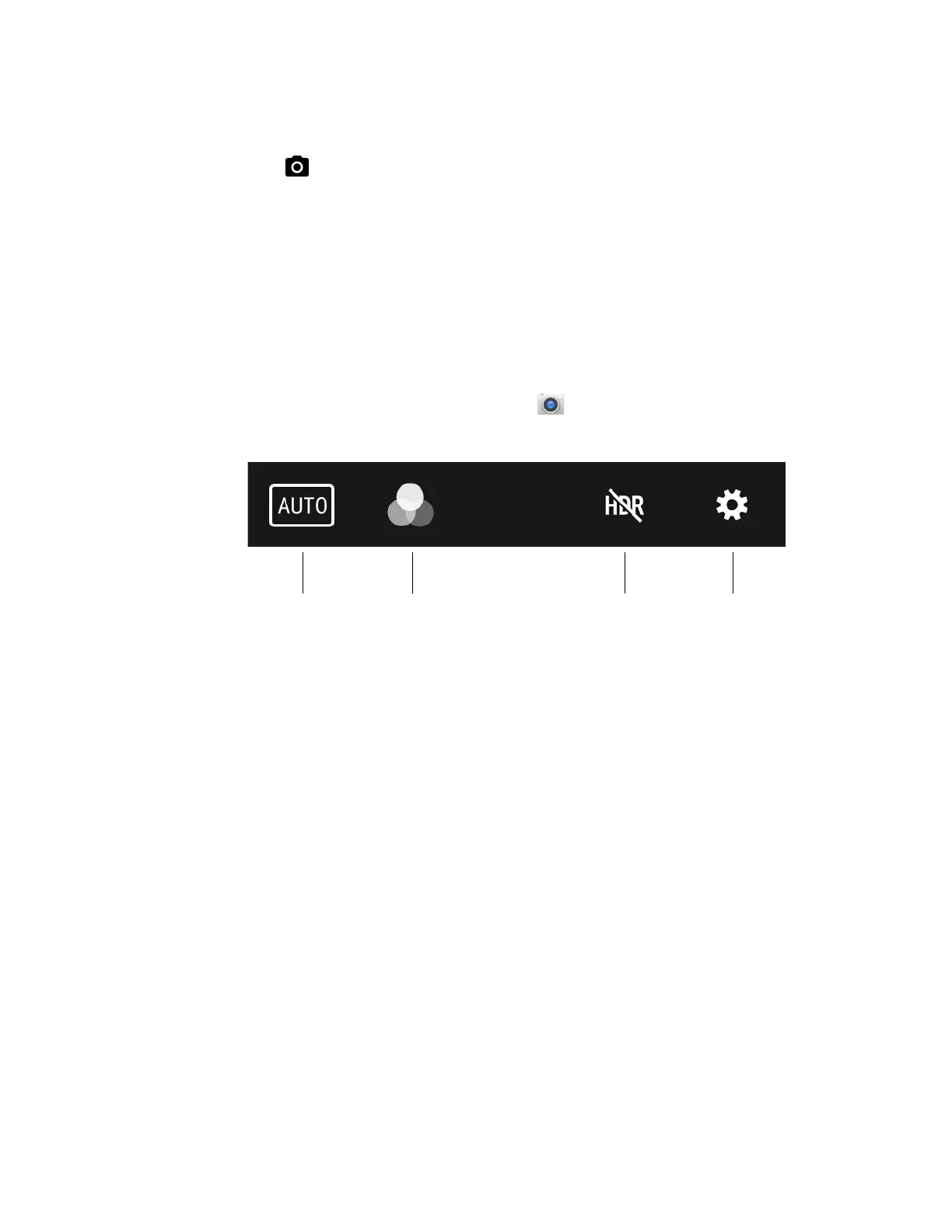66 Dolphin CN80 Mobile Computer
3. The camera automatically adjusts the focus but you can tap the screen to
modify the focal point. By default, the camera senses the lighting in the
environment and turns the flash on, if needed.
4. Tap to take a photo.
• To view the picture, tap the preview near the bottom of the screen.
• To return to the Camera app, tap the Back navigation button.
Change Camera Settings
You can change the camera settings for best results when taking pictures. The
camera settings are adjustable from within the Snapdragon™ Camera app.
1. Open the Snapdragon Camera app .
2. At the top of the screen, select any of the following to adjust the settings.
• Scene Modes
Use preset setting profiles for best picture quality. Options include:
Automatic, High Dynamic Range (HDR), OptiZoom, Portrait, Landscape,
Sports
• Color Filters
Stylize your pictures by applying a filter. Options include: None, Mono, Sepia,
Negative, Solarize, Posterize, Aqua, Emboss, Sketch, Neon
• HDR Mode
Tap to quickly toggle HDR mode On or Off. When enabled, the computer
automatically captures multiple photos and combines them into one photo
creating the best quality image possible.
• Advanced Settings
Manually set advanced features. Options include: Flash, GPS location,
Picture size, Picture quality, Countdown timer, Storage, Continuous shot,
Face detection, ISO, Exposure, White balance, Chroma flash, Readeye
reduction, and Shutter sound.
Color FiltersScene Modes HDR Mode Advanced
Settings
