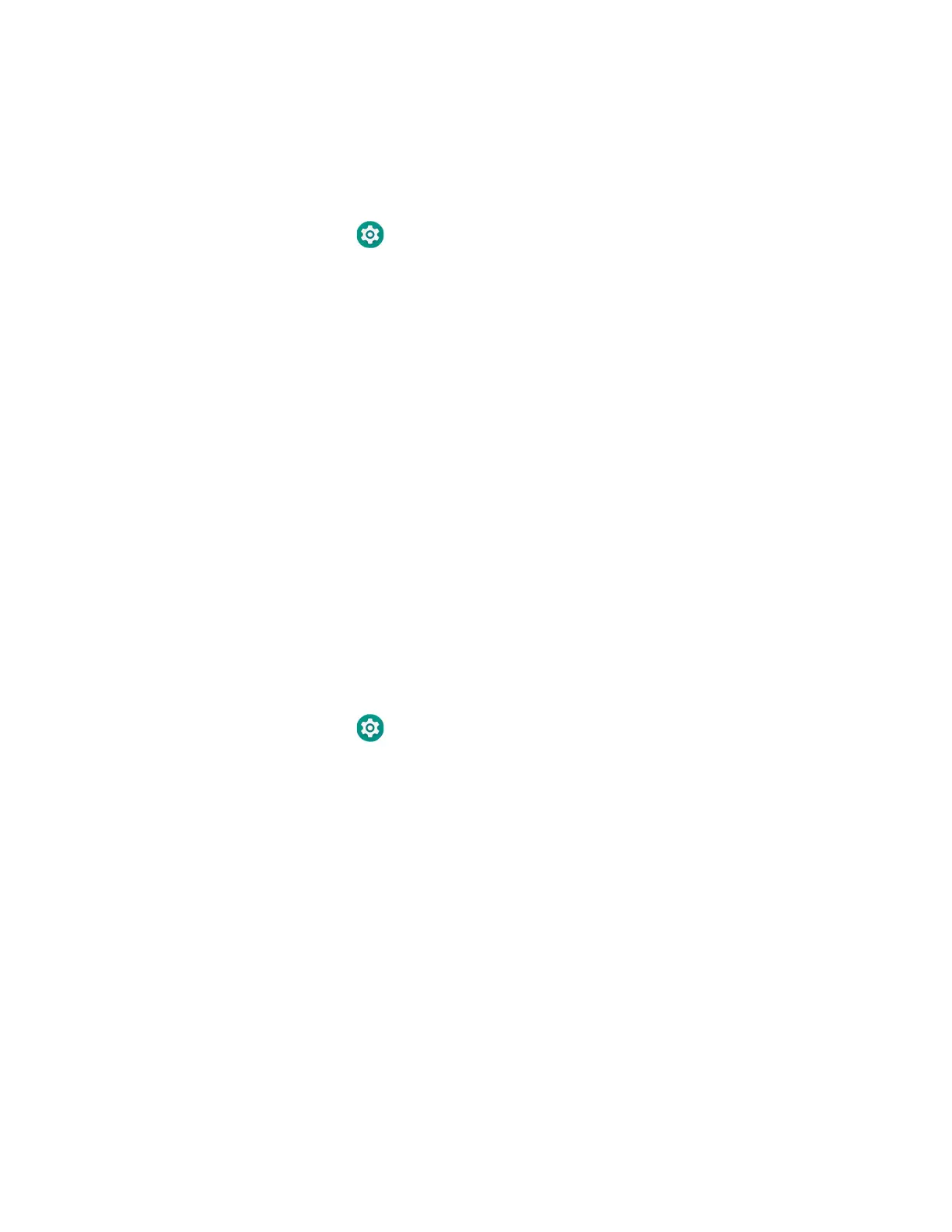46 Dolphin CN80 Mobile Computer
Change the Scanner Settings
Changes you make to the Default profile apply to all applications with no profile
assigned.
1. Swipe up from the bottom of the Home screen to access all apps.
2. Tap Settings > Honeywell Settings > Scanning.
3. Tap Internal Scanner > Default Profile.
4. Select from the following:
• Data Processing Settings,
• Symbology Settings,
• Decode Settings,
• Imager Settings,
• Trigger Settings, or
• Notification Settings.
5. Modify the settings to meet your application needs.
To learn more about the scanner settings, Default Scan Settings on page 47.
Change the Bluetooth Scanner Settings
When the Bluetooth scanner is paired, changes can be made to the Default profile
for the scanner.
1. Swipe up from the bottom of the Home screen to access all apps.
2. Tap Settings > Honeywell Settings > Scanning.
3. Tap Bluetooth Scanner > Default Profile > Data Processing Settings.
4. Modify the settings to meet your application needs.
To learn more about the scanner settings, see Data Processing Settings on page
47.
Restore Default Scan Settings
You can easily discard all changes you made to the Default profile and restore the
default values.
Note: When you choose the Restore all defaults option from any of the settings screens in
a profile, all the settings in that profile return to their default values.
