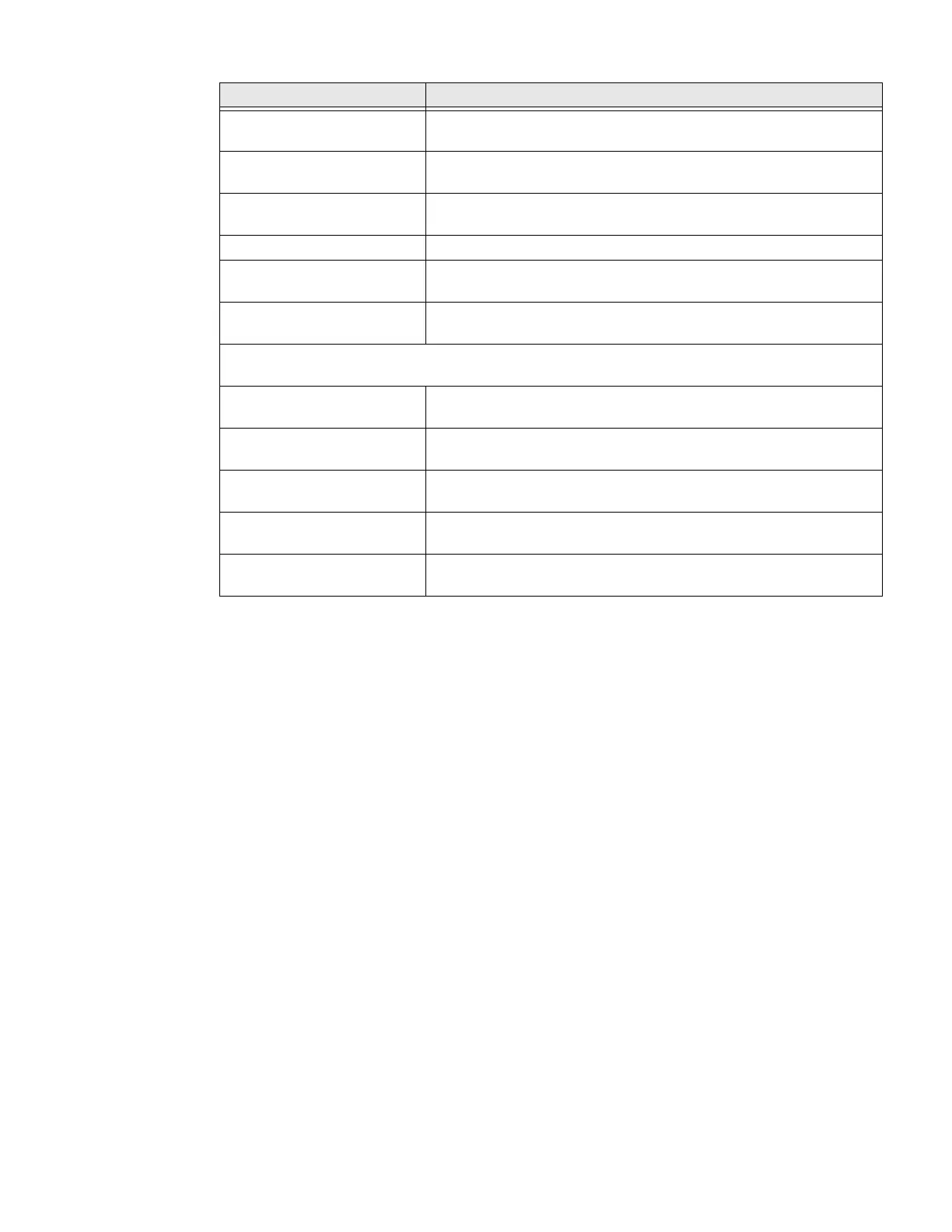24 Dolphin CN80 Mobile Computer
About the CN80 Cold Storage Model Heater
CN80 Cold Storage (CS) models come equipped with touch screen and scan
window heaters to support extended use in freezers as well as transitions into and
out of freezer areas. The heaters can be set to turn On automatically to defrost the
touch screen and scan window based on external temperature changes and timers
or the user can control the heaters by manually turning them On or Off.
•Automatic mode
This is the default mode of operation for the heaters. Automatic mode maxi-
mizes battery life in cold storage environments and provides average window
defrost times. In Automatic mode, cold storage battery life may exceed 6 hours
(scanning a bar code every ten seconds). Window defrost times should be a
minute or less with factory default settings implemented.
If your application requires faster defrost times, you can enable the Preemptive
Heating (pre-heat) feature to minimize defrost times with average battery life
in cold storage environments. This feature slightly reduces cold storage battery
life since the heaters enter a low power pre-heat stage before the computer
detects a rise in the ambient temperature.
In Automatic mode with Preemptive Heating enabled, the cold storage battery
life ranges from a maximum of 6 hours to a minimum of 1.5 hours depending
on the heater Preemptive delay time set. The window defrost times range from
zero to a maximum of one minute with factory default settings.
Shortcut to prevent ringing Set Press Power & Volume Up together. Options include Vibrate,
Mute, and Do Nothing.
Phone ringtone Select a default ringtone.
Default notification ringtone Select a notification sound.
Advanced Select to expand the settings menu.
Default alarm ringtone Select a alarm sound.
Emergency broadcasts Select to configure Emergency alert settings.
Turn alerts On or Off, specify tone, vibrate or text-to-speech.
Other sounds
Dial pad tones Enable or disable an audio sounds when you use the phone dial pad.
Screen locking sounds Enable or disable an audio tone when the screen is locked.
Charging sounds Enable or disable an audio tone when the computer is charging.
Touch sounds Enable or disable audio sounds when you use the touch screen.
Vibrate on tap Enable or disable vibrate mode when you touch the screen.
Setting Description
