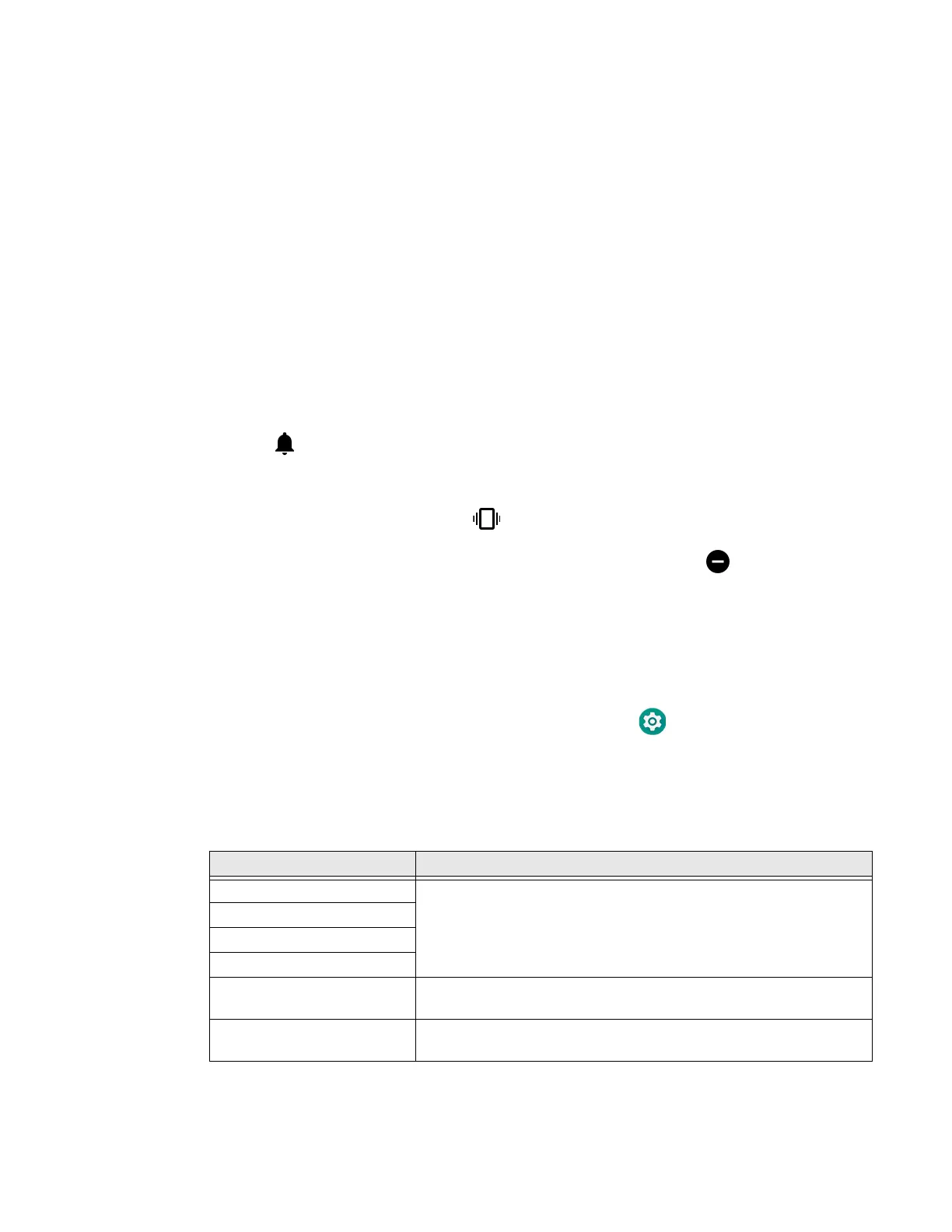Dolphin CN80 Mobile Computer 23
Enable Vibrate Mode
You can use the Volume down button to quickly enable Vibrate mode so the
computer vibrates instead of emitting sound for notifications and rings. If you still
want to hear alarms, turn On the Alarms only feature.
Note: The Vibrate mode varies by OS version.
Depending on the OS version:
1. Press the Volume down button until the computer vibrates.
2. To turn on the Alarms only feature, press the Volume down button again with
the volume slider open.
OR
1. Press on of the Volume buttons until the volume slider appears.
2. Tap to toggle between Vibrate, Off, and On.
The status bar at the top of the screen indicates the active mode:
• When Vibrate mode is active, appears.
• When Alarms only mode is active, the Do Not Disturb icon appears.
Audio Settings
This section describes the audio and sound settings you can configure in the
Settings app.
• To change audio settings, select the Settings app and tap Sound.
Note: Sound settings are model dependent. Some settings may not be available for your
model type.
Sound Settings
Setting Description
Media Volume Use the sliders to set the volume for media (e.g., music, videos, and
games), calls, alarms and rings (notifications and ringtones).
Call Volume
Alarm Volume
Ring Volume
Also Vibrate for calls Select to enable vibrate mode when the phone is ringing.
Do not disturb Select to set which notifications to let through when you have Do
Not Disturb turned On and when you want to be left alone.
