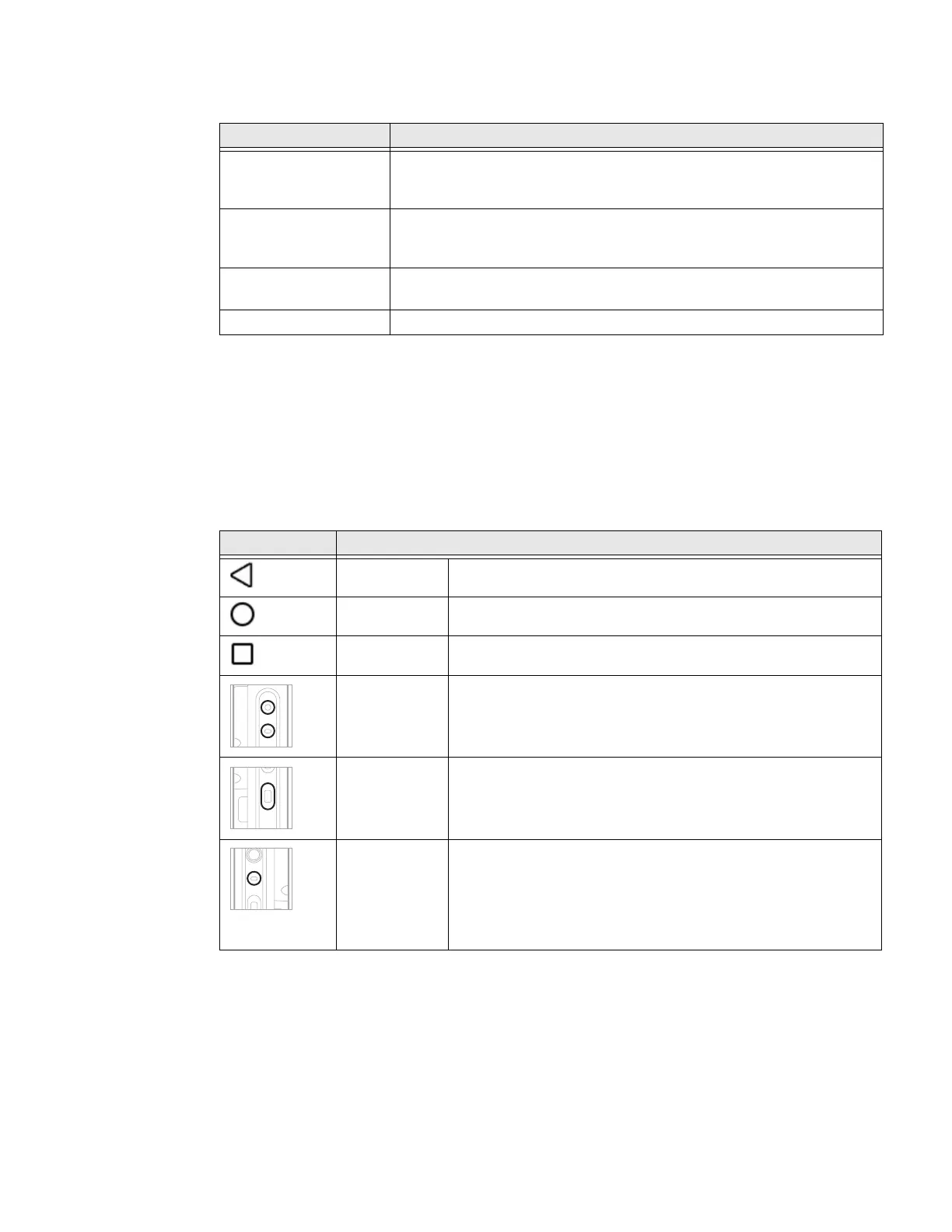36 Dolphin CN80 Mobile Computer
Home Screen Features
Navigation and Function Buttons
Your mobile computer has virtual buttons on the front panel below the Favorites
tray and hardware buttons located on the sides for easy navigation and quick
feature access when using the computer.
Navigation and Function Buttons
.
Item Description
Notifications panel /
Status bar
Status icons to the left tell you when an app has sent notifications, such
as an arriving message. System icons to the right display the current
wireless and network connection state and battery level.
Search bar Search the Internet or the computer using Google™.
Touch the microphone icon in the search box to initiate a voice search or
command.
Home Screen Panel You can create more than one custom Home screen panel. Swipe left or
right on the Home to switch between your custom panels.
Favorites tray App icons in the customizable tray are visible on all Home screen panels.
Button Description
Back Return to the previous screen.
Home Return to the Home screen.
Recent Apps View and switch between recently used apps.
Volume Raise or lower the volume of the active speaker.
For button location on computer, see Features of the CN80
Mobile Computer, beginning on page 3.
Scan Press the right or left scan button to trigger the scanner.
Aux Use the Key Remap feature in the Settings app to select a button
function. For example, the button could be set to initiate the
push-to-talk (PTT) feature.
For button location on computer, see Features of the CN80
Mobile Computer, beginning on page 3.
