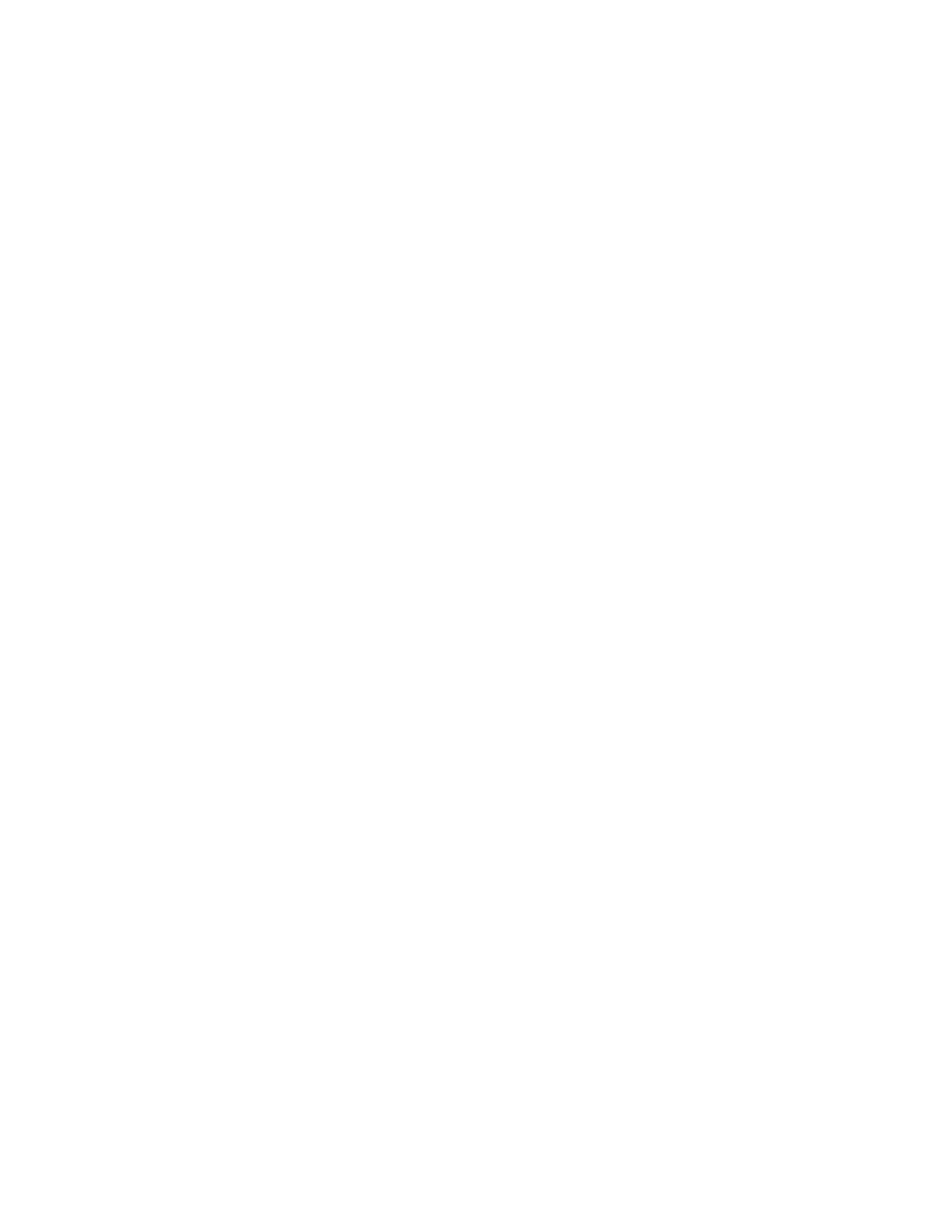Dolphin CN80 Mobile Computer v
Customize the Home Screen ............................................................................................39
Customize the Favorites Tray............................................................................................39
Use Google™ Search.............................................................................................................39
About Screen Gestures........................................................................................................40
Set the Time Zone..................................................................................................................40
About Honeywell Applications................................................................................................41
Applications You Can Download to the Mobile Computer ..........................................42
Unlock Developer Options........................................................................................................43
About GMS......................................................................................................................................43
Chapter 3 - Use the Image Engine ...............................................................45
About the Image Engine............................................................................................................45
About the Scan Wedge Feature........................................................................................45
Change the Scanner Settings .................................................................................................46
Change the Bluetooth Scanner Settings .....................................................................46
Restore Default Scan Settings .........................................................................................46
Default Scan Settings ..........................................................................................................47
Add a Scan Setting Profile..................................................................................................51
Delete a Scan Setting Profile ............................................................................................51
About the Optional Digital Scan Button .............................................................................52
Enable and Configure the Digital Scan Button .........................................................52
Scan Bar Codes.............................................................................................................................53
About Scanning Configuration Bar Codes ..................................................................53
Use the Scan Demo App............................................................................................................54
Change the Scan Demo Symbology Settings ............................................................54
Use the Imager as a Flashlight ........................................................................................55
Chapter 4 - Use the Phone.............................................................................57
About the Phone...........................................................................................................................57
Add or Switch Between Network Carriers ...........................................................................58
Select a SIM Card Slot .........................................................................................................58
Activate the Phone ................................................................................................................59
Make a Phone Call .......................................................................................................................62
