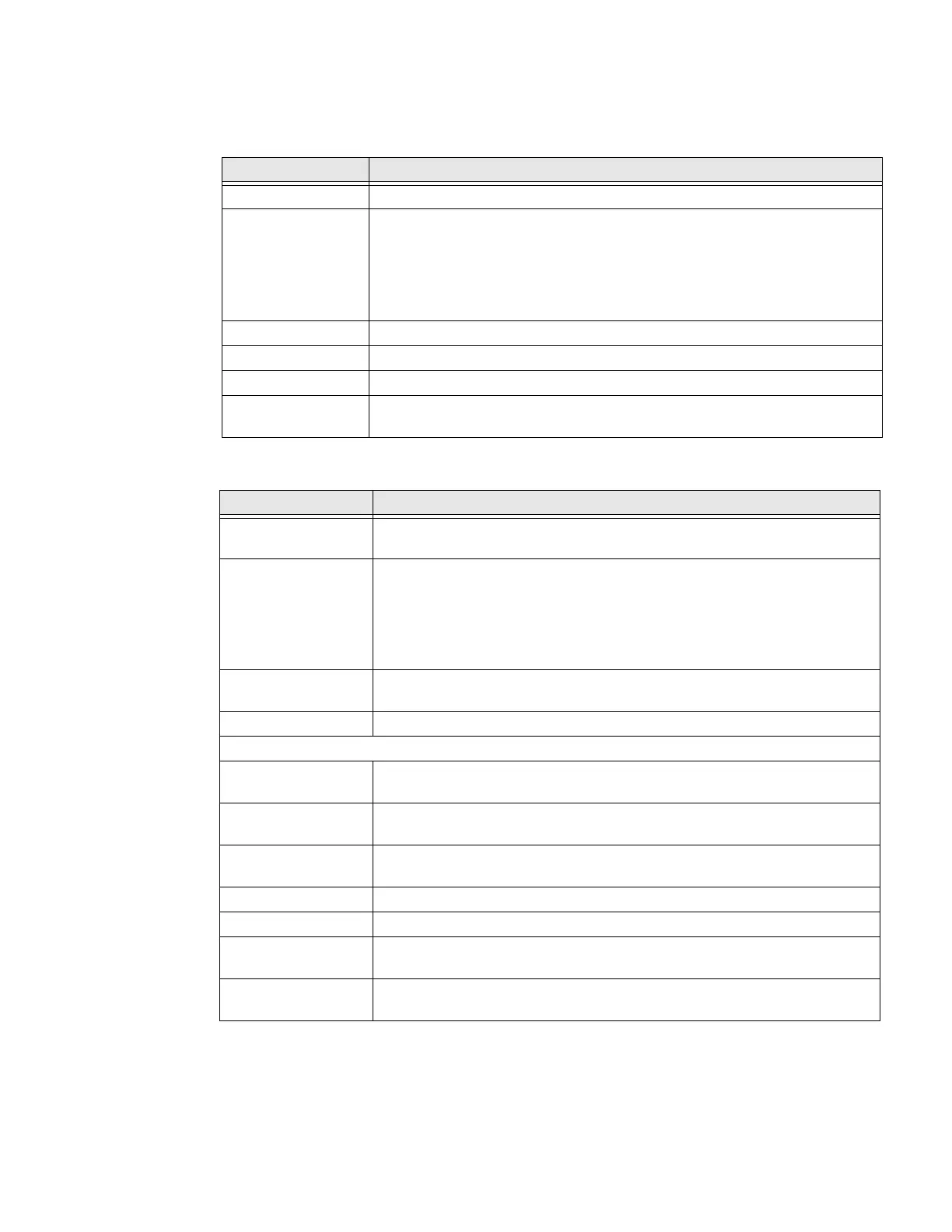72 Dolphin CN80 Mobile Computer
Battery
Note: Some settings in previous ODS versions can be found in Display.
Display
Setting Description
Battery View current battery charge or charging status.
Battery saver turn the Battery saver feature On or Off and set when the feature
automatically activates.
• Never
• When the battery charge is at 5%
• When the batter charge is at 15%
Battery manager Turn the Battery manager On or Off.
Battery percentage Set to show or do not show battery percentage in status bar.
Last full charge View time since the battery was fully charged.
Screen usage since
last full charge
View amount of time when the screen was used since the battery was fully
charged.
Setting Description
Brightness level Set the Brightness level manually if Adaptive brightness feature is turned
Off.
Night light Activate the Night light feature to adjust the screen to tint to a light amber
for easier viewing and reading in dim light or for the hours you use the device
before going to sleep.
Set the features to stay on or define a schedule to automatically turn the
feature On/Off. You can manually adjust the intensity of the amber hue
once the feature is activated.
Adaptive brightness Set how the screen in sleep mode responds when new notifications are
received (i.e., wake or do not wake)
Wallpaper Set the wallpaper.
Advanced
Sleep Set the inactivity time limit before the unit automatically turns off the screen
to save battery power (seconds or minutes)
Keypad
backlight
Set the inactivity time limit before the unit automatically turns off the screen
to save battery power (seconds or minutes)
Auto-rotate
screen
Set the screen to switch from portrait to landscape when the unit is rotated.
When Off, the screen does not automatically rotate.
Font size Set the default on-screen text size.
Display size Set the default size of items on your screen.
Ambient display Set how the screen in sleep mode responds when new notifications are
received (i.e., wake or do not wake)
Device theme Set the theme of the device. Options are: Automatic (based on wallpaper),
Light, and Dark.
