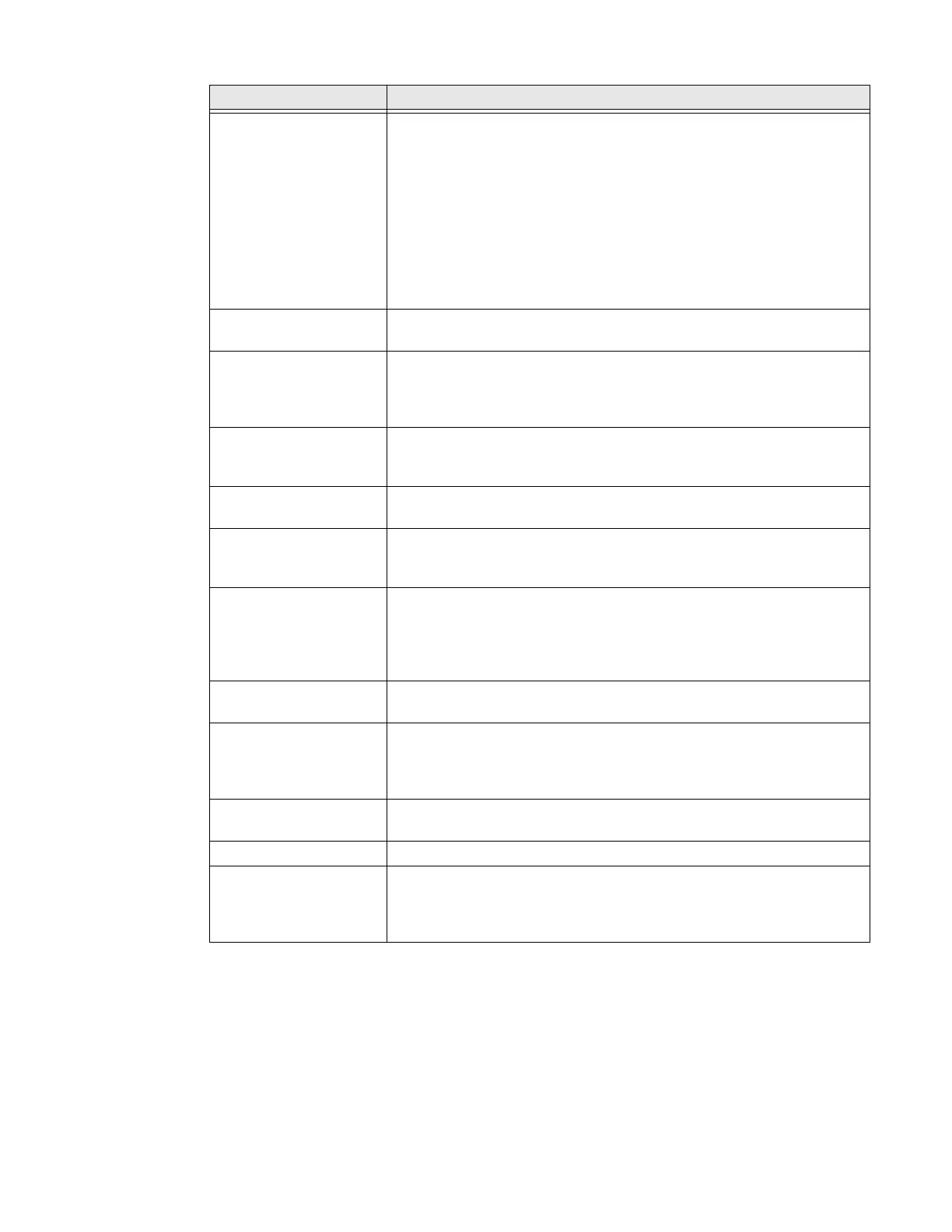Dolphin CN80 Mobile Computer 75
HXLogger The HXLogger is an advanced diagnostic log service that provides a
basic log service, plug-ins for modified log services, and a log manager.
•Tap HXLogger to turn the basic log service On or Off.
When enabled, the service records app and system diagnostic
troubleshooting information into four basic log files: main log file,
radio log, event log, and kernel log.
•Tap PlugIn to view and enable additional log services and custom
plugins
•Tap Manager to change the default log path, delete logs, or upload
logs for technical support troubleshooting.
Key Remap Change (remap) a button or key function. To learn more, see Remap a
Button or Key on page 37.
Key WakeUp Set the buttons you want to use to wake the computer from sleep mode.
Options include: PTT (push-to-talk), Left Scan, Middle Scan, Right Scan,
Volume Up, Volume Down. By default the Left, Middle and Right Scan
buttons are enabled for wake up.
Provisioning Mode Enable or disable unrestricted installation of applications, certificates,
configuration files, and licenses. Provisioning mode is turned Off by
default. To learn more About Provisioning Mode, see page 88.
Scanning Configure the computer imager. To learn more, see Change the Scanner
Settings on page 46.
Smart sensors Configures the integrated motion detection sensors for advanced power
management. Options include: Keep awake on motion, Wake on motion,
Face down suspend.
Staging Hub Agent Use this agent and settings to connect the computer to the Honeywell
Staging Hub Foundation software platform; a centralized software
platform IT integrators and administrators can use as a solution for
managing, monitoring and deploying Honeywell devices in a connected
workspace environment.
Touch Screen Profiles Optimize screen interactions by selecting a touch screen profile
designed specifically for your use case. To learn more, see page 18.
Vdock Config Configure the computer to work with optional accessories. Turn the
VdockConfig setting On when using the computer with the optional
vehicle dock. Turn the feature Off when using the computer with the
optional scan handle.
Web Applications Enables access for the Honeywell Mobility SDK for Web apps and lets
you set a port.
ZiGBEE Turn Zigbee radio On or Off for Zigbee network connections.
WAAS/SBAS Settings Turn WAAS/SBAS on or Off.
When WAAS/SBAS is enabled. GPS accuracy is improved by using
WAAS/SBAS satellites. The computer will need to reboot (restart) after
turning this feature On or Off.
Setting Description
