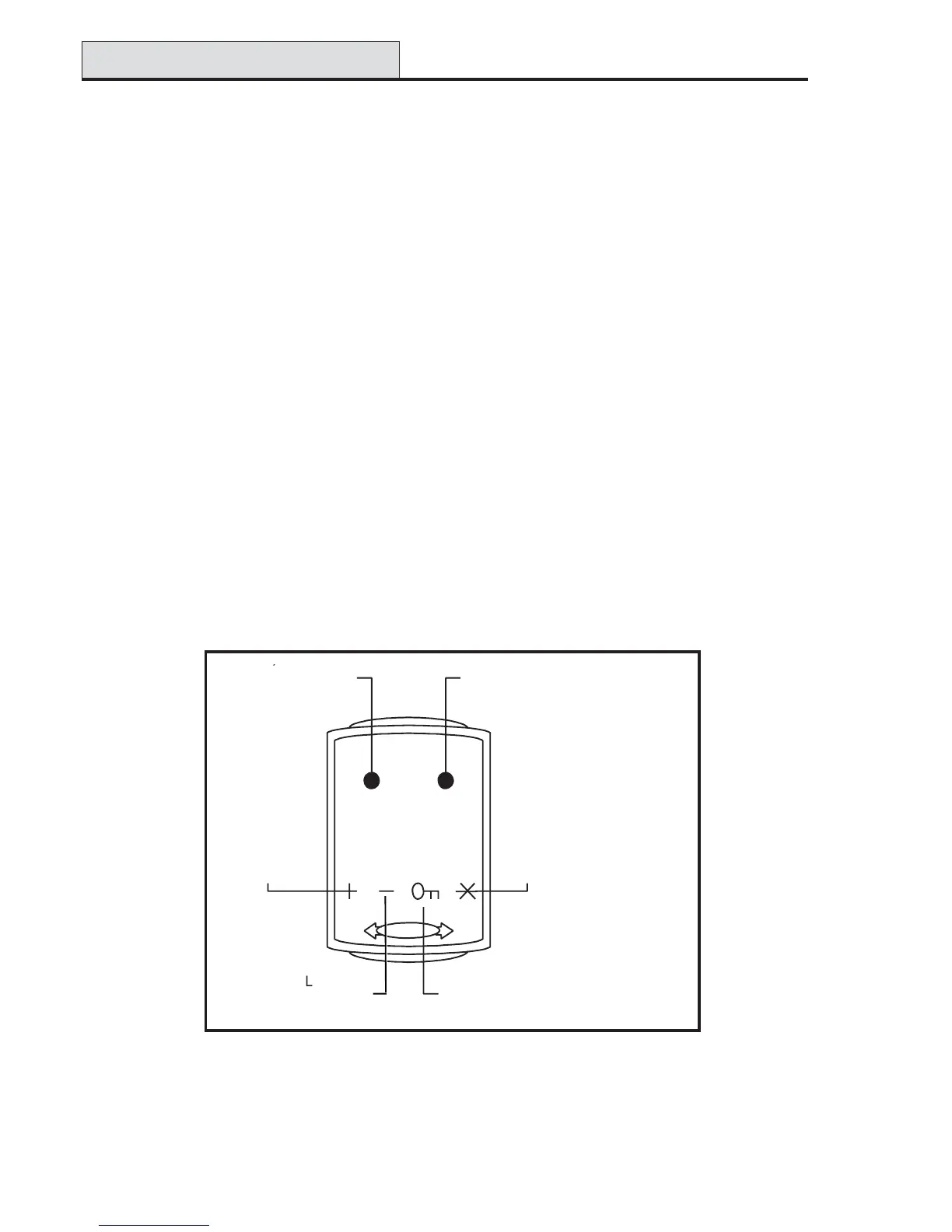Galaxy 3 Series Installation Manual
A-2
Mounting the MAX
Attach the wired-up 10-way connector block to the pins on the rear of the MAX reader.
Surface Mounting the MAX
1. If the wiring is not wall recessed, remove the appropriate knock-out (from the sides, top or bottom
of the MAX).
2. Using the MAX reader as a template locate the two mounting screws in the required positions.
NOTE: The MAX is positioned with the 2 LEDs at the top of the module.
3. Securely attach the module to the wall with 2 No.8 roundhead 2 inch screws.
Flush Mounting the MAX
1. Using the template on the lid of the MAX flush mounting kit box (P/N MX02), locate the position
of the screws and mark and cut-out the recess area required.
NOTE: Ensure that there is sufficient wall surface to securely fix the screws.
2. Fit the MAX reader into the flush mounting kit; push the reader in from the rear ensuring that the
four retaining arms on the flush mounting kit click into place
3. Securely attach the module to the wall with 2 No.8 roundhead 1½ inch screws.
NOTE: The MAX is positioned with the 2 LEDs at the top of the module.
Remove the backing from the facia label, line up the label images with the 6 LEDs and place it on the
face of the MAX.
Figure A-2 MAX LED’s
Installation Instructions (cont’d)
