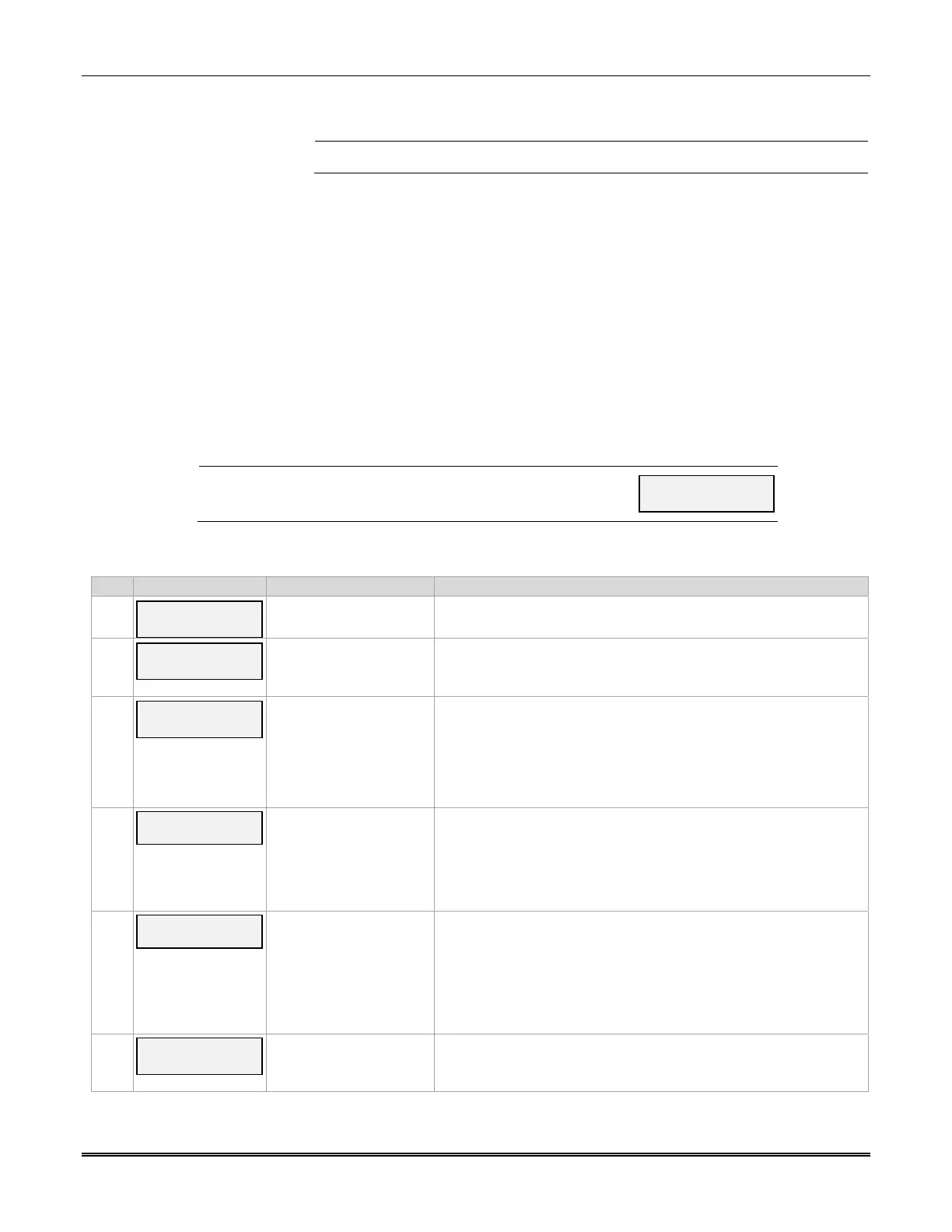LTE-I Installation and Setup Guide
26
Zone Trigger Mode
UL / ULC
The LYNX controls have not been evaluated with this communicator.
There are six input zones available on the communicator. Each zone is selectable for +V, -V, or
EOLR trigger. The first zone input can detect both pulsed and steady signals if connected to a
bell output. Additionally, the first zone input can be programmed to detect a single pulse
(characteristic of a Panic indication on the Lynx, LynxR or LynxR-EN control by enabling the Lynx
Panic option). If the programming option “Lynx Panic” is enabled, the communicator reports an
alarm on zone 3. No restores are reported for this zone. If this option is selected, the second
physical zone input is ignored.
When using Zone Trigger mode, messages are sent in ADEMCO High-Speed format.
Zones 3, 4, 5, 6 and 7 are voltage trigger inputs located on TB1 pins 6-10. If the Lynx Panic
feature is being used, do not connect zone 3 (the second physical zone input).
Refer to Table 3-4 for Zone Trigger Mode programming and follow the prompts that pertain to
Zone Trigger Mode. A check mark (✔ ) indicates whether the prompt applies to that mode.
Press the [ENTER] key to begin programming and follow the prompts for the mode of operation
being programmed.
NOTE: The central station can remotely block access to local
device programming. If this has been done, the following
prompt appears:
Access to Prog
Mode Denied
Table 3-4: Programming for Zone Trigger mode.
PROMPTS OPTIONS DESCRIPTION
1
Strt Prog Mode?
Y/N_
[Y], [N]
Enters programming mode.
2
Enter Password
[0-9, A-F, N, S, T, X, Y]
If a password has been previously assigned, this prompt appears.
Enter a 4-digit password (0-9, A-F, N, S, T, X, Y).
The next prompt appears.
3
Program Device?
Y/N_
[Y], [N]
To begin programming the communicator, press [Y] and go to
Prompt 10: "Device Mode."
To create a password if none has been assigned, press [N] and go
to Prompt 5: Create Password.
To change an existing password, press [N] and go to Prompt 6:
"Change Password."
4
Create Password?
Y/N_
[Y], [N]
Passwords can be used to protect account and programming
information.
If no password has been assigned, this prompt appears after
pressing [N] at the "Program Device?" prompt.
If a password is desired, press [Y] and go to Prompt 7: "Enter
Password."
5
Change Password?
Y/N_
[Y], [N]
If a password has already been assigned, this prompt appears
after pressing [N] at the "Program Device?" prompt.
Press [Y] if you want to change the password.
NOTE: To clear an existing password, without entering a new one,
answer [Y] to the "Change Password?" prompt, then press the
[Enter] key when prompted for the new password and its
confirmation.
6
Enter Password
[0-9, A-F, N, S, T, X, Y]
This prompt is displayed if [Y] was pressed in Prompt 5 or 6. Enter
a 4-digit password (0-9, A-F, N, S, T, X, Y).
