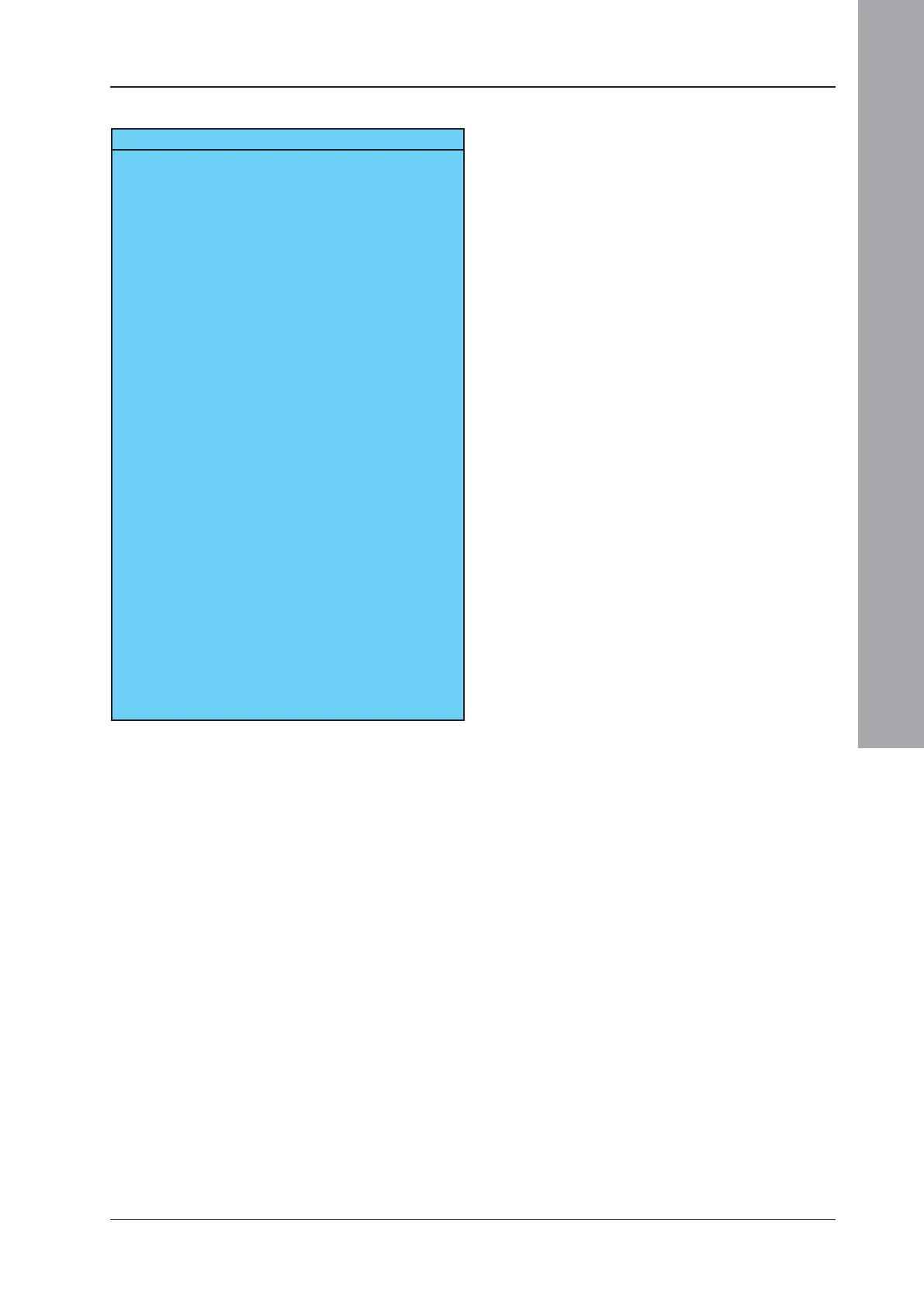ID3000/ID2000 Fire Panel Configuration Tool Manual
Additional Logic Example
A3 - 2
997-291, Version 3.05
November 2010
1 A single unique transfer flag must be allocated
to each input required to operate in the
manner described above. These flags must
be local to the panel in which these rules are
programmed. In this example, flags 11 to 15
correspond to zones 1 to 5. Any input could
be used instead of a zone, with additional
flags if required e.g. to OR two non-adjacent
zones, or zones from different panels.
2 For each of the inputs, a rule of the type
‘input sets flag n [AND]’ must be set. See
rules 1 to 5 in the example.
3 A flag must be allocated for lock out (see
illustration and subsequent text for definition
of lock out) - in this example it is flag 100.
This flag must be local to the panel in which
these rules are programmed.
4 To implement lock out, each input requires
rules of the following types to be configured:
‘flag n sets flag n [OR]’ (see rules 6 to 10),
‘flag n sets lock out flag [OR]’ (see rules 11 to
15) and ‘lock out flag sets flag n [AND-NOT]’.
See rules 16 to 20 in the example.
Note: The panel does not implement lock out
unless at least one rule of the type ‘flag
n sets flag n [OR]’ is configured.
5 Configure rules to drive the outputs
(additional flags can be used if required).
See rules 21 to 25 in the example.
Note: Rules of steps 2 and 4 (Rules 1-20 in
the example) must all be in the same
panel (it does not have to be the panel at
which the inputs or monitored, nor the
panel from which the outputs are driven).
Example - Lockout
RULE INPUT STATEMENT OUTPUT STATEMENT
1 Zone 1 Flag 11 [AND]
2 Zone 2 Flag 12 [AND]
3 Zone 3 Flag 13 [AND]
4 Zone 4 Flag 14 [AND]
5 Zone 5 Flag 15 [AND]
6 Flag 11 Flag 11 [OR]
7 Flag 12 Flag 12 [OR]
8 Flag 13 Flag 13 [OR]
9 Flag 14 Flag 14 [OR]
10 Flag 15 Flag 15 [OR]
11 Flag 11 Flag 100 [OR]
12 Flag 12 Flag 100 [OR]
13 Flag 13 Flag 100 [OR]
14 Flag 14 Flag 100 [OR]
15 Flag 15 Flag 100 [OR]
16 Flag 100 Flag 11 [AND-NOT]
17 Flag 100 Flag 12 [AND-NOT]
18 Flag 100 Flag 13 [AND-NOT]
19 Flag 100 Flag 14 [AND-NOT]
20 Flag 100 Flag 15 [AND-NOT]
21* Flag 11 Activate Control Module 1
22* Flag 12 Activate Control Module 2
23* Flag 13 Activate Control Module 3
24* Flag 14 Activate Control Module 4
25* Flag 15 Activate Control Module 5
* These rules can be on a different panel from rules
1-20.
