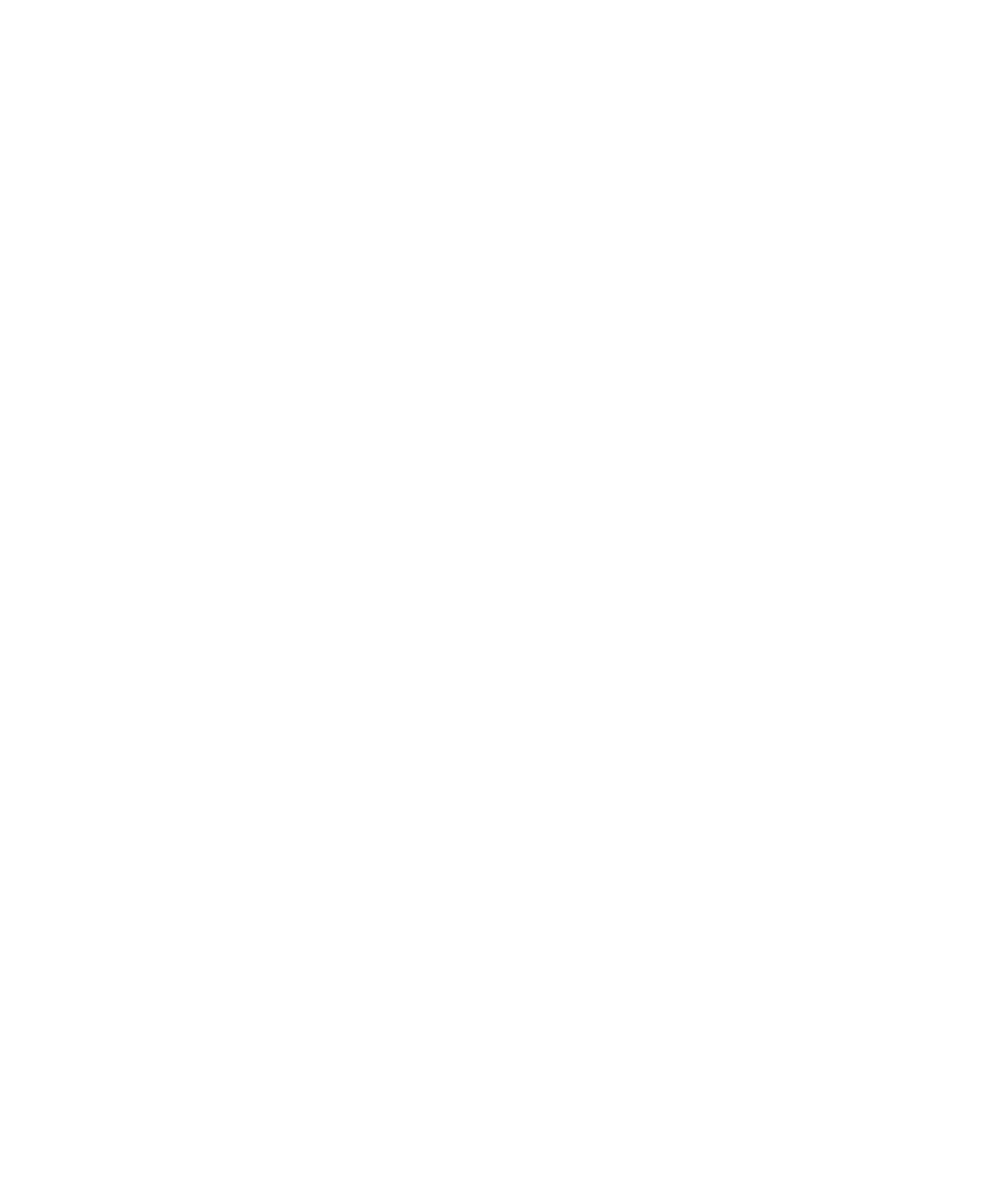Chapter 1 — About the Printer
PC42t Desktop Printer User Guide 19
4 Click Login. The Login page appears.
5 Type your Username and Password and click Login. The default
username is
itadmin and the default password is pass.
6 Click the Configure tab.
7 Click System Settings > General.
8 Select the desired printer command language from the Command
Language list, and then click Save.
9 Click the Services tab.
10 Click Restart Printer, and then click Restart. The printer restarts in
the command language you selected.
About Test Labels
You can print a test label to check print quality and get configuration
information, including lists of the fonts, images, and applications installed
on the printer. Use one of these methods to print a test label:
• when you turn on the printer.
• when the printer is ready to print.
• with the printer configuration software.
You can also print test labels from the printer web page, which requires a
network connection to a desktop PC. You need to know the printer IP
address to view the printer web page. It takes around 10 seconds to
acquire the IP address when you connect the printer through Ethernet. If
the test label shows the IP address as 0.0.0.0, wait 10 seconds and then
print another test label.
Print a Test Label When You Turn on the Printer
You can print a test label when you first turn on the printer.
1 Make sure that the printer has media and ribbon (if necessary)
installed.
2 Connect the printer to power and turn on the printer.
3 Press and hold the Print button until the printer calibrates the media,
prints a configuration label, and then lets you select the printer
command language.
