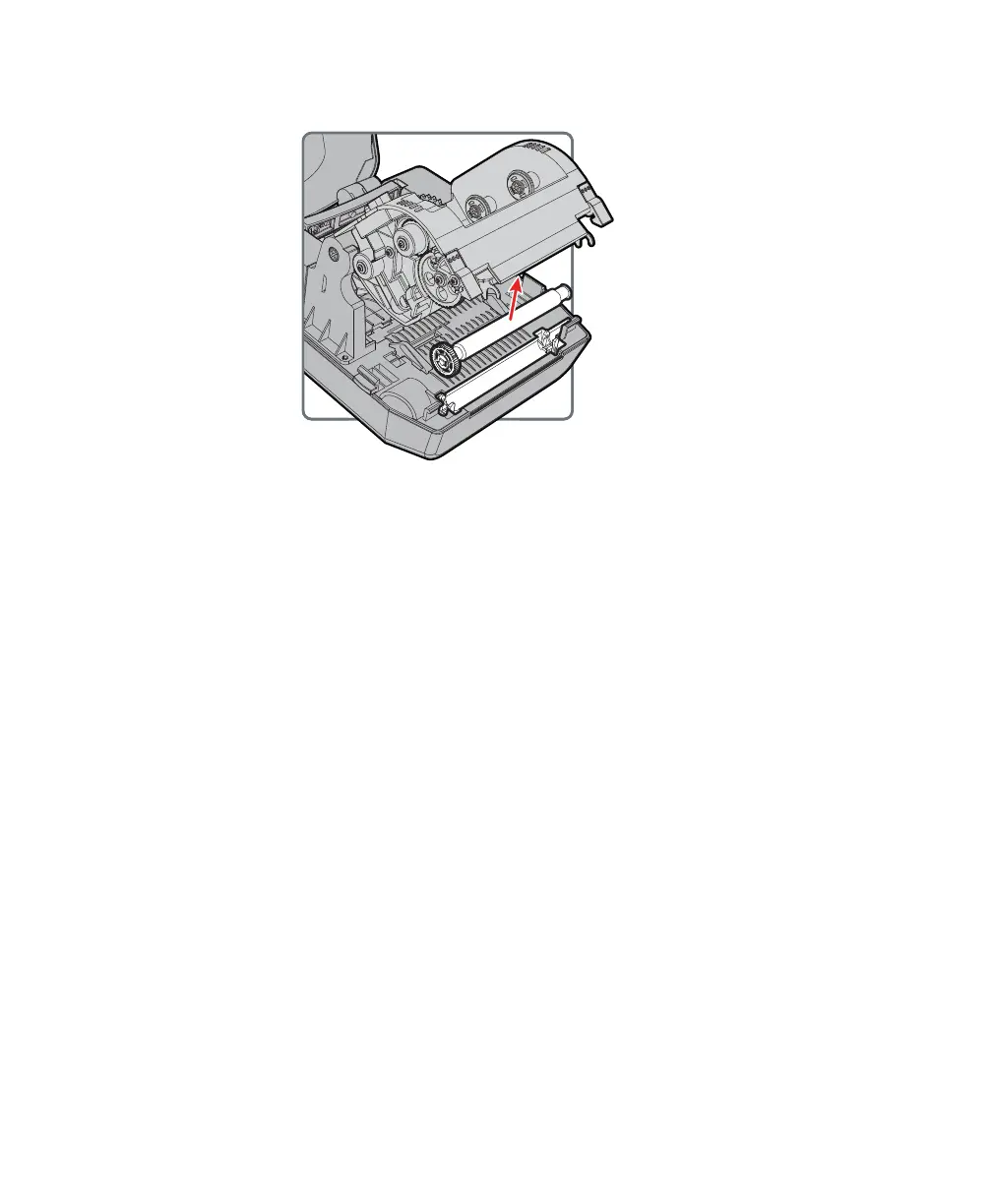Chapter 3 — Troubleshoot and Maintain the Printer
PC42t Desktop Printer User Guide 39
6 Pull up on the platen roller to remove it from the printer.
7 Remove any adhesive residue from the roller with a cotton swab
moistened with isopropyl alcohol.
8 Reverse Steps 5 and 6 to install the roller.
9 Lower the print and ribbon mechanism and press down on each side
until the locking tabs snap into place.
10 Close the cover.
Clean the Interior of the Printer
To keep the interior of the printer clean:
• Make sure the media path is clean.
• Make sure sensor mylar covers are free of fingerprints, oil, dirt, and
dust.
