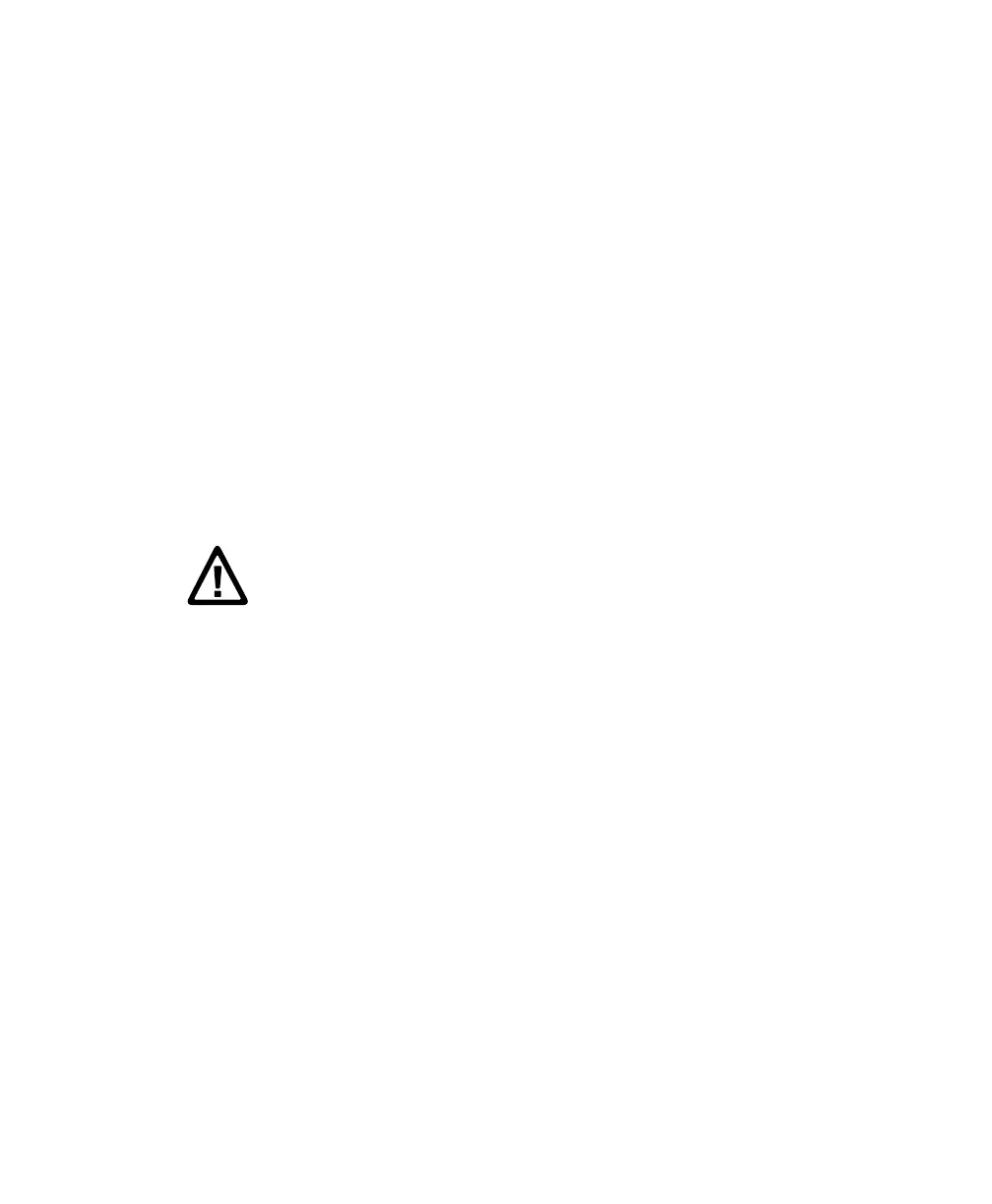Chapter 3 — Troubleshoot and Maintain the Printer
PC42t Desktop Printer User Guide 35
7 Click Restore.
8 Click Yes to continue. The printer restarts and the settings you
selected are restored to default values.
Restore Default Settings with PrintSet
If you have PrintSet installed on your PC, you can use it to restore the
default settings on your printer.
• Use the Factory Default Wizard in the Printer Tasks box.
Clean the Printhead
Cleaning the printhead on a regular basis is important for the life of the
printhead and for the best print quality. You should clean the printhead
each time you replace the media. Follow this procedure to clean the
printhead using the cleaning card. If you need to clean additional residue
from the platen roller or tear bar, use a cotton swab moistened with
isopropyl alcohol.
1 Turn the printer off and disconnect the printer from power.
2 Open the printer, open the print mechanism, and remove the media
and ribbon (if installed).
3 Insert most of the cleaning card under the printhead, and then lower
the print mechanism.
4 Pull out the cleaning card and raise the printhead.
5 Wait for approximately 30 seconds to allow the cleaning fluid to
dissolve the residue.
6 Print a test label to check for print quality. For help, see “Print a Test
Label When the Printer is Ready to Print” on page 20.
7 Repeat Steps 3 through 5 if necessary.
8 If necessary, clean residue from the platen roller or tear bar with a
cotton swab moistened with isopropyl alcohol.
9 Once the parts are dry, replace the media (and ribbon) in the printer.
10 Close the printer, reconnect power, and turn on the printer.
Caution: Never use hard or sharp tools to peel away stuck labels or
other material. The printhead is delicate and can easily be
damaged.
