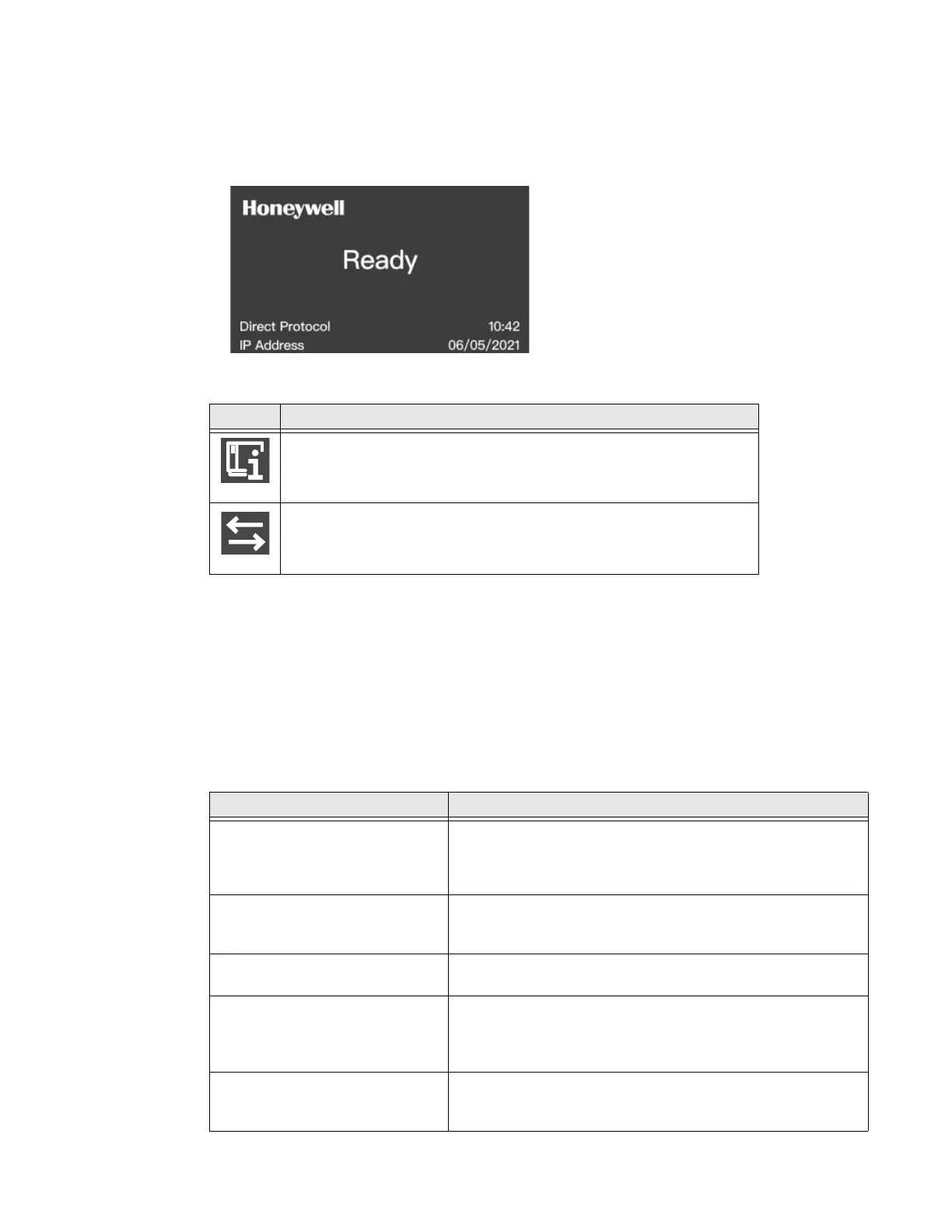PD45 User Guide 5
About the Ready Screen
After the printer completes the startup process, the Ready screen appears. By
default, the screen displays the printer command language. You can customize the
screen to display different kinds of information.
The status bar at the top of the screen displays information and status icons.
Front Panel - LED+Key
The front panel includes an LED indicator and one print button.
About the Print Button
The table below describes the functions of the Print button
Icon Description
Printer information. Select this icon to view basic printer information
Connectivity. Blink when data is moving through a wired connection to
the printer.
Action Function
Press and hold the Print button
(while the printer is starting up)
The printer calibrates the media, prints a configuration label,
and then lets you select the printer command language: Direct
Protocol, ESim, or ZSim. Release the Print button when the
printer command language you want to use prints out.
Press and hold the Print button
for two seconds and then release
(when the printer is idle)
The printer prints out several labels to calibrate the media
sensor (testfeed)
Press and hold the Print button
(when the printer is idle)
The printer prints out several labels (testfeed) and then prints
the configuration label.
Press and release the print button If the printer is idle, the printer advance the media to the
beginning of the next label.
If the printer is printing, the printing pauses
If the printer is paused, printing resumes
Press and hold the Print button
for three seconds
If the printer is paused, the print job is canceled and any print
jobs inside the printer are discarded. The printer returns to the
idle state.
