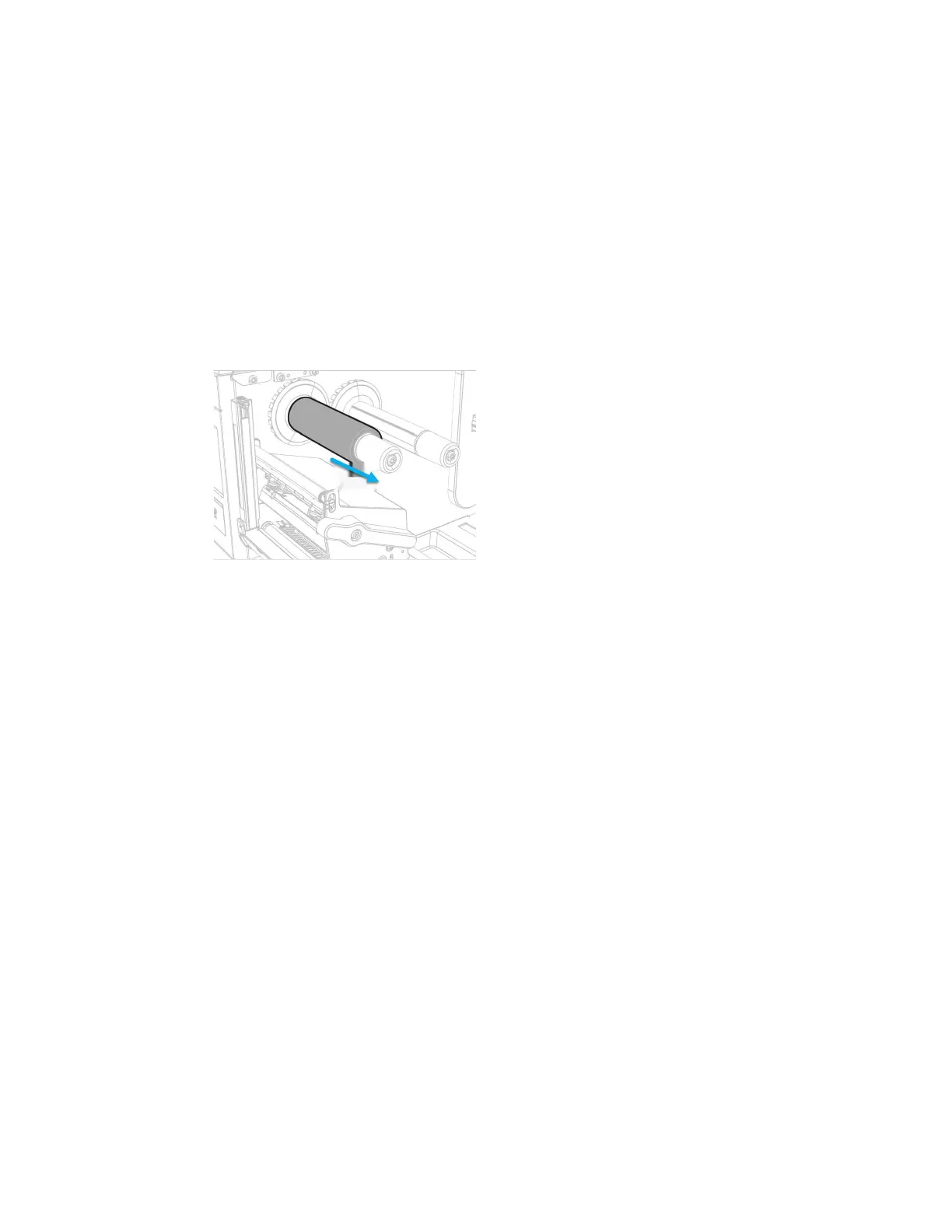PD45S User Guide 23
Ribbon Removal
Remove used ribbon from the ribbon take-up hub when you change the roll of
ribbon. Remove the used ribbon each time you change a new roll of media if the
ribbon is less than the width of the printhead.
To remove the used ribbon:
1. Break/tear the ribbon before the ribbon take-up hub.
Note: Do not cut the ribbon on the ribbon take-up hub; doing so may result in damage to
the take-up hub.
2. Slide the used ribbon from the ribbon take-up hub.
Print a Test Label
The first time you turn on the printer or reset to factory defaults, the printer runs a
startup wizard to let you enter basic setup information. After the startup wizard fin-
ishes, the printer enters Ready mode where you can access the Main Menu and
print a test label.
1. Connect the printer to power and turn on the printer.
2. After the startup sequence finishes, the startup wizard begins. Enter all the
information on the wizard screens then tap No when prompted to run other
wizards.
3. From the Ready screen, press the center button to view the Main Menu.
Note: For PD4500B, use Print Set 5 to print a test label.
4. From the Main Menu, tap Tools > Test Labels.
5. Select the test label you want to print and tap it.
Your test label prints. If print quality is low, go to Wizards > Printing > Print Quality.
Note: You can use command languages, like Direct Protocol, and language simulators, like
ZSim, to create and print labels. For more information, see the command reference
manual for the language.
