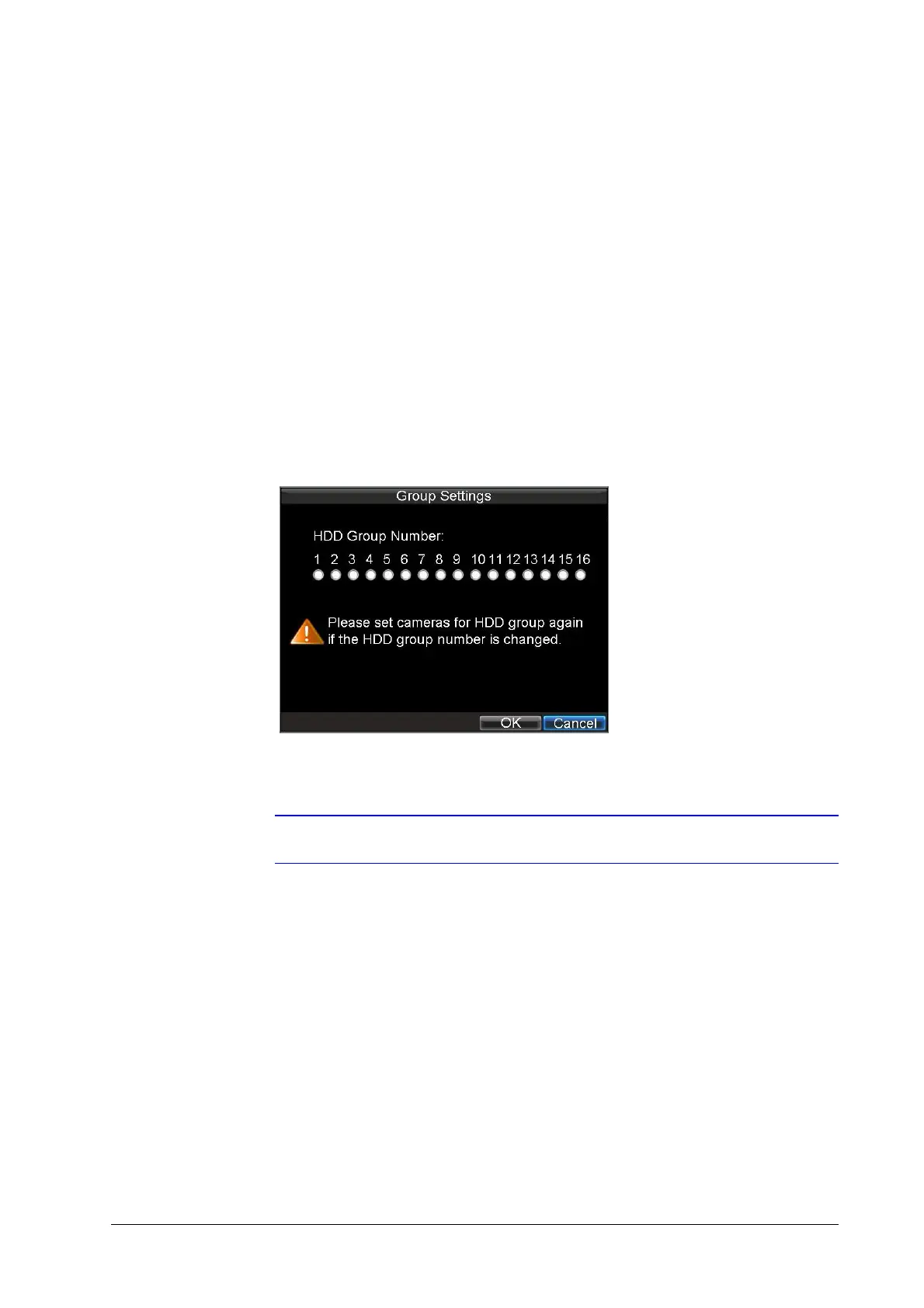102 | Performance Series DVR User Guide
www.honeywellvideo.com
4. Click OK to start the initialization process.
After the HDD has been initialized, the status of the HDD will change from Abnormal to
Normal.
Setting HDD Groups
Your HRG DVR can separate multiple HDDs into groups. Video from specified channels can be
recorded to a particular HDD group.
To set up an HDD group:
1. Click Menu HDD to enter the HDD Management menu.
2. Select the HDDs to be added to the group.
3. Click Group to enter the Group Settings menu (see Figure 11-1).
4. Set the HDD Group Number (see Figure 11-2).
Figure 11-2 HDD Group Settings Menu
5. Click OK to save settings and exit the Group Settings menu.
Note By default, all HDDs belong to Group 1.
Setting HDD Status
You can change the behavior of your HDD by changing its status. The status of a HDD can be
set to read-only or read/write (R/W).
Setting an HDD to Read-Only
A HDD can be set to read-only to avoid important recorded files from being overwritten when
the HDD becomes full.
To set a HDD to read-only:
1. Click Menu
HDD to enter the HDD Management menu.
2. Select the HDD to be protected.
