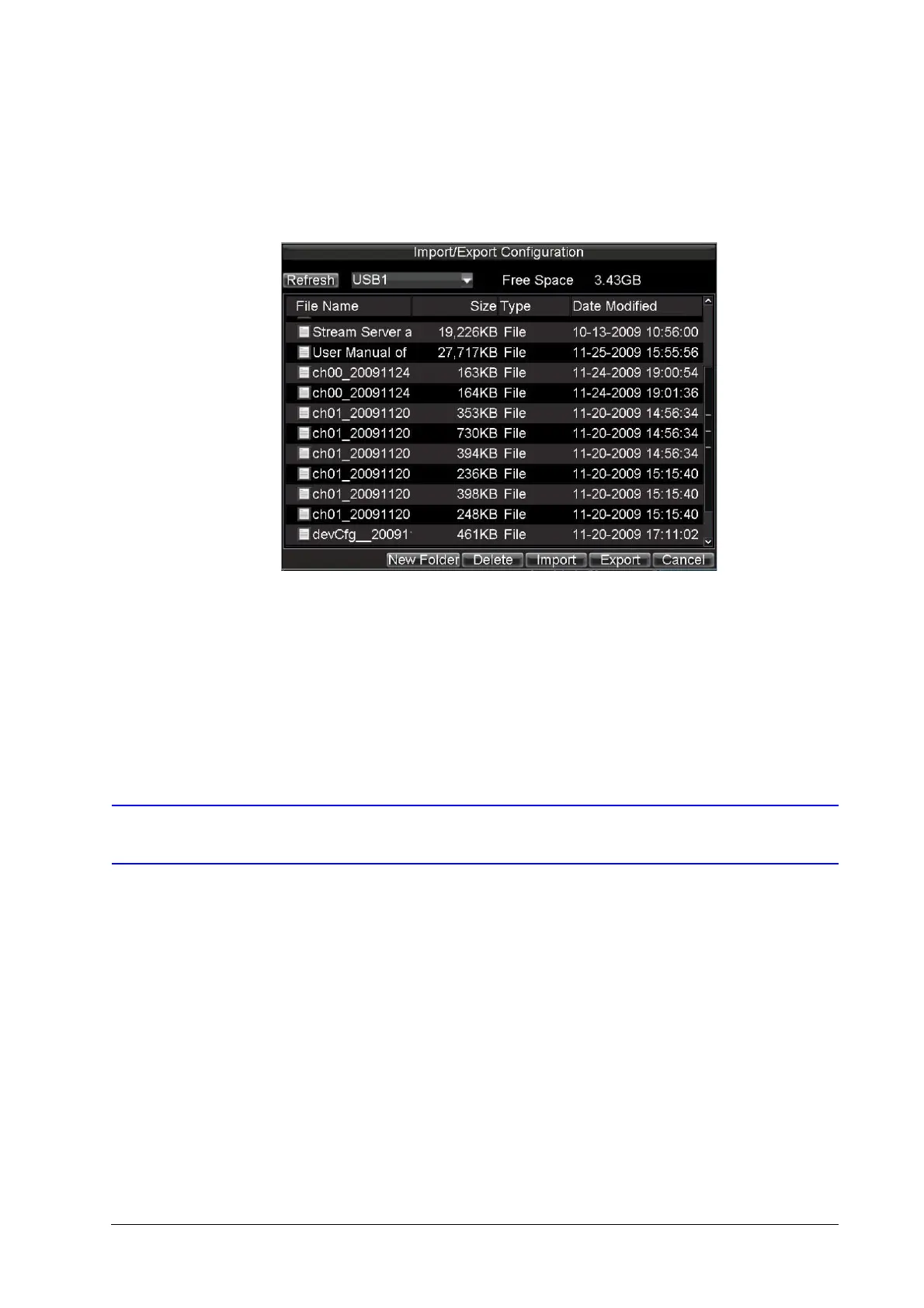800-12005V1 - A - 08/2012
HRG DVR Management | 115
To import or export HRG DVR configuration:
1. Click Menu
Maintenance Configuration to enter the Import/Export Configuration
menu (see Figure 12-10).
Figure 12-10 Import/Export Configuration Menu
2. Click Export to export a configuration file to USB device. USB device must be connected
at this point to the HRG DVR.
3. To import a configuration file, select the file from the USB device, and then click Import.
4. After the import process is completed, the system will automatically reboot the HRG DVR.
5. Click Cancel to exit the current menu.
Updating the System Firmware
The firmware on your HRG DVR can be updated using two methods: you can update via a USB
device or over the network via an FTP server.
To update via a USB device:
1. Connect the USB device to the HRG DVR. The firmware file must be located in the root
directory of your USB device.
2. Click Menu Maintenance Upgrade to enter the Firmware Update menu (see
Figure 12-11).
