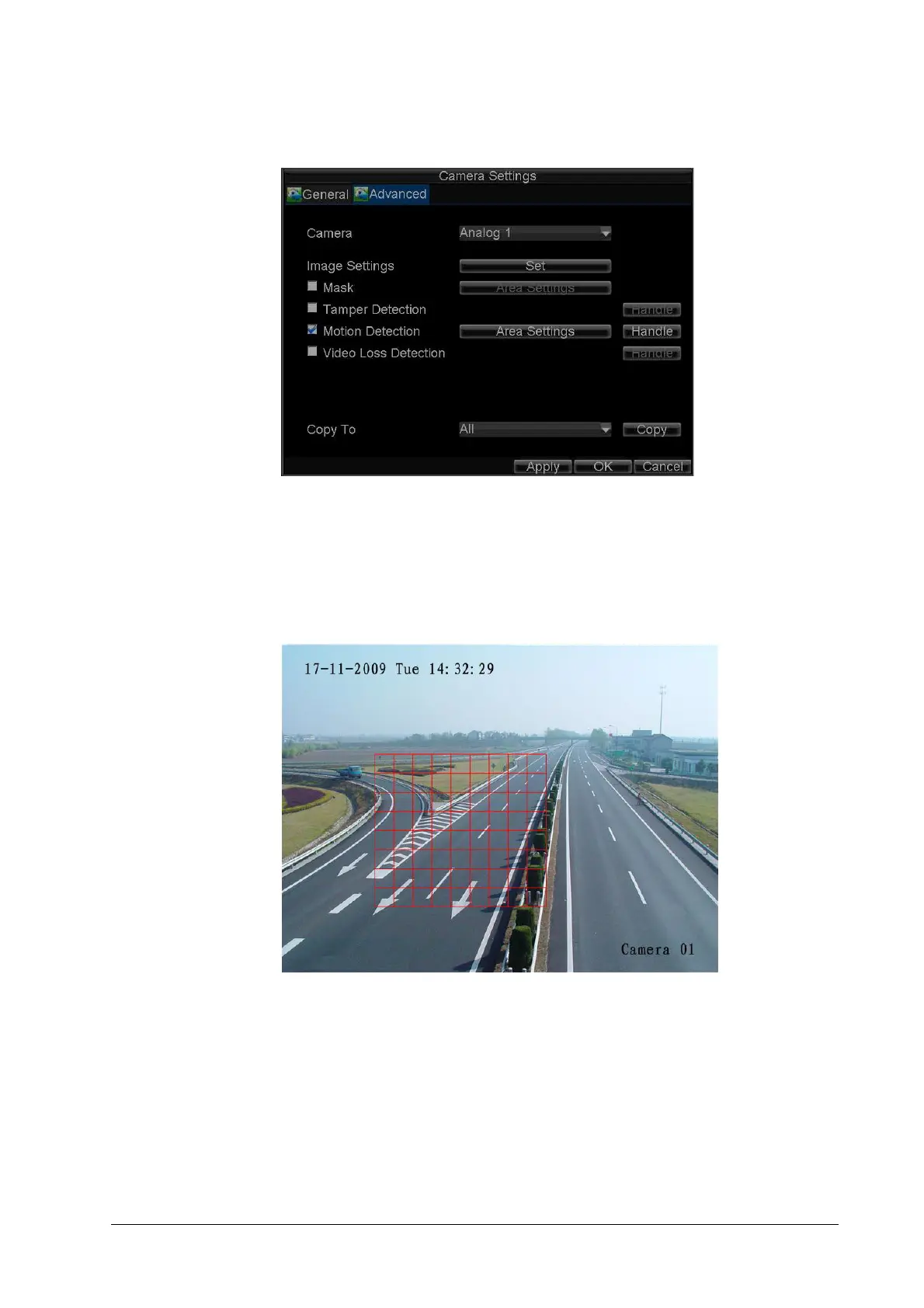70 | Performance Series DVR User Guide
www.honeywellvideo.com
Figure 7-2 Advanced Camera Settings - Motion Detection
3. Select the Motion Detection check box, and then click Area Settings to enter the Motion
Detection Area Settings interface.
4. Mask the Motion Detection area by dragging the grid with your mouse (see Figure 7-3).
The maximum area can be set to full screen. You can also use the EDIT and direction
buttons on the front panel of the HRG DVR to configure the Motion Detection area.
Figure 7-3 Motion Detection Area Settings Interface
5. Right-click anywhere in the window or press MENU on the front panel of the DVR to set the
Motion Detection Sensitivity (see Figure 7-4). The higher the value, the higher the
sensitivity level.
