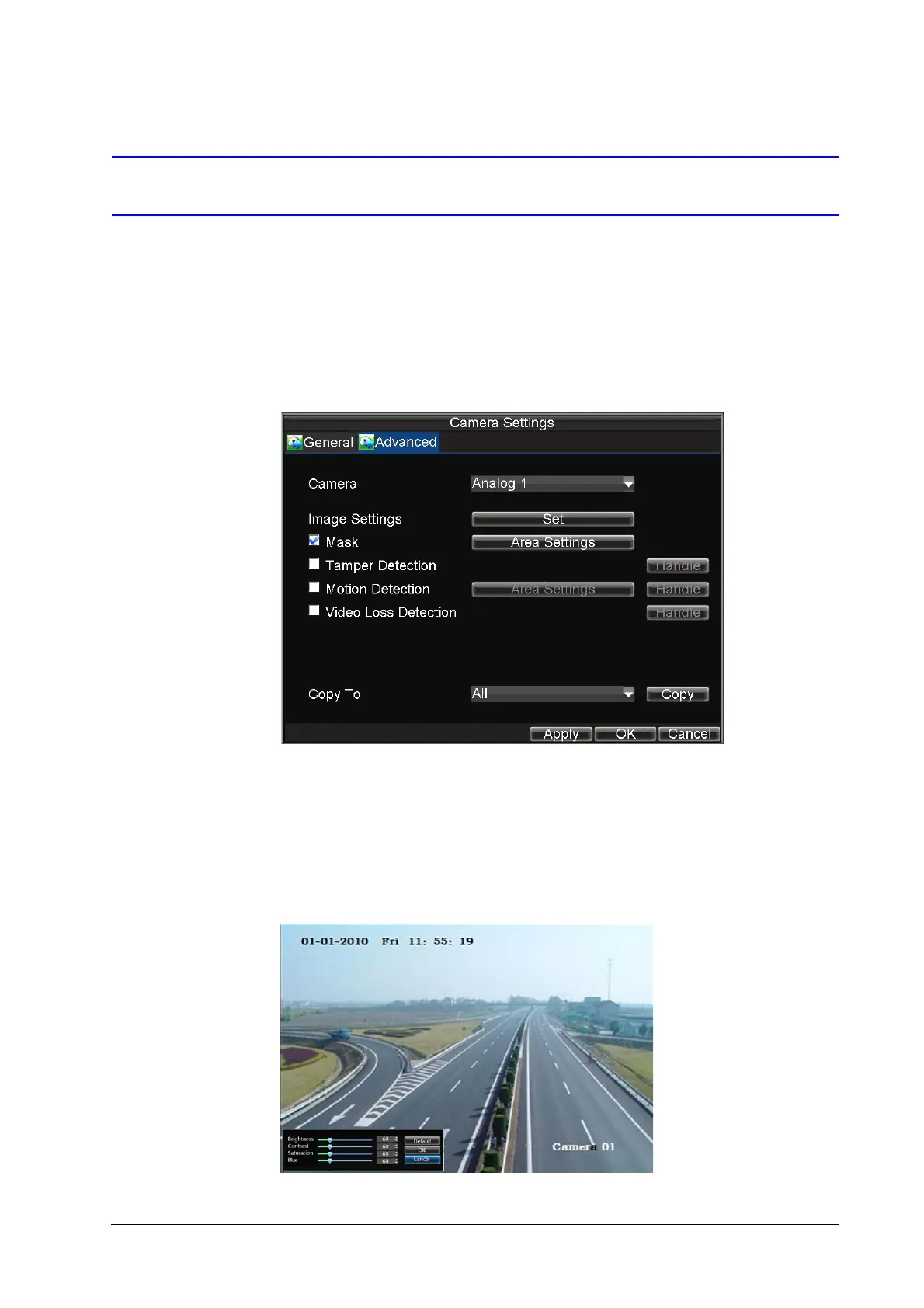98 | Performance Series DVR User Guide
www.honeywellvideo.com
Image Settings
Image settings such as the brightness, contrast, saturation and hue can also be adjusted in the
Camera Management menu.
To adjust image settings:
1. Click Menu
Settings Camera to enter the Camera Settings menu (see Figure 10-1).
2. Select the Advanced tab to enter the Advanced Camera Settings menu (see Figure 10-2).
Figure 10-2 Advanced Camera Settings Menu
3. Select the channel for image settings in the Camera drop-down list.
4. Next to Image Settings, click Set.
5. Adjust the image settings (see Figure 10-3).
You can adjust brightness, contrast, saturation, and hue in the menu. The adjustments of
image settings will affect the live images and the recorded images.
Figure 10-3 Image Settings
