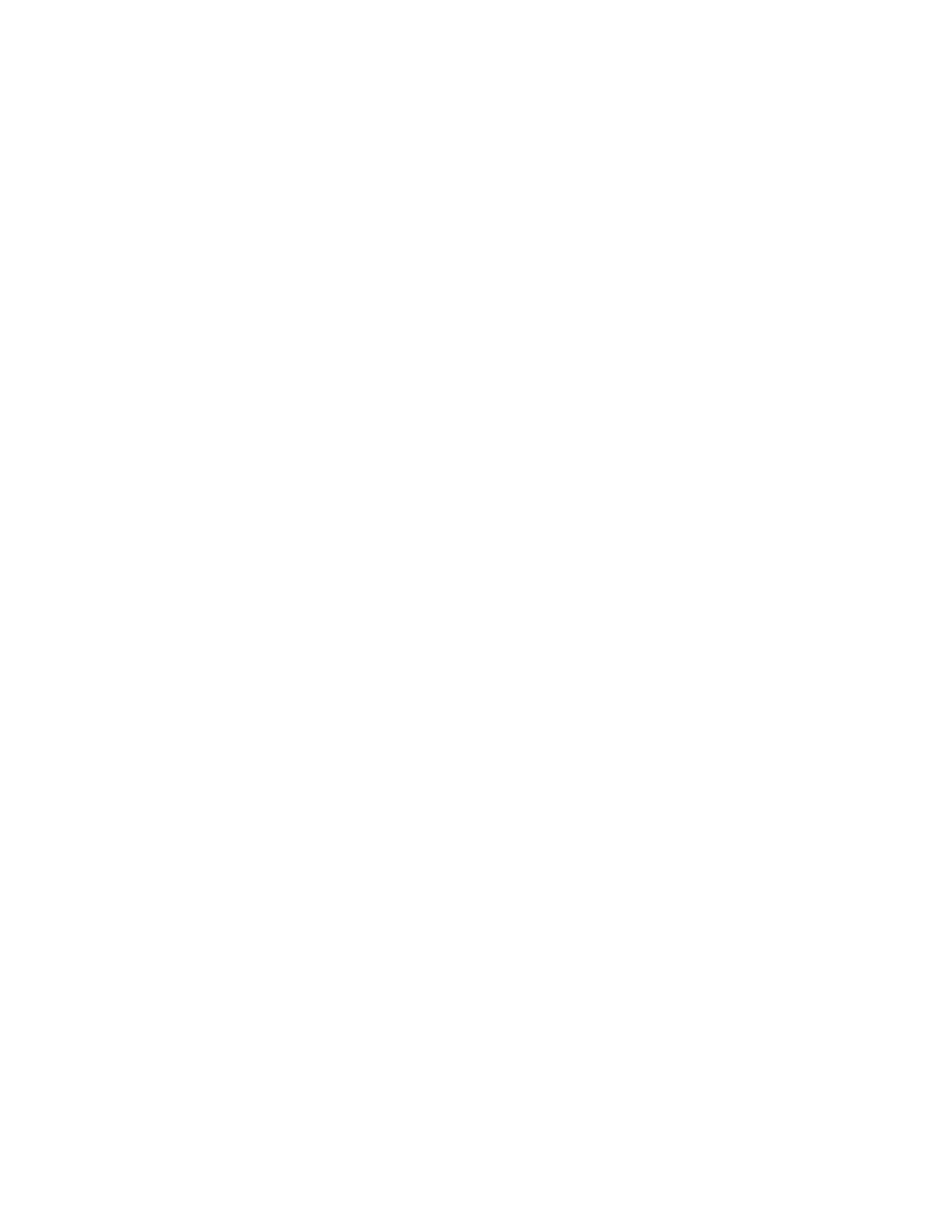iv PX900/PX900V User Guide
ZSim...............................................................................................................................................7
DPL ................................................................................................................................................8
Smart Printing ...........................................................................................................................8
Access the Printer Web Page......................................................................................................8
Set the Printer Command Language......................................................................................8
From the Printer Web Page ..................................................................................................8
From the Main Menu ..............................................................................................................9
Chapter 2 - Set Up the Printer ..................................................................... 11
Power Up the Printer...................................................................................................................11
Calibrate the Touch Screen......................................................................................................12
To calibrate the screen from the website: ....................................................................12
About the Media ...........................................................................................................................12
Load Media for Tear-Off Printing ...................................................................................12
Load Media for Rewind Printing .....................................................................................16
Load Media for Peel-Off Printing ...................................................................................17
Load Fanfold Media .............................................................................................................18
About the Ribbon .........................................................................................................................19
Load Ribbon ............................................................................................................................19
Ribbon Removal.....................................................................................................................20
Print a Test Label .........................................................................................................................21
Printhead Pressure and Toggle Position............................................................................22
Pressure Adjustment ...........................................................................................................22
Toggle Position Adjustment..............................................................................................22
Toggle Settings .....................................................................................................................23
Chapter 3 - Connect the Printer.................................................................. 25
Connect the Printer to Your PC ..............................................................................................25
Connect the Printer Using a Serial Cable ....................................................................25
Connect the Printer Using a USB Cable.......................................................................25
Connect the Printer to Your Network ...................................................................................25
Connect the Printer to an Ethernet Network..............................................................26
Configure Bluetooth Communications from the Web Page ................................26
