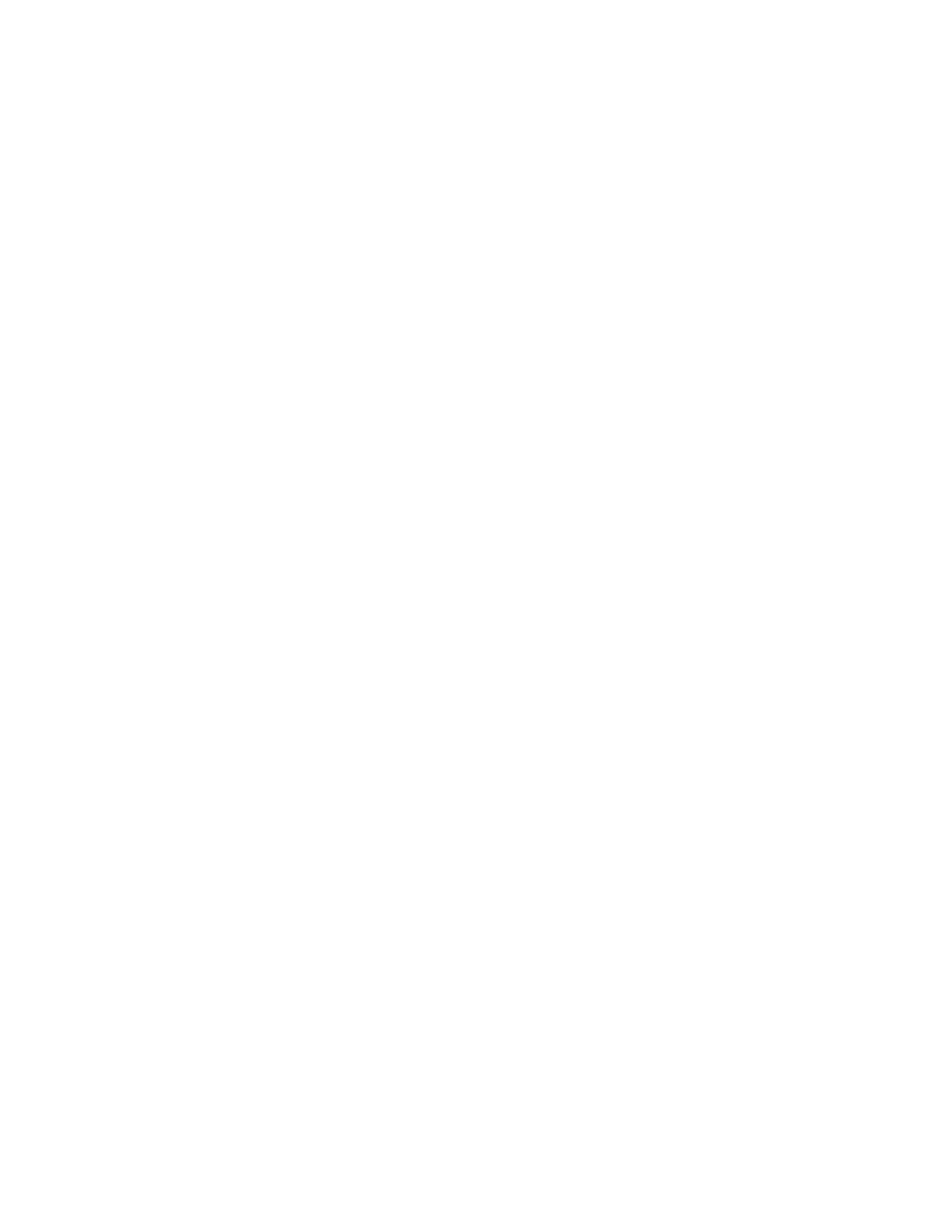PX900/PX900V User Guide v
Configure Bluetooth Communications from the Main Menu .............................27
Connect the Printer via Wi-Fi............................................................................................27
Configure Wi-Fi Communications from the Web Page ...................................27
Configure Wi-Fi Communications from the Main Menu ................................28
Install Authentication Certificates ...........................................................................28
Printer Drivers................................................................................................................................29
Install Honeywell Windows Driver ..................................................................................29
USB Host Port................................................................................................................................29
Connect a USB Device .........................................................................................................30
Chapter 4 - Configure the Printer................................................................31
Printer Configuration Menus ..................................................................................................31
Printer Configuration...........................................................................................................32
Restrict Access to the Main Menu ..................................................................................32
Access the Printer Web Page ............................................................................................32
Printer Webpage User Name and Password...............................................................33
Configure the Printer from the Web Page ..........................................................................33
Configure the Printer with PrintSet 5 or Print Set MC...................................................34
Configure the Printer with Programming Commands..................................................34
Uploading from the Web Page .........................................................................................34
Uploading from a USB Storage Device .........................................................................35
Change Background Image for the Ready Screen..........................................................35
Printer Profiles...............................................................................................................................36
Save a Printer Profile from the Web Page....................................................................36
Load a Printer Profile from the Web Page ...................................................................36
Save a Printer Profile from the Main Menu.................................................................37
Load a Printer Profile from the Main Menu ................................................................37
Load a Printer Profile Using Programming Commands........................................37
Install a Configuration File from a USB Storage Device........................................38
Export a Configuration File to a USB Storage Device.............................................38
Menu Shortcuts............................................................................................................................39
Create Menu Shortcuts.......................................................................................................39
Customize the Printer Web Page ...........................................................................................40
