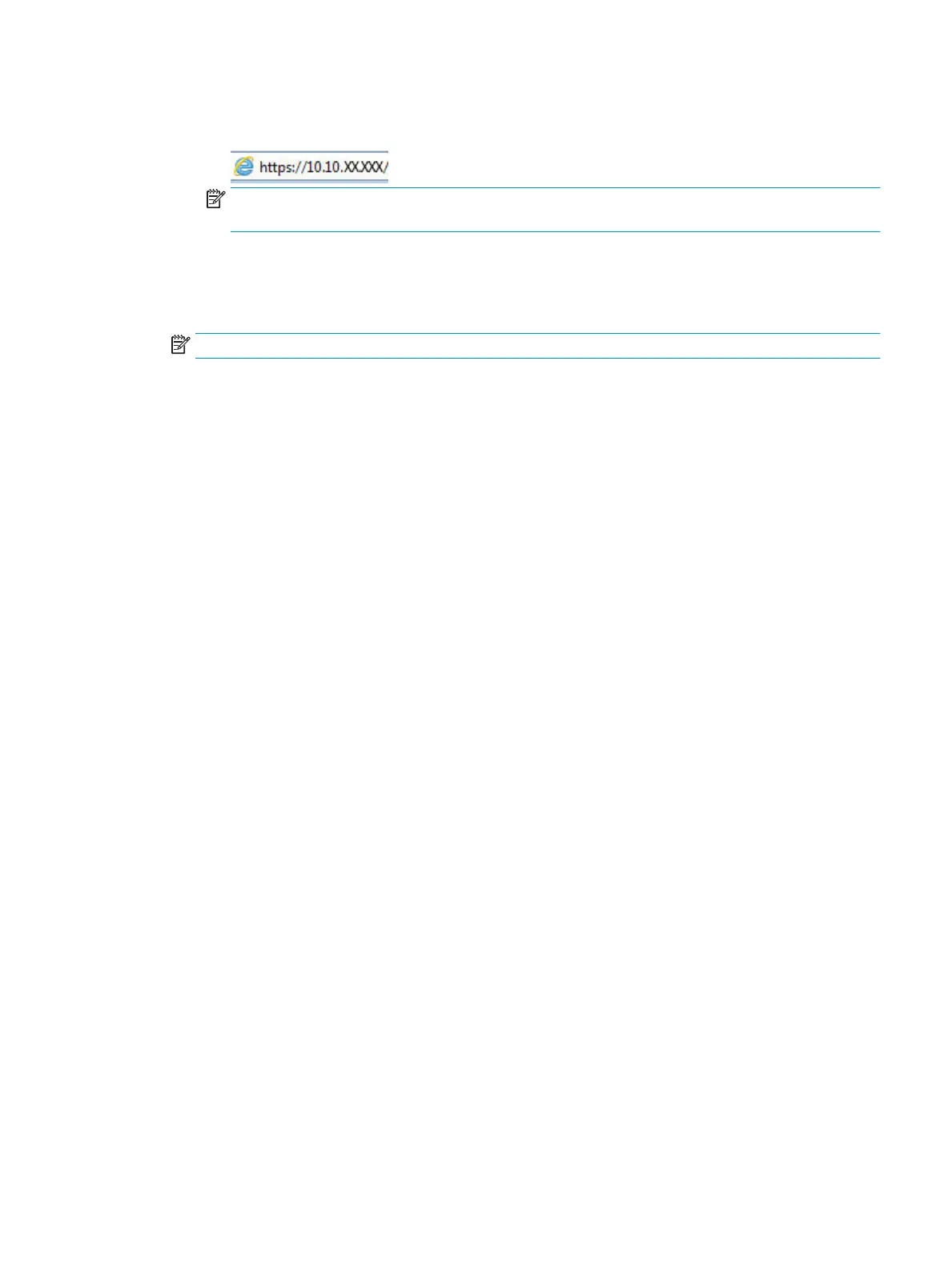b. Open a Web browser, and in the address line, type the IP address or host name exactly as it displays
on the product control panel. Press the Enter key on the computer keyboard. The EWS opens.
NOTE: If the Web browser displays a message indicating that accessing the website might not be
safe, select the option to continue to the website. Accessing this website will not harm the computer.
2. Open the General tab.
3. On the Device Information page, the default product name is in the Device Name eld. You can change this
name to uniquely identify this product.
NOTE: Completing the other elds on this page is optional.
4. Click Apply to save the changes.
Manually congure IPv4 TCP/IP parameters from the control panel
Use the control-panel Settings menus to manually set an IPv4 address, subnet mask, and default gateway.
1. From the Home screen on the product control panel, select Settings.
2. Open the following menus:
●
Networking
●
Ethernet
●
TCP/IP
●
IPV 4 Settings
●
Cong Method
3. Select the Manual option, and then select OK.
4. Open the Manual Settings menu.
5. Select the IP Address, Subnet Mask, or Default Gateway option.
6. Select the rst eld to open a keypad. Enter the correct digits for the eld, and then select OK.
Repeat the process for each eld to be congured.
Manually congure IPv6 TCP/IP parameters from the control panel
Use the control-panel Settings menus to manually set an IPv6 address.
1. From the Home screen on the product control panel, select Settings.
2. To enable manual conguration, open the following menus:
●
Networking
●
Ethernet
ENWW Congure IP network settings 101
