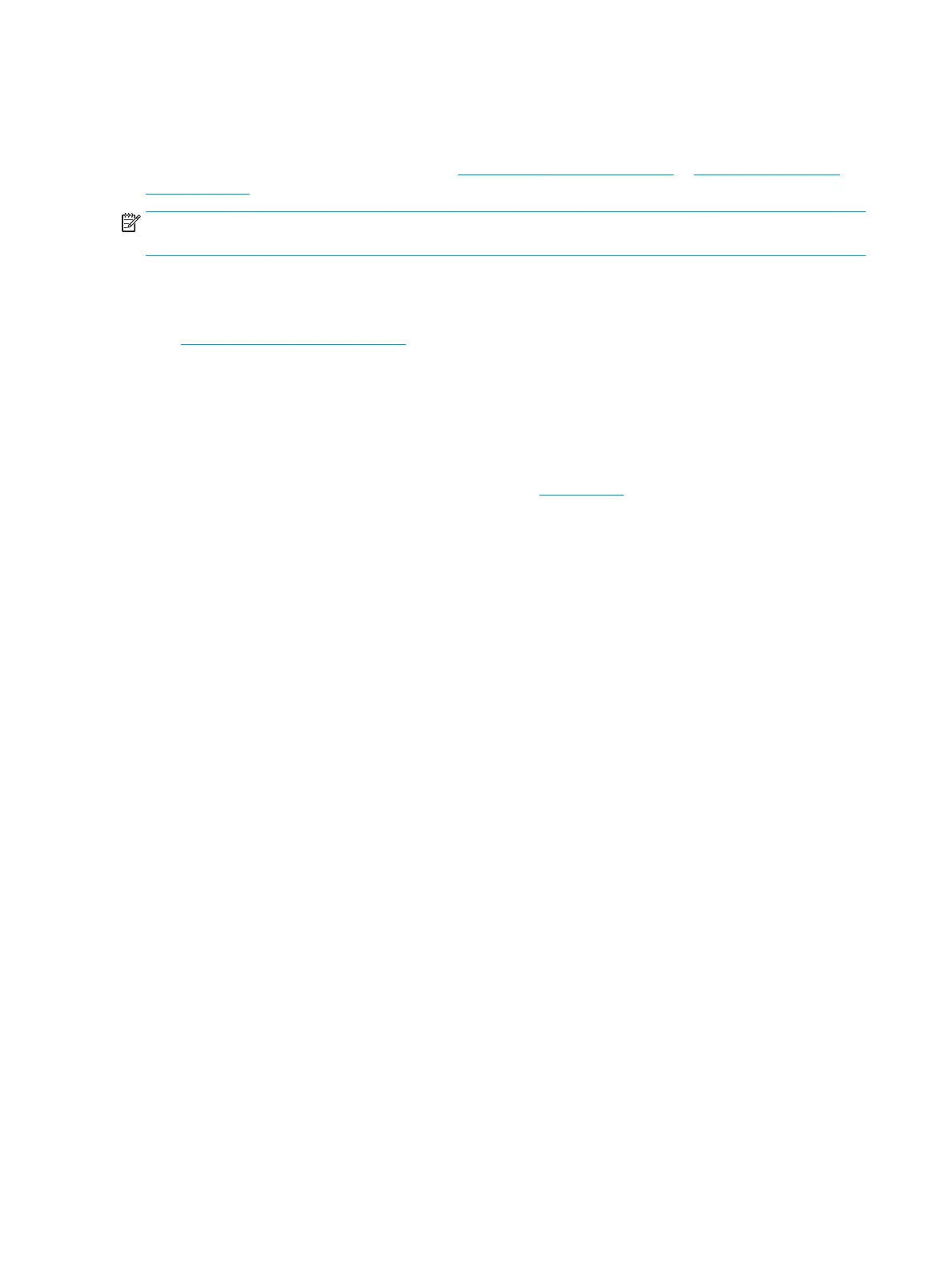Mobile scanning
HP oers multiple mobile solutions to enable easy scanning to an HP scanner from a tablet, smart phone, or
other mobile device. For more information, go to www.hp.com/go/DSFlow8500fn2 or www.hp.com/support/
sjowN9120fn2 .
NOTE: Purchase the optional wireless accessory (part number J8031A) from HP.com in order to enable mobile
scanning. Follow the installation guide to install the Wi-Fi accessory.
Scanning tips
●
Optimize scanning and task speeds
Optimize scanning and task speeds
Several settings inuence the total time for a scanning job. To optimize scanning performance, consider the
following information.
●
To optimize performance, make sure the computer meets the recommended system requirements. To view
minimum and recommended system requirements, see www.hp.com, and then search for the scanner
model plus the word specications.
●
Saving a scanned image to a searchable format (for example, searchable PDF) takes more time than saving
to an image format because the scanned image is analyzed using optical character recognition (OCR). Verify
the need for a searchable output le before selecting a searchable scan format.
●
Scanning at a higher resolution than necessary increases scanning time and creates a larger le with no
additional benet. If scanning at a high resolution, set the resolution to a lower level to increase scanning
speed.
80 Chapter 2 Use the scanner ENWW
