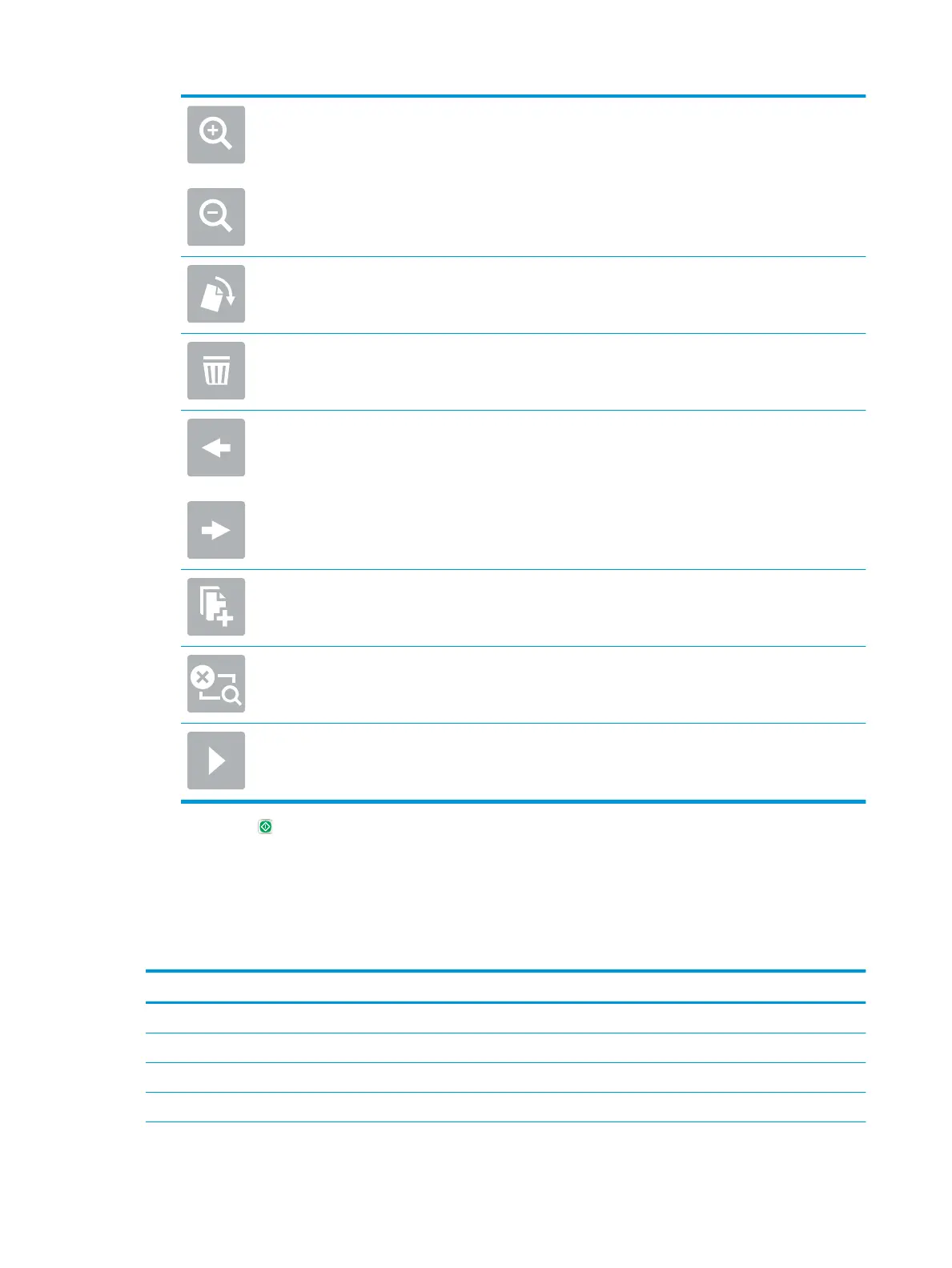Use these options to zoom in or out on the selected page.
NOTE: Select only one page at a time to use these options.
Use this option to rotate the page 180 degrees.
NOTE: This option is available only in the thumbnail view.
Use this option to delete the selected pages.
NOTE: This option is available only in the thumbnail view.
Use these options to rearrange the pages within the document. Select one or more pages and
move them to the left or right.
NOTE: These options are available only in the thumbnail view.
Use this option to add a page to the document. The product prompts to scan additional pages.
Use this option to clear the changes made in the preview and start over.
Select this option to collapse the preview screen and return to the Copy screen.
7. Select Start to save the le.
Quick set scan settings and options for Save to SharePoint
®
The following tables list the settings and options available in the Quick Set Wizard when adding, editing, or
copying a Save to SharePoint
®
Quick Set.
Table
2-3 Scan settings for Save to SharePoint
®
Feature Description
Original Size Select the page size of the original document.
Original Sides Select whether the original document is single-sided or double-sided.
Optimize Text/Picture Select to optimize for the output of a particular type of content.
Content Orientation Select the way the content of the original document is placed on the page: Portrait or Landscape.
50 Chapter 2 Use the scanner ENWW
