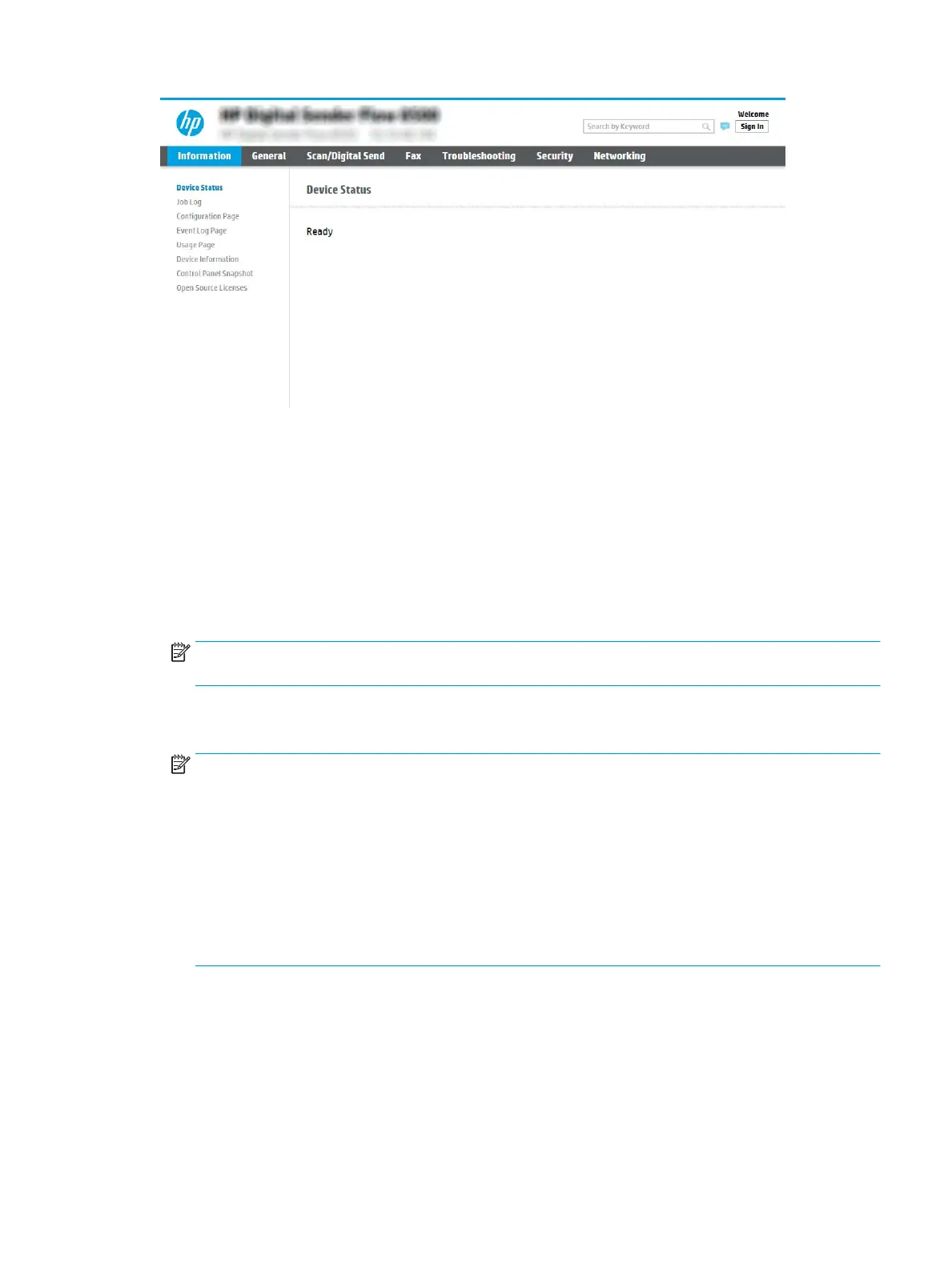Step two: Add and manage Quick Sets
Add a Quick Set
Use the following steps to add a new Quick Set.
1. Using the top navigation tabs, click General.
2. In the left navigation pane, click Quick Sets.
3. Click Add. The Quick Sets Setup page opens.
NOTE: Click Cancel on any page of Quick Sets Setup to cancel the current changes, exit Quick Sets Setup,
and return to the Quick Sets page.
4. Select a Quick Set Type, and then click Next. The following Quick Set types are available for selection,
depending on your product:
NOTE: A Quick Set Type only needs to be determined when a quick set is created by using the General
EWS tab.
●
Scan to Email
●
Scan to Fax
●
Scan to Network Folder
●
Scan to USB Drive
●
Scan to SharePoint®
5. Enter a title for the Quick Set in the Quick Set Name (required) eld.
6. Enter a description of the Quick Set in the Quick Set Description eld.
7. Select a Quick Set Start Option to determine what occurs after selecting a Quick Set on the product control
panel, and then click Next.
8. Select settings and complete tasks in Quick Sets Setup. Click Next to proceed to the next page of available
options until reaching the Summary page.
ENWW Set up the scanner 53
