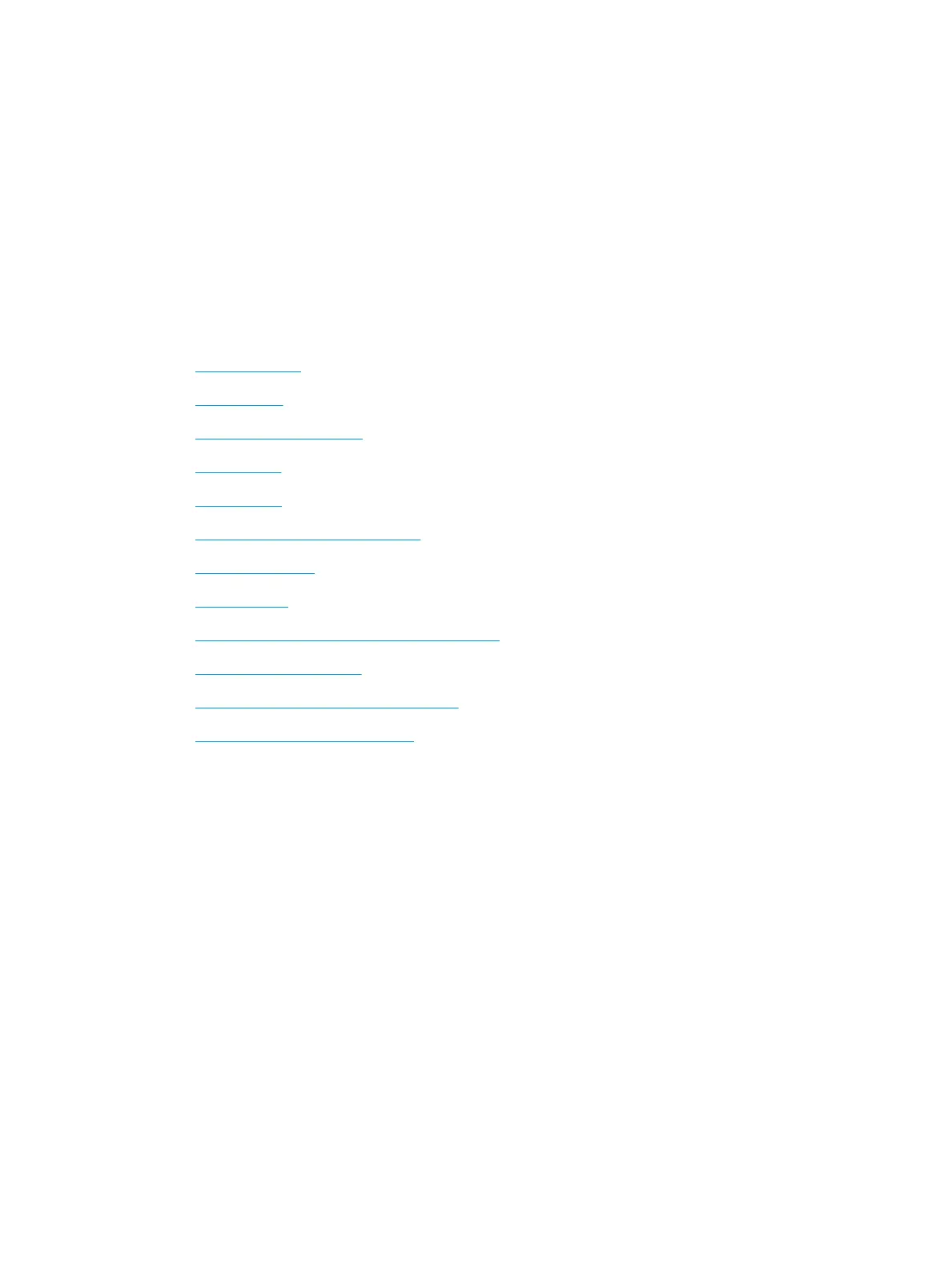Instructions are available for performing specic scan tasks, such as the following:
●
Scan pages from books or other bound documents
●
Send a scanned document to a folder in the product memory
●
Scan both sides of an identication card
●
Scan a document into a booklet format
Use the scanning software (Windows)
The following topics describe how to use the scanning software.
●
Scan to a picture
●
Scan to a PDF
●
Scan text for editing (OCR)
●
Scan to email
●
Send to cloud
●
Scan long or extra-long documents
●
Detect multi-feeds
●
Everyday Scan
●
Filter out color from a document (color dropout)
●
Automatically detect color
●
Automatically straighten scanned images
●
Scan by using other scan software
Scan to a picture
1. Load the document into the input tray.
2. Open the HP Scan software.
3. Select Save as JPEG or Email as JPEG, and then click Scan.
-or-
Choose any other scan shortcut, change the Item Type to Photo, select a picture le from the File Type drop
down list, and then click Scan.
ENWW Use the scanning software (Windows) 75
