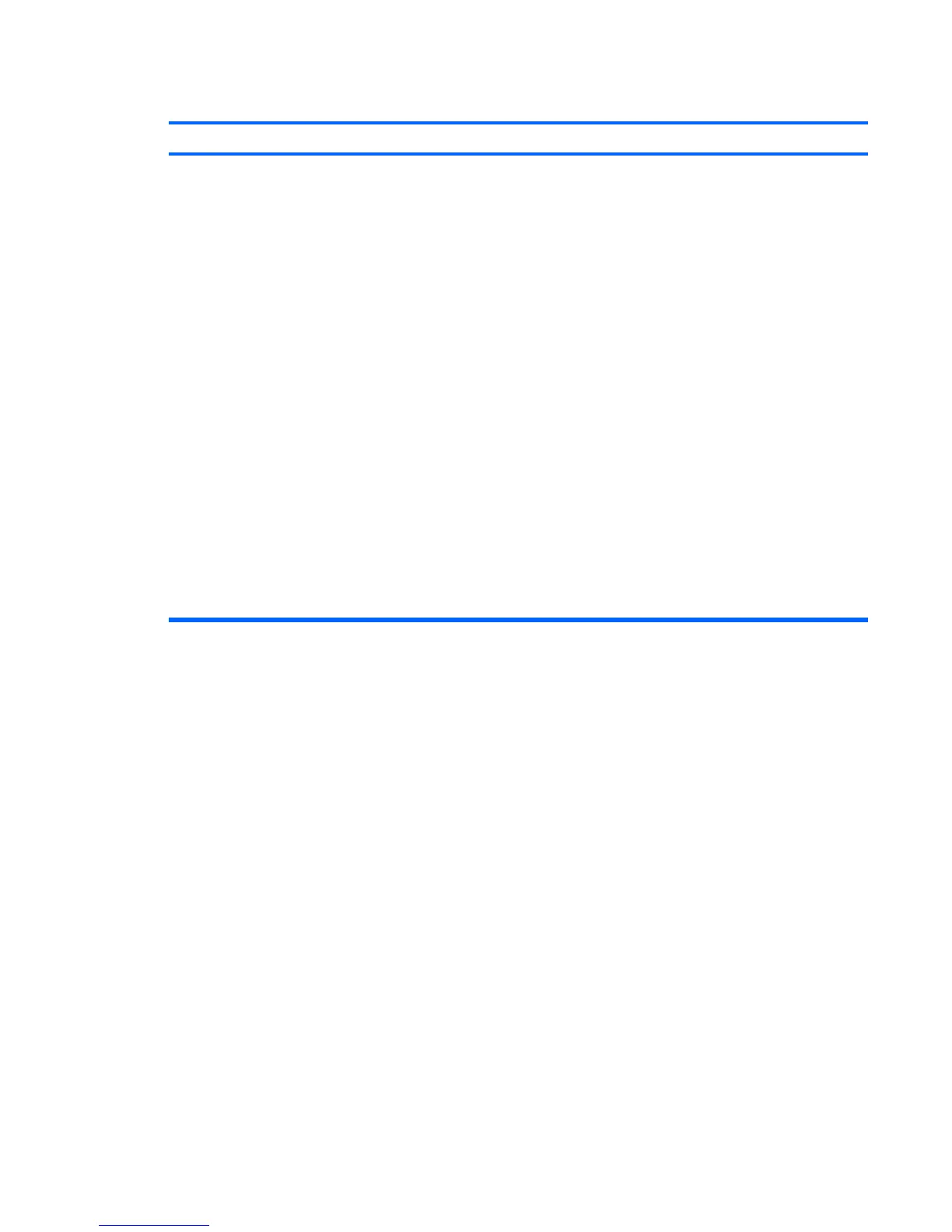System does not power on.
Cause Solution
System unable to power on. Press and hold the power button for less than 4 seconds. If the
hard drive LED turns green, then:
1. Check that the voltage selector, located on the rear of the
power supply on some models, is set to the appropriate
voltage. Proper voltage setting depends on your region.
2. Remove the expansion cards one at a time and see if the
system powers on.
3. Replace the system board.
OR
Press and hold the power button for less than 4 seconds. If the
hard drive LED does not turn on green then:
1. Check that the unit is plugged into a working AC outlet.
2. Open hood and check that the power button harness is
properly connected to the system board.
3. Check that both power supply cables are properly
connected to the system board.
4. Replace the power button harness.
5. Replace the power supply.
6. Replace the system board.
Table C-1 Solving General Problems (continued)
Solving General Problems 153
