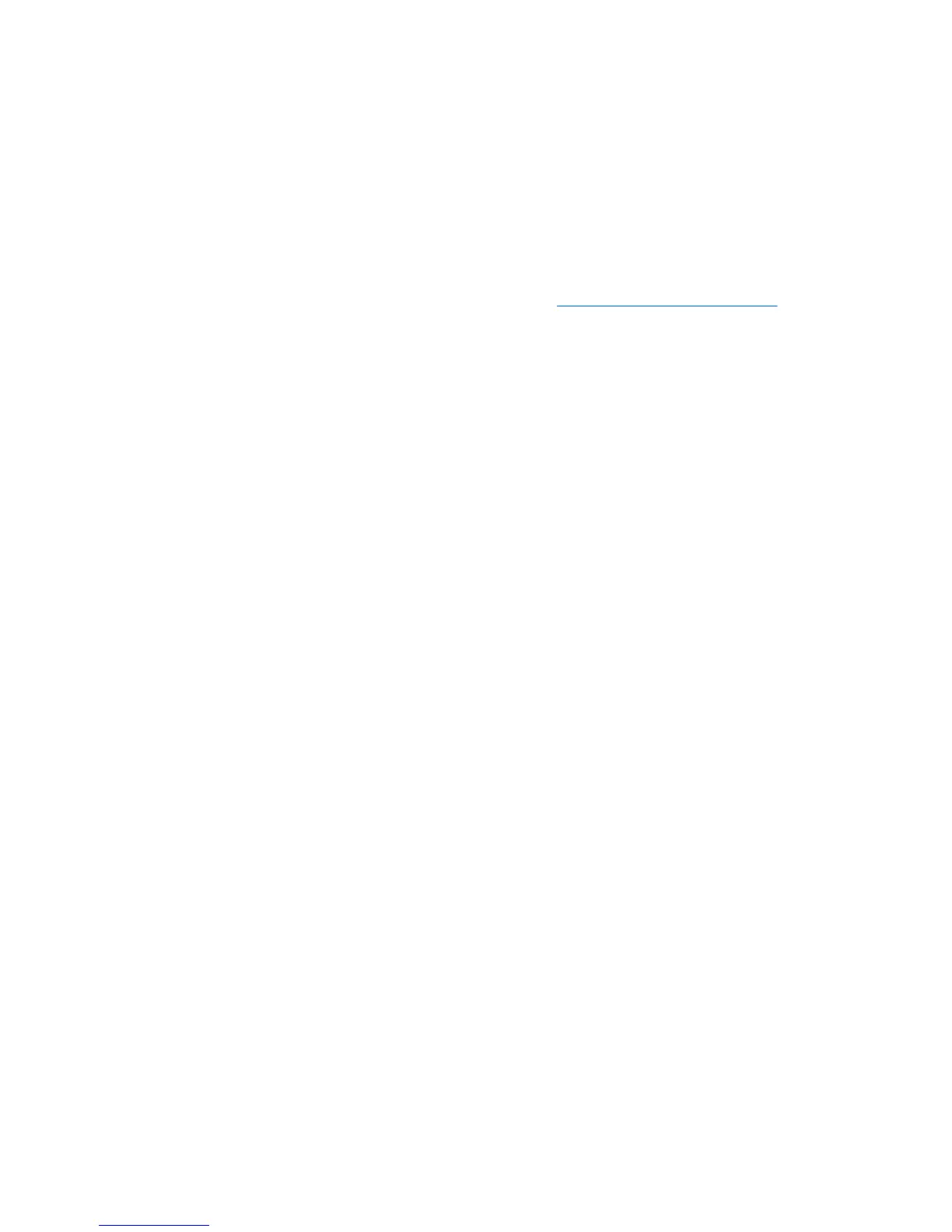Remote System Installation
Remote System Installation allows you to start and set up the system using the software and
configuration information located on a network server by initiating the Preboot Execution Environment
(PXE). The Remote System Installation feature is usually used as a system setup and configuration tool
and can be used for the following tasks:
●
Formatting a hard drive
●
Deploying a software image on one or more new PCs
●
Remotely updating the system BIOS in flash ROM (
Remote ROM Flash on page 23)
●
Configuring the system BIOS settings
To initiate Remote System Installation, press F12 when the F12 = Network Service Boot message
appears in the lower-right corner of the HP logo screen when the computer is booting up. Follow the
instructions on the screen to continue the process. The default boot order is a BIOS configuration setting
that can be changed to always attempt to PXE boot.
Software Updating and Management
HP provides several tools for managing and updating software on desktops, workstations, and
notebooks:
●
HP Client Management Interface
●
HP SoftPaq Download Manager
●
HP System Software Manager
●
HP ProtectTools Security Manager
●
HP Client Automation Starter, Standard, and Enterprise Editions
●
HP Client Manager from Symantec
●
Altiris Client Management Suite
●
HP Client Catalog for Microsoft System Center & SMS Products
●
HP Backup and Recovery Manager
●
Verdiem Surveyor
●
HP Proactive Change Notification
●
HP Subscriber's Choice
HP Client Management Interface
Regardless of the system management tools your IT department uses, managing both your hardware
and software assets is important to keeping your IT costs low and your business agile. The IT
administrator can access the HP Client Management Interface by writing simple scripts and integrating
those scripts to the management solution of their choice.
With the HP Client Management Interface (HP CMI), new HP business computers seamlessly integrate
into your managed IT environment. HP CMI provides an interface that simplifies the integration of HP
Remote System Installation 17
